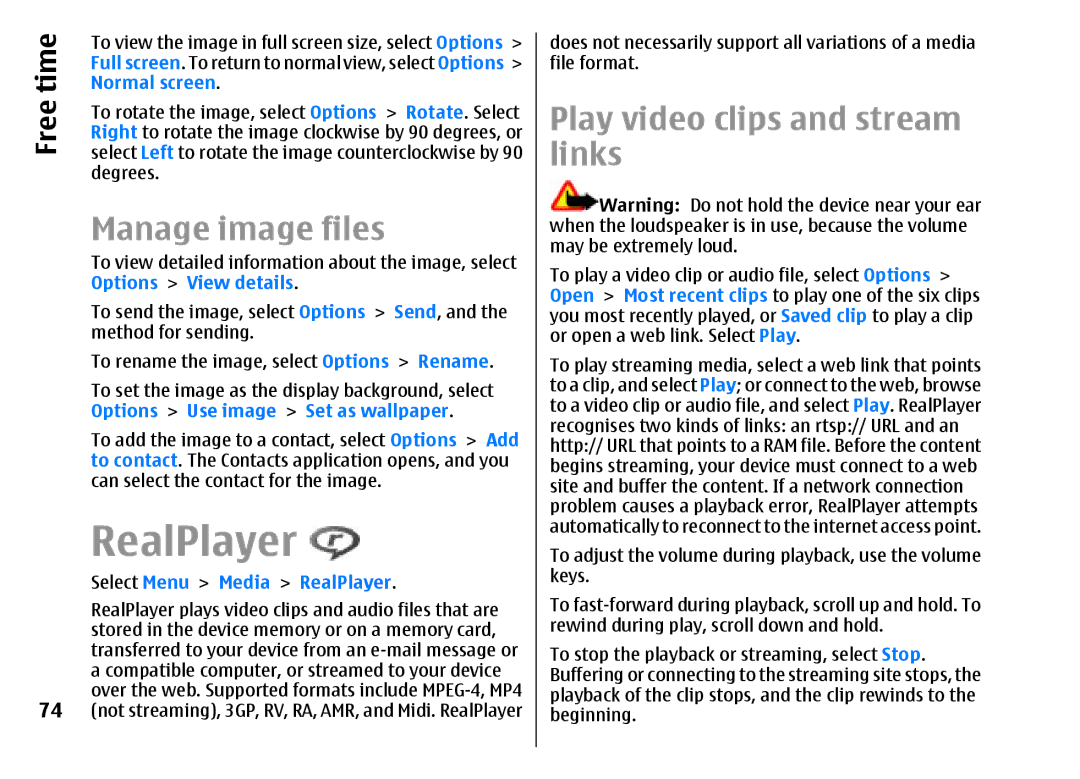time | To view the image in full screen size, select Options > |
Full screen. To return to normal view, select Options > | |
Normal screen. | |
Free | To rotate the image, select Options > Rotate. Select |
Right to rotate the image clockwise by 90 degrees, or | |
| select Left to rotate the image counterclockwise by 90 |
| degrees. |
Manage image files
To view detailed information about the image, select Options > View details.
To send the image, select Options > Send, and the method for sending.
To rename the image, select Options > Rename. To set the image as the display background, select Options > Use image > Set as wallpaper.
To add the image to a contact, select Options > Add to contact. The Contacts application opens, and you can select the contact for the image.
RealPlayer 
Select Menu > Media > RealPlayer.
RealPlayer plays video clips and audio files that are stored in the device memory or on a memory card, transferred to your device from an
74 (not streaming), 3GP, RV, RA, AMR, and Midi. RealPlayer
does not necessarily support all variations of a media file format.
Play video clips and stream links
![]() Warning: Do not hold the device near your ear when the loudspeaker is in use, because the volume may be extremely loud.
Warning: Do not hold the device near your ear when the loudspeaker is in use, because the volume may be extremely loud.
To play a video clip or audio file, select Options > Open > Most recent clips to play one of the six clips you most recently played, or Saved clip to play a clip or open a web link. Select Play.
To play streaming media, select a web link that points to a clip, and select Play; or connect to the web, browse to a video clip or audio file, and select Play. RealPlayer recognises two kinds of links: an rtsp:// URL and an http:// URL that points to a RAM file. Before the content begins streaming, your device must connect to a web site and buffer the content. If a network connection problem causes a playback error, RealPlayer attempts automatically to reconnect to the internet access point. To adjust the volume during playback, use the volume keys.
To
To stop the playback or streaming, select Stop. Buffering or connecting to the streaming site stops, the playback of the clip stops, and the clip rewinds to the beginning.