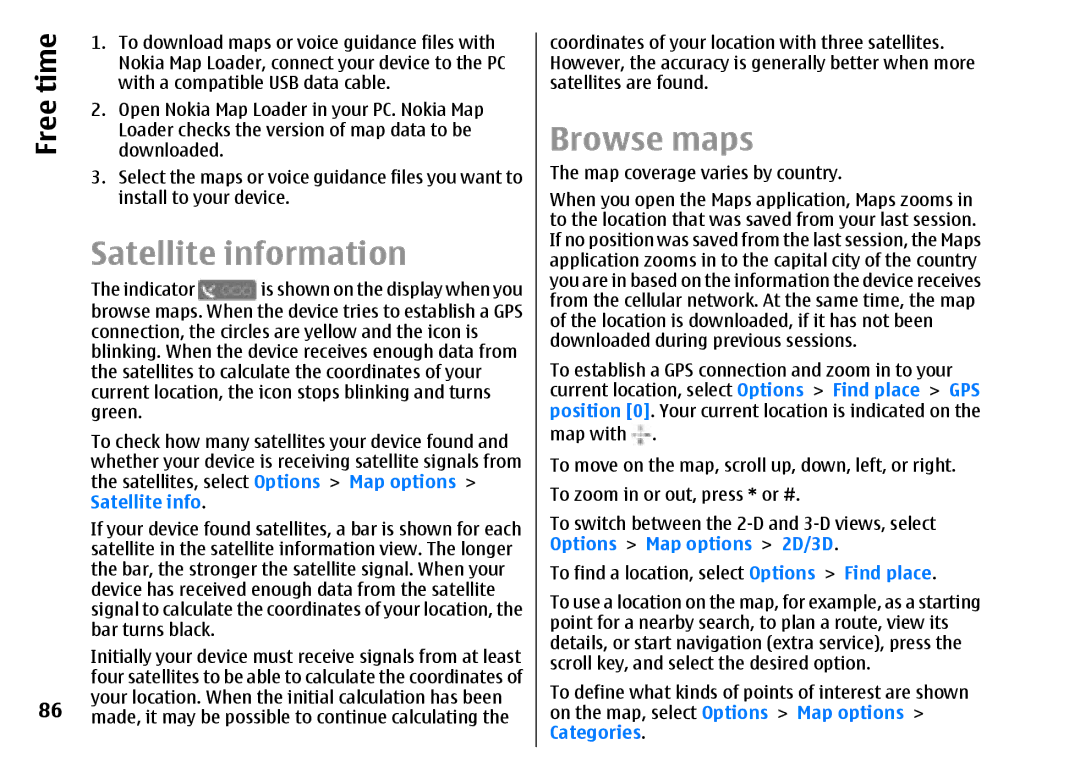time | 1. | To download maps or voice guidance files with |
| Nokia Map Loader, connect your device to the PC | |
2. | with a compatible USB data cable. | |
Free | Open Nokia Map Loader in your PC. Nokia Map | |
| Loader checks the version of map data to be | |
|
| downloaded. |
| 3. | Select the maps or voice guidance files you want to |
|
| install to your device. |
Satellite information
| The indicator | is shown on the display when you |
| browse maps. When the device tries to establish a GPS | |
| connection, the circles are yellow and the icon is | |
| blinking. When the device receives enough data from | |
| the satellites to calculate the coordinates of your | |
| current location, the icon stops blinking and turns | |
| green. |
|
| To check how many satellites your device found and | |
| whether your device is receiving satellite signals from | |
| the satellites, select Options > Map options > | |
| Satellite info. |
|
| If your device found satellites, a bar is shown for each | |
| satellite in the satellite information view. The longer | |
| the bar, the stronger the satellite signal. When your | |
| device has received enough data from the satellite | |
| signal to calculate the coordinates of your location, the | |
| bar turns black. |
|
| Initially your device must receive signals from at least | |
| four satellites to be able to calculate the coordinates of | |
86 | your location. When the initial calculation has been | |
made, it may be possible to continue calculating the | ||
coordinates of your location with three satellites. However, the accuracy is generally better when more satellites are found.
Browse maps
The map coverage varies by country.
When you open the Maps application, Maps zooms in to the location that was saved from your last session. If no position was saved from the last session, the Maps application zooms in to the capital city of the country you are in based on the information the device receives from the cellular network. At the same time, the map of the location is downloaded, if it has not been downloaded during previous sessions.
To establish a GPS connection and zoom in to your current location, select Options > Find place > GPS position [0]. Your current location is indicated on the map with ![]() .
.
To move on the map, scroll up, down, left, or right. To zoom in or out, press * or #.
To switch between the
To find a location, select Options > Find place.
To use a location on the map, for example, as a starting point for a nearby search, to plan a route, view its details, or start navigation (extra service), press the scroll key, and select the desired option.
To define what kinds of points of interest are shown on the map, select Options > Map options > Categories.