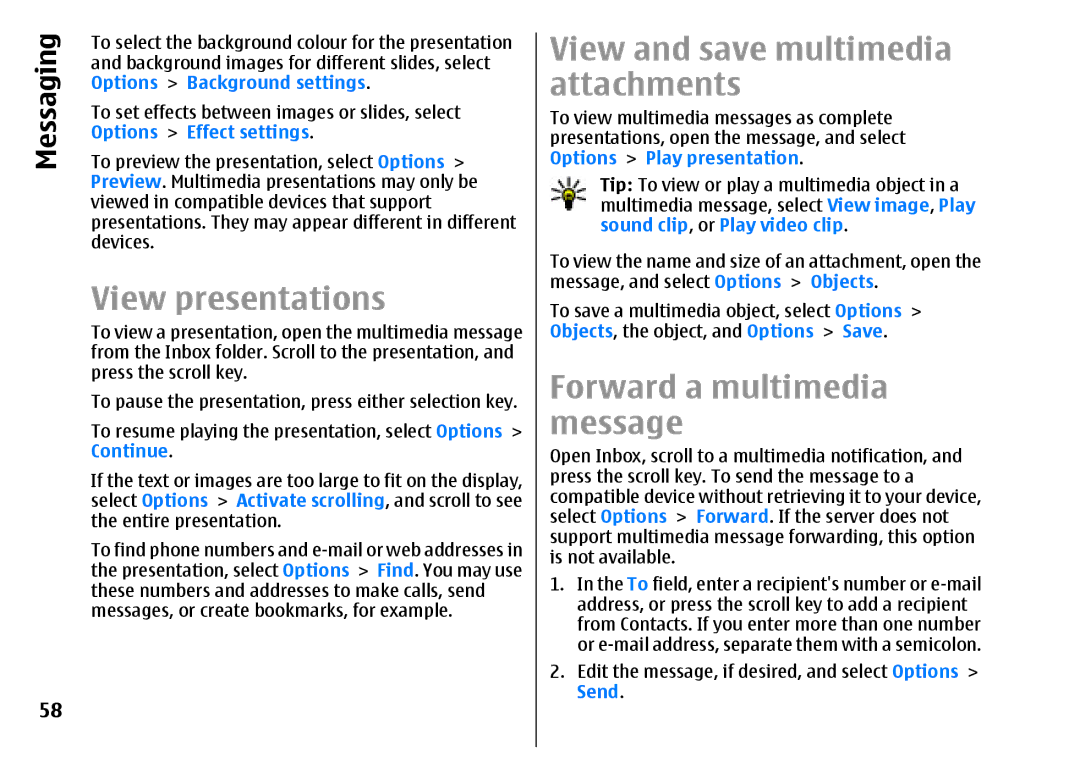Messaging
58
To select the background colour for the presentation and background images for different slides, select Options > Background settings.
To set effects between images or slides, select Options > Effect settings.
To preview the presentation, select Options > Preview. Multimedia presentations may only be viewed in compatible devices that support presentations. They may appear different in different devices.
View presentations
To view a presentation, open the multimedia message from the Inbox folder. Scroll to the presentation, and press the scroll key.
To pause the presentation, press either selection key. To resume playing the presentation, select Options > Continue.
If the text or images are too large to fit on the display, select Options > Activate scrolling, and scroll to see the entire presentation.
To find phone numbers and
View and save multimedia attachments
To view multimedia messages as complete presentations, open the message, and select Options > Play presentation.
Tip: To view or play a multimedia object in a multimedia message, select View image, Play sound clip, or Play video clip.
To view the name and size of an attachment, open the message, and select Options > Objects.
To save a multimedia object, select Options > Objects, the object, and Options > Save.
Forward a multimedia message
Open Inbox, scroll to a multimedia notification, and press the scroll key. To send the message to a compatible device without retrieving it to your device, select Options > Forward. If the server does not support multimedia message forwarding, this option is not available.
1.In the To field, enter a recipient's number or