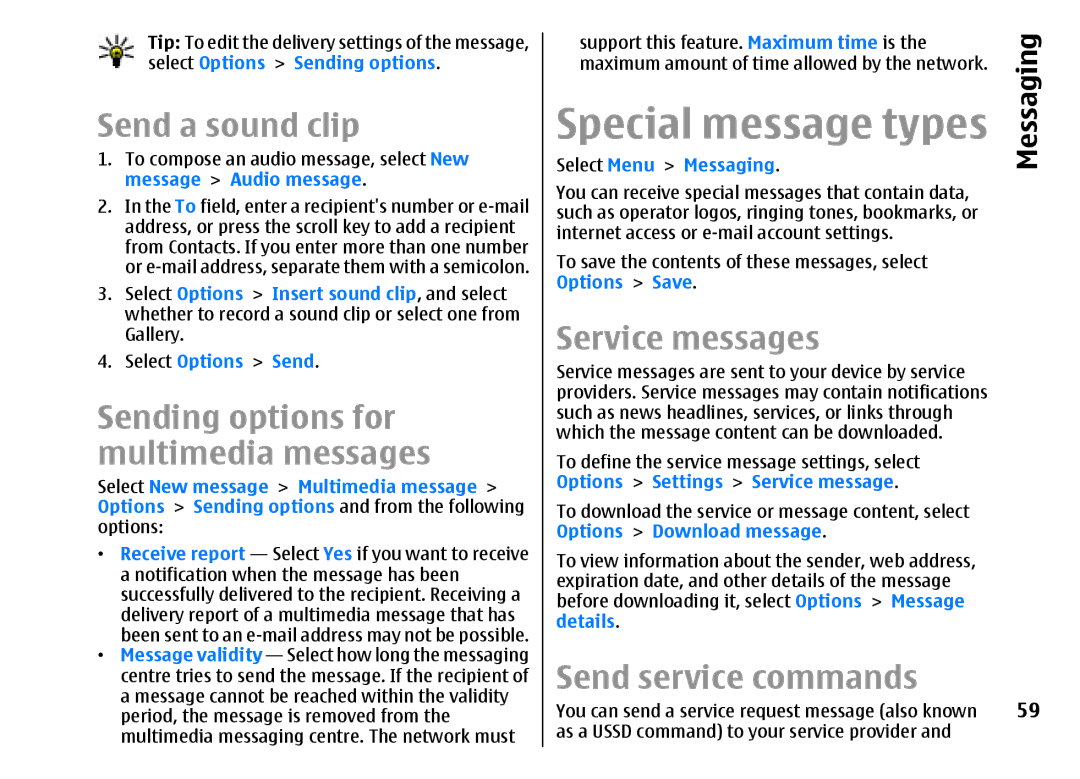Tip: To edit the delivery settings of the message, select Options > Sending options.
Send a sound clip
1.To compose an audio message, select New message > Audio message.
2.In the To field, enter a recipient's number or
3.Select Options > Insert sound clip, and select whether to record a sound clip or select one from Gallery.
4.Select Options > Send.
Sending options for multimedia messages
Select New message > Multimedia message > Options > Sending options and from the following options:
•Receive report — Select Yes if you want to receive a notification when the message has been successfully delivered to the recipient. Receiving a delivery report of a multimedia message that has been sent to an
•Message validity — Select how long the messaging centre tries to send the message. If the recipient of a message cannot be reached within the validity period, the message is removed from the multimedia messaging centre. The network must
support this feature. Maximum time is the maximum amount of time allowed by the network.
Special message types
Select Menu > Messaging.
You can receive special messages that contain data, such as operator logos, ringing tones, bookmarks, or internet access or
To save the contents of these messages, select Options > Save.
Service messages
Service messages are sent to your device by service providers. Service messages may contain notifications such as news headlines, services, or links through which the message content can be downloaded.
To define the service message settings, select Options > Settings > Service message.
To download the service or message content, select Options > Download message.
To view information about the sender, web address, expiration date, and other details of the message before downloading it, select Options > Message details.
Send service commands
You can send a service request message (also known as a USSD command) to your service provider and
Messaging
59