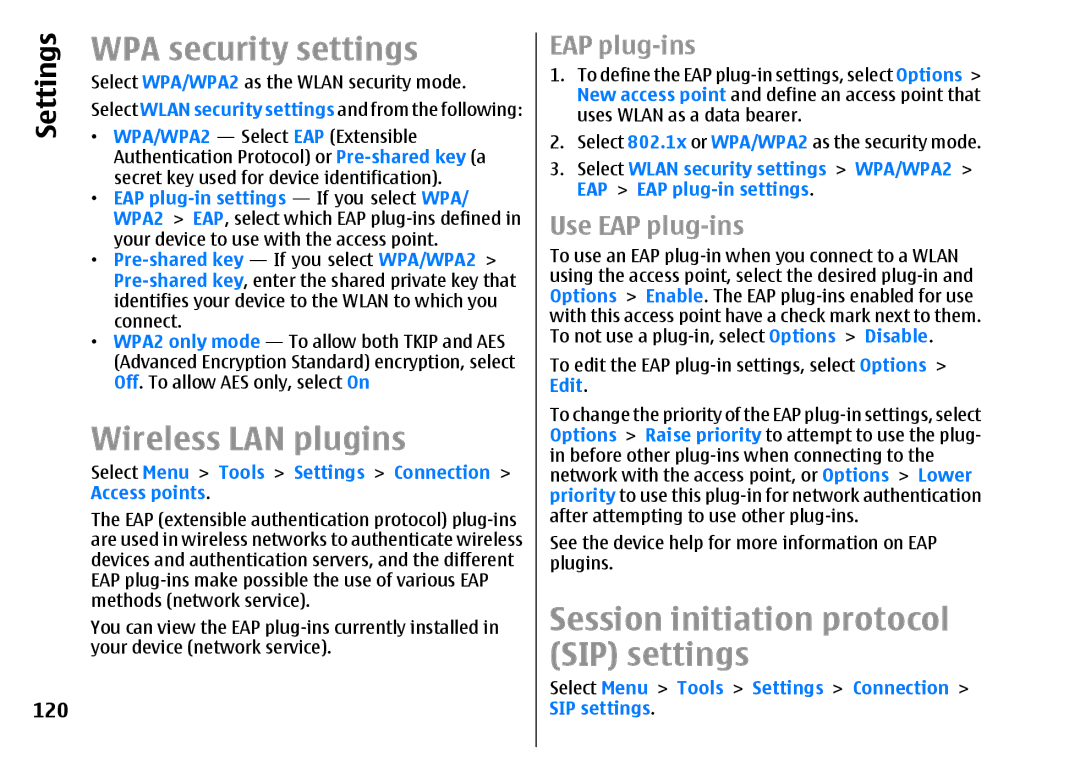Settings | WPA security settings | |
Select WPA/WPA2 as the WLAN security mode. | ||
| ||
| Select WLAN security settings and from the following: | |
| • WPA/WPA2 — Select EAP (Extensible | |
| Authentication Protocol) or | |
| secret key used for device identification). | |
| • EAP | |
| WPA2 > EAP, select which EAP | |
| your device to use with the access point. | |
| • | |
| ||
| identifies your device to the WLAN to which you | |
| connect. | |
| • WPA2 only mode — To allow both TKIP and AES | |
| (Advanced Encryption Standard) encryption, select | |
| Off. To allow AES only, select On | |
| Wireless LAN plugins | |
| Select Menu > Tools > Settings > Connection > | |
| Access points. | |
| The EAP (extensible authentication protocol) | |
| are used in wireless networks to authenticate wireless | |
| devices and authentication servers, and the different | |
| EAP | |
| methods (network service). | |
| You can view the EAP | |
| your device (network service). |
120
EAP plug-ins
1.To define the EAP
2.Select 802.1x or WPA/WPA2 as the security mode.
3.Select WLAN security settings > WPA/WPA2 > EAP > EAP
Use EAP plug-ins
To use an EAP
To edit the EAP
To change the priority of the EAP
See the device help for more information on EAP plugins.