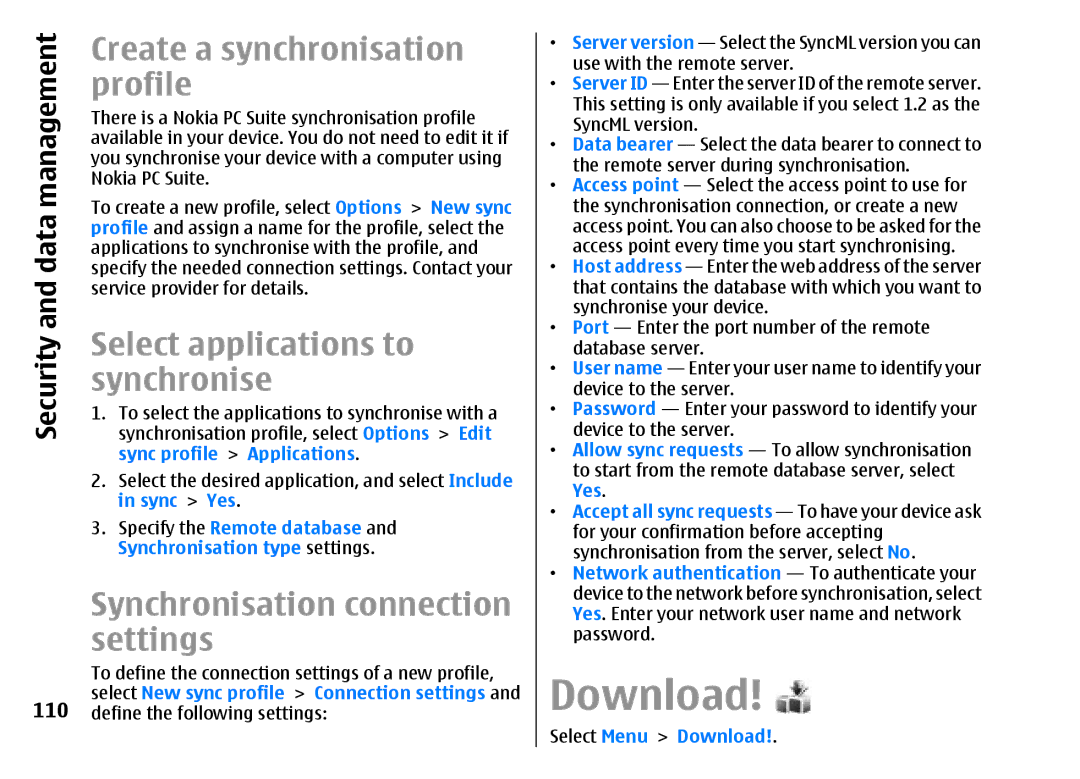management | Create a synchronisation | |
profile | ||
| ||
| There is a Nokia PC Suite synchronisation profile | |
| available in your device. You do not need to edit it if | |
| you synchronise your device with a computer using | |
| Nokia PC Suite. | |
data | To create a new profile, select Options > New sync | |
profile and assign a name for the profile, select the | ||
applications to synchronise with the profile, and | ||
and | specify the needed connection settings. Contact your | |
service provider for details. | ||
Select applications to | ||
Security | ||
synchronisation profile, select Options > Edit | ||
| synchronise | |
| 1. To select the applications to synchronise with a | |
| sync profile > Applications. | |
| 2. Select the desired application, and select Include | |
| in sync > Yes. | |
| 3. Specify the Remote database and | |
| Synchronisation type settings. | |
| Synchronisation connection | |
| settings | |
| To define the connection settings of a new profile, | |
110 | select New sync profile > Connection settings and | |
define the following settings: |
•Server version — Select the SyncML version you can use with the remote server.
•Server ID — Enter the server ID of the remote server. This setting is only available if you select 1.2 as the SyncML version.
•Data bearer — Select the data bearer to connect to the remote server during synchronisation.
•Access point — Select the access point to use for the synchronisation connection, or create a new access point. You can also choose to be asked for the access point every time you start synchronising.
•Host address — Enter the web address of the server that contains the database with which you want to synchronise your device.
•Port — Enter the port number of the remote database server.
•User name — Enter your user name to identify your device to the server.
•Password — Enter your password to identify your device to the server.
•Allow sync requests — To allow synchronisation to start from the remote database server, select Yes.
•Accept all sync requests — To have your device ask for your confirmation before accepting synchronisation from the server, select No.
•Network authentication — To authenticate your device to the network before synchronisation, select Yes. Enter your network user name and network password.