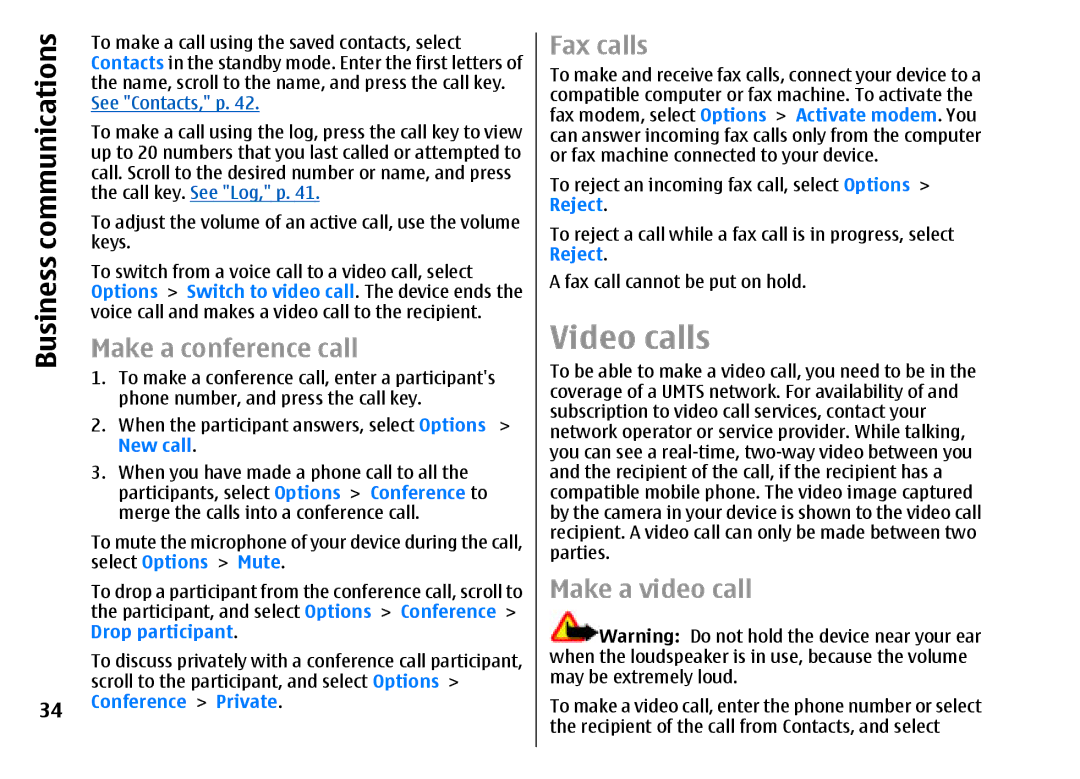Business communications
34
To make a call using the saved contacts, select Contacts in the standby mode. Enter the first letters of the name, scroll to the name, and press the call key. See "Contacts," p. 42.
To make a call using the log, press the call key to view up to 20 numbers that you last called or attempted to call. Scroll to the desired number or name, and press the call key. See "Log," p. 41.
To adjust the volume of an active call, use the volume keys.
To switch from a voice call to a video call, select Options > Switch to video call. The device ends the voice call and makes a video call to the recipient.
Make a conference call
1.To make a conference call, enter a participant's phone number, and press the call key.
2.When the participant answers, select Options >
New call.
3.When you have made a phone call to all the participants, select Options > Conference to merge the calls into a conference call.
To mute the microphone of your device during the call, select Options > Mute.
To drop a participant from the conference call, scroll to the participant, and select Options > Conference > Drop participant.
To discuss privately with a conference call participant, scroll to the participant, and select Options > Conference > Private.
Fax calls
To make and receive fax calls, connect your device to a compatible computer or fax machine. To activate the fax modem, select Options > Activate modem. You can answer incoming fax calls only from the computer or fax machine connected to your device.
To reject an incoming fax call, select Options > Reject.
To reject a call while a fax call is in progress, select Reject.
A fax call cannot be put on hold.
Video calls
To be able to make a video call, you need to be in the coverage of a UMTS network. For availability of and subscription to video call services, contact your network operator or service provider. While talking, you can see a
Make a video call
![]() Warning: Do not hold the device near your ear when the loudspeaker is in use, because the volume may be extremely loud.
Warning: Do not hold the device near your ear when the loudspeaker is in use, because the volume may be extremely loud.
To make a video call, enter the phone number or select the recipient of the call from Contacts, and select