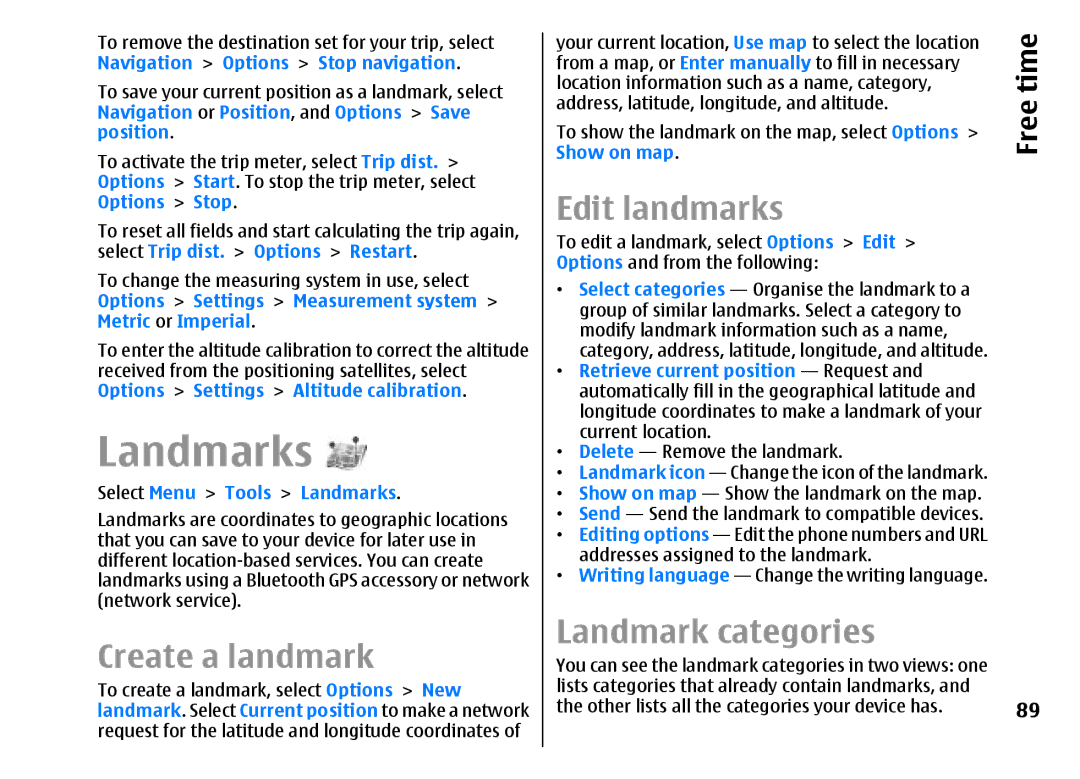To remove the destination set for your trip, select Navigation > Options > Stop navigation.
To save your current position as a landmark, select Navigation or Position, and Options > Save position.
To activate the trip meter, select Trip dist. > Options > Start. To stop the trip meter, select Options > Stop.
To reset all fields and start calculating the trip again, select Trip dist. > Options > Restart.
To change the measuring system in use, select Options > Settings > Measurement system > Metric or Imperial.
To enter the altitude calibration to correct the altitude received from the positioning satellites, select Options > Settings > Altitude calibration.
Landmarks 
Select Menu > Tools > Landmarks.
Landmarks are coordinates to geographic locations that you can save to your device for later use in different
Create a landmark
To create a landmark, select Options > New landmark. Select Current position to make a network request for the latitude and longitude coordinates of
your current location, Use map to select the location | time | |
from a map, or Enter manually to fill in necessary |
| |
location information such as a name, category, |
| |
address, latitude, longitude, and altitude. |
| Free |
To show the landmark on the map, select Options | > | |
Show on map. |
|
|
Edit landmarks
To edit a landmark, select Options > Edit >
Options and from the following:
•Select categories — Organise the landmark to a group of similar landmarks. Select a category to modify landmark information such as a name, category, address, latitude, longitude, and altitude.
•Retrieve current position — Request and automatically fill in the geographical latitude and longitude coordinates to make a landmark of your current location.
•Delete — Remove the landmark.
•Landmark icon — Change the icon of the landmark.
•Show on map — Show the landmark on the map.
•Send — Send the landmark to compatible devices.
•Editing options — Edit the phone numbers and URL addresses assigned to the landmark.
•Writing language — Change the writing language.
Landmark categories |
|
You can see the landmark categories in two views: one |
|
lists categories that already contain landmarks, and | 89 |
the other lists all the categories your device has. |