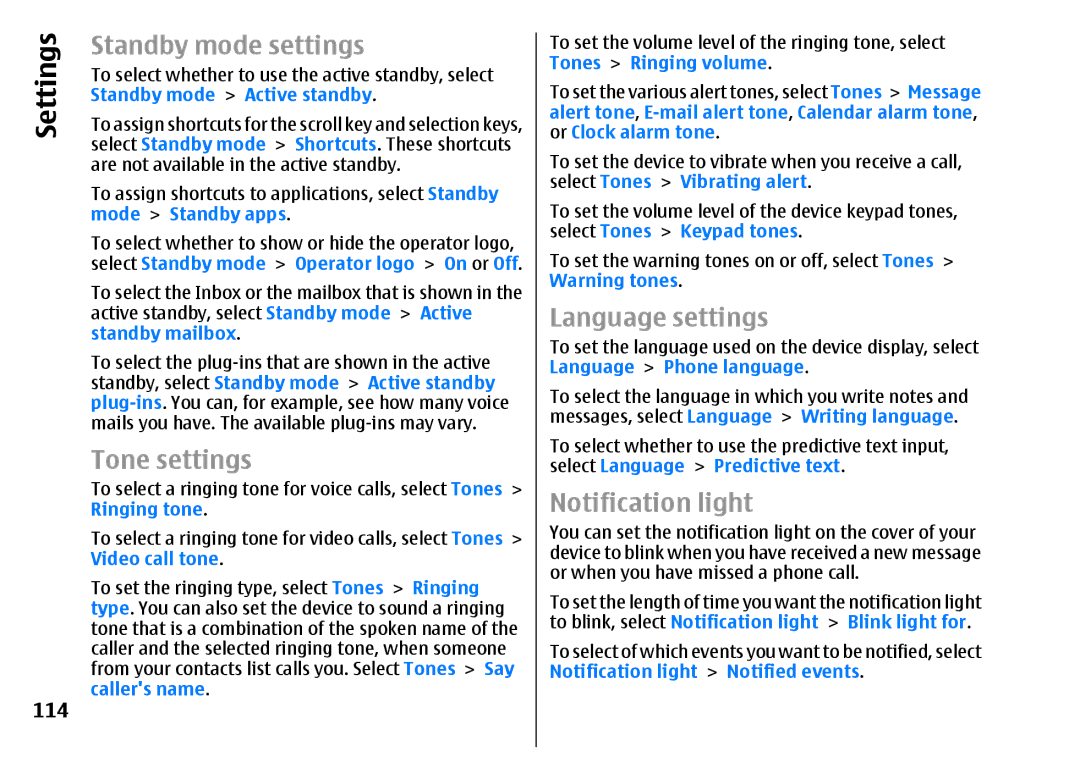Settings
114
Standby mode settings
To select whether to use the active standby, select Standby mode > Active standby.
To assign shortcuts for the scroll key and selection keys, select Standby mode > Shortcuts. These shortcuts are not available in the active standby.
To assign shortcuts to applications, select Standby mode > Standby apps.
To select whether to show or hide the operator logo, select Standby mode > Operator logo > On or Off. To select the Inbox or the mailbox that is shown in the active standby, select Standby mode > Active standby mailbox.
To select the
Tone settings
To select a ringing tone for voice calls, select Tones > Ringing tone.
To select a ringing tone for video calls, select Tones > Video call tone.
To set the ringing type, select Tones > Ringing type. You can also set the device to sound a ringing tone that is a combination of the spoken name of the caller and the selected ringing tone, when someone from your contacts list calls you. Select Tones > Say caller's name.
To set the volume level of the ringing tone, select Tones > Ringing volume.
To set the various alert tones, select Tones > Message alert tone,
To set the device to vibrate when you receive a call, select Tones > Vibrating alert.
To set the volume level of the device keypad tones, select Tones > Keypad tones.
To set the warning tones on or off, select Tones > Warning tones.
Language settings
To set the language used on the device display, select Language > Phone language.
To select the language in which you write notes and messages, select Language > Writing language. To select whether to use the predictive text input, select Language > Predictive text.
Notification light
You can set the notification light on the cover of your device to blink when you have received a new message or when you have missed a phone call.
To set the length of time you want the notification light to blink, select Notification light > Blink light for. To select of which events you want to be notified, select Notification light > Notified events.