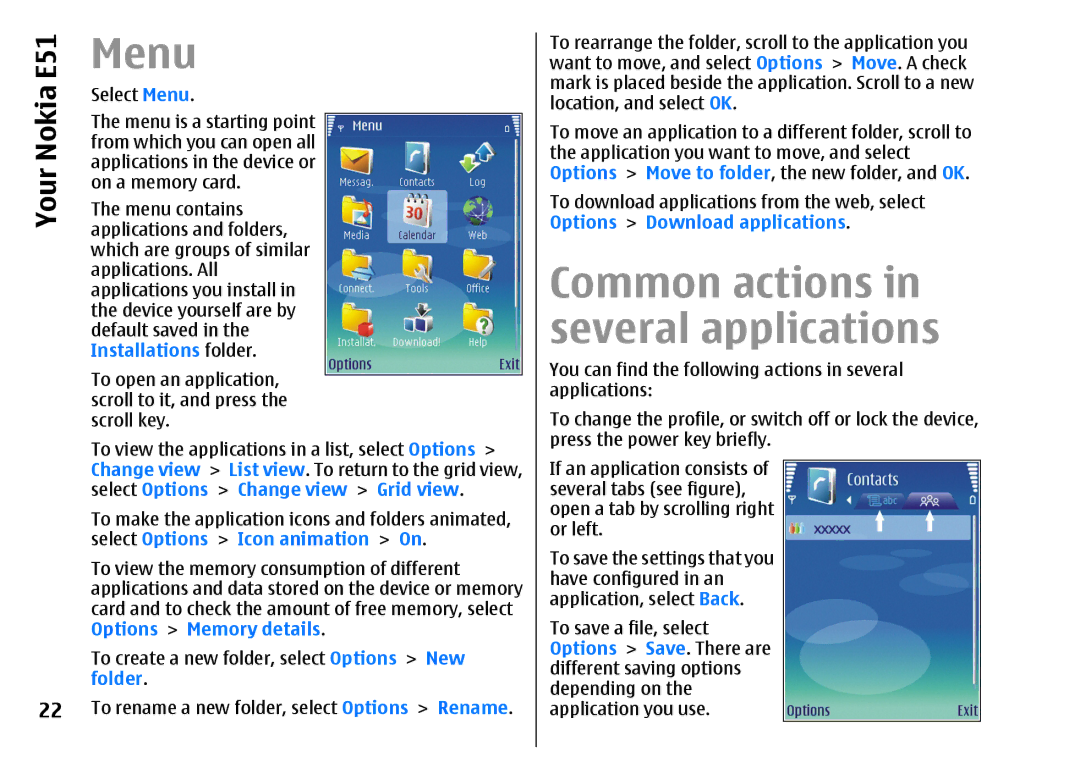Your Nokia E51
22
Menu
Select Menu.
The menu is a starting point from which you can open all applications in the device or on a memory card.
The menu contains applications and folders, which are groups of similar applications. All applications you install in the device yourself are by default saved in the Installations folder.
To open an application, scroll to it, and press the scroll key.
To view the applications in a list, select Options > Change view > List view. To return to the grid view, select Options > Change view > Grid view.
To make the application icons and folders animated, select Options > Icon animation > On.
To view the memory consumption of different applications and data stored on the device or memory card and to check the amount of free memory, select Options > Memory details.
To create a new folder, select Options > New folder.
To rename a new folder, select Options > Rename.
To rearrange the folder, scroll to the application you want to move, and select Options > Move. A check mark is placed beside the application. Scroll to a new location, and select OK.
To move an application to a different folder, scroll to the application you want to move, and select Options > Move to folder, the new folder, and OK. To download applications from the web, select Options > Download applications.
Common actions in several applications
You can find the following actions in several applications:
To change the profile, or switch off or lock the device, press the power key briefly.
If an application consists of several tabs (see figure), open a tab by scrolling right or left.
To save the settings that you have configured in an application, select Back.
To save a file, select Options > Save. There are different saving options depending on the application you use.