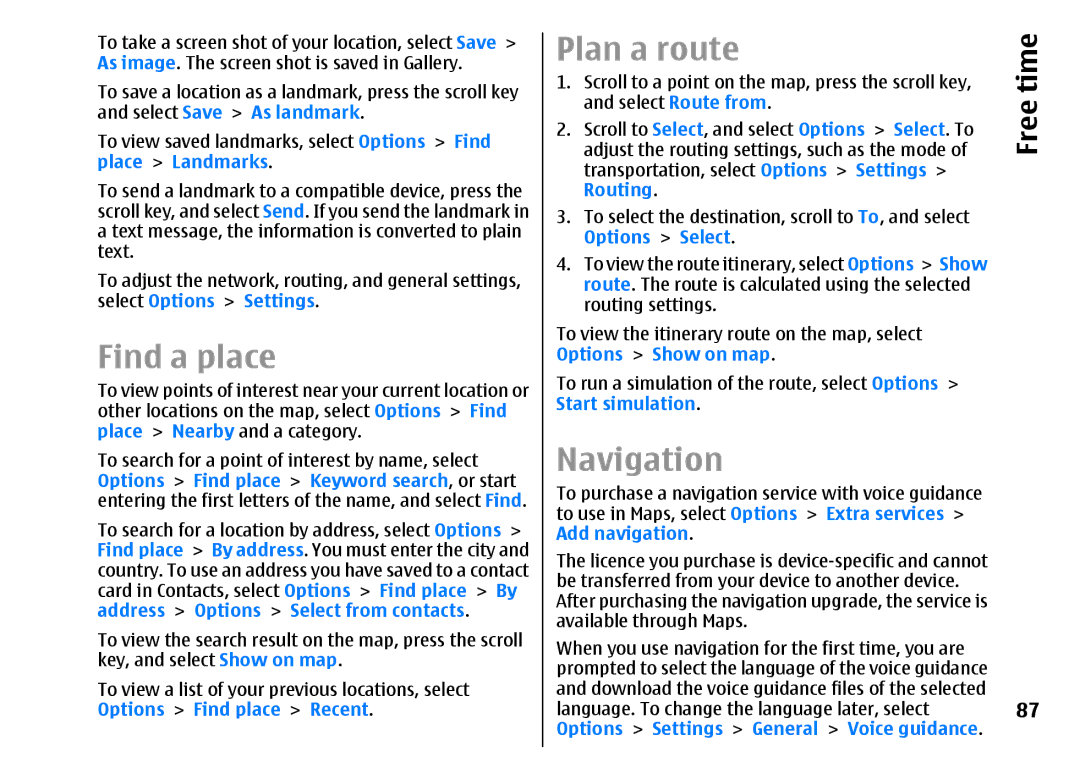To take a screen shot of your location, select Save > As image. The screen shot is saved in Gallery.
To save a location as a landmark, press the scroll key and select Save > As landmark.
To view saved landmarks, select Options > Find place > Landmarks.
To send a landmark to a compatible device, press the scroll key, and select Send. If you send the landmark in a text message, the information is converted to plain text.
To adjust the network, routing, and general settings, select Options > Settings.
Find a place
To view points of interest near your current location or other locations on the map, select Options > Find place > Nearby and a category.
To search for a point of interest by name, select Options > Find place > Keyword search, or start entering the first letters of the name, and select Find. To search for a location by address, select Options > Find place > By address. You must enter the city and country. To use an address you have saved to a contact card in Contacts, select Options > Find place > By address > Options > Select from contacts.
To view the search result on the map, press the scroll key, and select Show on map.
To view a list of your previous locations, select Options > Find place > Recent.
Plan a route | time | |
1. | Scroll to a point on the map, press the scroll key, | |
| and select Route from. | Free |
2. | Scroll to Select, and select Options > Select. To | |
| adjust the routing settings, such as the mode of |
|
| transportation, select Options > Settings > |
|
| Routing. |
|
3. | To select the destination, scroll to To, and select |
|
| Options > Select. |
|
4. | To view the route itinerary, select Options > Show |
|
| route. The route is calculated using the selected |
|
| routing settings. |
|
To view the itinerary route on the map, select Options > Show on map.
To run a simulation of the route, select Options > Start simulation.
Navigation
To purchase a navigation service with voice guidance to use in Maps, select Options > Extra services > Add navigation.
The licence you purchase is
When you use navigation for the first time, you are prompted to select the language of the voice guidance and download the voice guidance files of the selected
language. To change the language later, select 87 Options > Settings > General > Voice guidance.