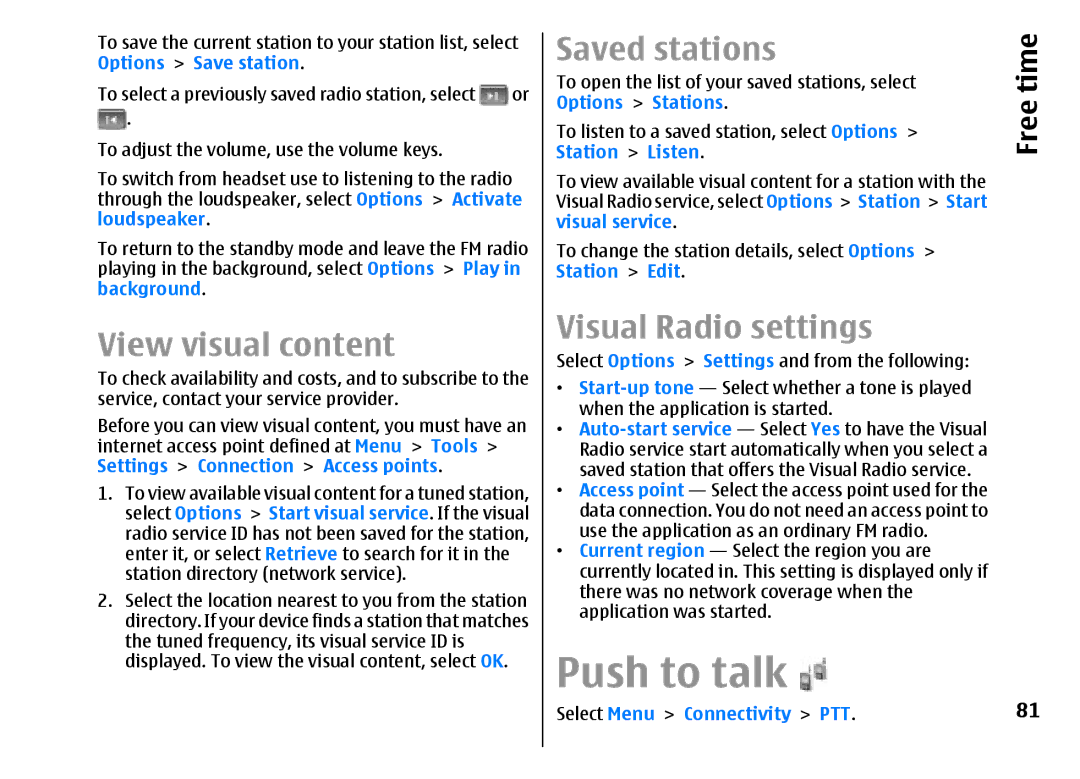To save the current station to your station list, select | |
Options > Save station. | or |
To select a previously saved radio station, select | |
. |
|
To adjust the volume, use the volume keys.
To switch from headset use to listening to the radio through the loudspeaker, select Options > Activate loudspeaker.
To return to the standby mode and leave the FM radio playing in the background, select Options > Play in background.
View visual content
To check availability and costs, and to subscribe to the service, contact your service provider.
Before you can view visual content, you must have an internet access point defined at Menu > Tools > Settings > Connection > Access points.
1.To view available visual content for a tuned station, select Options > Start visual service. If the visual radio service ID has not been saved for the station, enter it, or select Retrieve to search for it in the station directory (network service).
2.Select the location nearest to you from the station directory. If your device finds a station that matches the tuned frequency, its visual service ID is displayed. To view the visual content, select OK.
Saved stations | time |
To open the list of your saved stations, select | |
Options > Stations. | Free |
To listen to a saved station, select Options > | |
Station > Listen. |
|
To view available visual content for a station with the Visual Radio service, select Options > Station > Start visual service.
To change the station details, select Options > Station > Edit.
Visual Radio settings
Select Options > Settings and from the following:
•
•
•Access point — Select the access point used for the data connection. You do not need an access point to use the application as an ordinary FM radio.
•Current region — Select the region you are currently located in. This setting is displayed only if there was no network coverage when the application was started.
Push to talk 
Select Menu > Connectivity > PTT. | 81 |