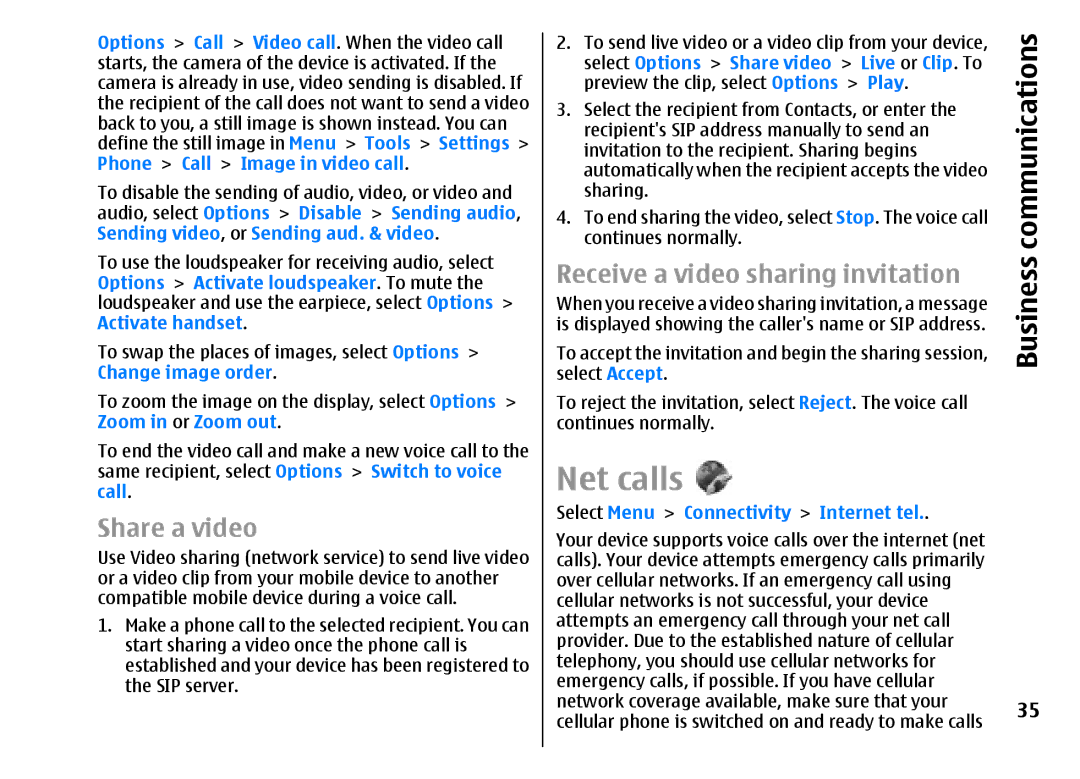Options > Call > Video call. When the video call starts, the camera of the device is activated. If the camera is already in use, video sending is disabled. If the recipient of the call does not want to send a video back to you, a still image is shown instead. You can define the still image in Menu > Tools > Settings > Phone > Call > Image in video call.
To disable the sending of audio, video, or video and audio, select Options > Disable > Sending audio, Sending video, or Sending aud. & video.
To use the loudspeaker for receiving audio, select Options > Activate loudspeaker. To mute the loudspeaker and use the earpiece, select Options > Activate handset.
To swap the places of images, select Options > Change image order.
To zoom the image on the display, select Options > Zoom in or Zoom out.
To end the video call and make a new voice call to the same recipient, select Options > Switch to voice call.
Share a video
Use Video sharing (network service) to send live video or a video clip from your mobile device to another compatible mobile device during a voice call.
1.Make a phone call to the selected recipient. You can start sharing a video once the phone call is established and your device has been registered to the SIP server.
2. To send live video or a video clip from your device, | communications | |
continues normally. | Live or Clip. To | |
select Options > Share video > |
| |
preview the clip, select Options > | Play. |
|
3. Select the recipient from Contacts, or enter the |
| |
recipient's SIP address manually to send an |
| |
invitation to the recipient. Sharing begins |
| |
automatically when the recipient accepts the video |
| |
sharing. |
|
|
4. To end sharing the video, select Stop. The voice call |
| |
Receive a video sharing invitation | Business | |
To accept the invitation and begin the sharing session, | ||
When you receive a video sharing invitation, a message |
| |
is displayed showing the caller's name or SIP address. |
| |
select Accept. |
|
|
To reject the invitation, select Reject. The voice call |
| |
continues normally. |
|
|
Net calls |
|
|
Select Menu > Connectivity > Internet tel.. |
| |
Your device supports voice calls over the internet (net |
| |
calls). Your device attempts emergency calls primarily |
| |
over cellular networks. If an emergency call using |
| |
cellular networks is not successful, your device |
| |
attempts an emergency call through your net call |
| |
provider. Due to the established nature of cellular |
| |
telephony, you should use cellular networks for |
| |
emergency calls, if possible. If you have cellular |
| |
network coverage available, make sure that your | 35 | |
cellular phone is switched on and ready to make calls | ||