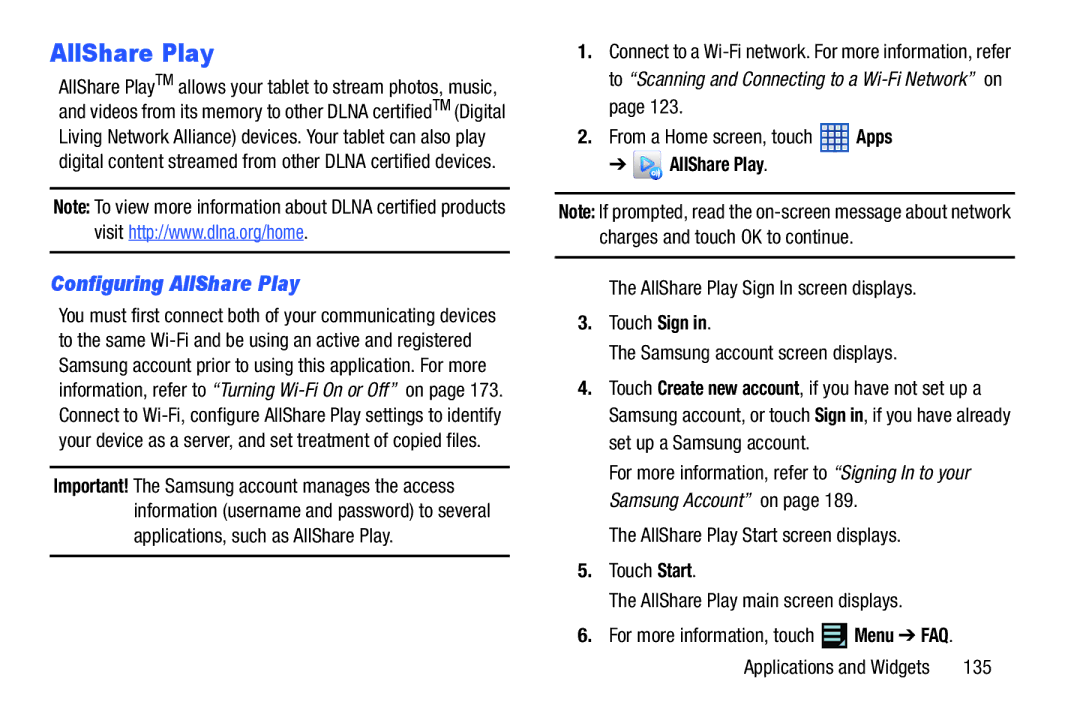AllShare Play
AllShare PlayTM allows your tablet to stream photos, music, and videos from its memory to other DLNA certifiedTM (Digital Living Network Alliance) devices. Your tablet can also play digital content streamed from other DLNA certified devices.
Note: To view more information about DLNA certified products visit http://www.dlna.org/home.
Configuring AllShare Play
You must first connect both of your communicating devices to the same
Important! The Samsung account manages the access information (username and password) to several applications, such as AllShare Play.
1.Connect to a
2.From a Home screen, touch ![]() Apps
Apps
➔  AllShare Play.
AllShare Play.
Note: If prompted, read the
The AllShare Play Sign In screen displays.
3.Touch Sign in.
The Samsung account screen displays.
4.Touch Create new account, if you have not set up a Samsung account, or touch Sign in, if you have already set up a Samsung account.
For more information, refer to “Signing In to your Samsung Account” on page 189.
The AllShare Play Start screen displays.
5.Touch Start.
The AllShare Play main screen displays.
6.For more information, touch ![]() Menu ➔ FAQ.
Menu ➔ FAQ.
Applications and Widgets | 135 |