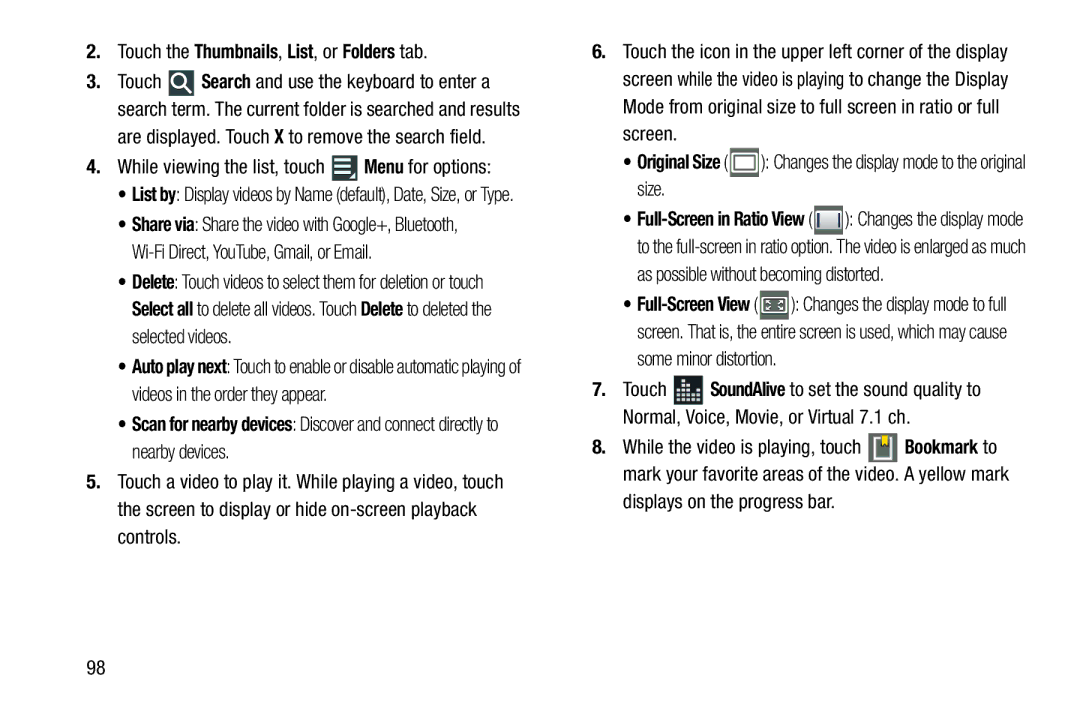2.Touch the Thumbnails, List, or Folders tab.
3.Touch ![]() Search and use the keyboard to enter a search term. The current folder is searched and results
Search and use the keyboard to enter a search term. The current folder is searched and results
are displayed. Touch X to remove the search field.
4.While viewing the list, touch ![]() Menu for options:
Menu for options:
•List by: Display videos by Name (default), Date, Size, or Type.
•Share via: Share the video with Google+, Bluetooth,
•Delete: Touch videos to select them for deletion or touch Select all to delete all videos. Touch Delete to deleted the selected videos.
•Auto play next: Touch to enable or disable automatic playing of videos in the order they appear.
•Scan for nearby devices: Discover and connect directly to nearby devices.
5.Touch a video to play it. While playing a video, touch the screen to display or hide
6.Touch the icon in the upper left corner of the display screen while the video is playing to change the Display Mode from original size to full screen in ratio or full screen.
•Original Size (  ): Changes the display mode to the original size.
): Changes the display mode to the original size.
•![]() ): Changes the display mode to the
): Changes the display mode to the
as possible without becoming distorted.
•![]() ): Changes the display mode to full screen. That is, the entire screen is used, which may cause
): Changes the display mode to full screen. That is, the entire screen is used, which may cause
some minor distortion.
7.Touch ![]() SoundAlive to set the sound quality to Normal, Voice, Movie, or Virtual 7.1 ch.
SoundAlive to set the sound quality to Normal, Voice, Movie, or Virtual 7.1 ch.
8.While the video is playing, touch ![]() Bookmark to mark your favorite areas of the video. A yellow mark
Bookmark to mark your favorite areas of the video. A yellow mark
displays on the progress bar.
98