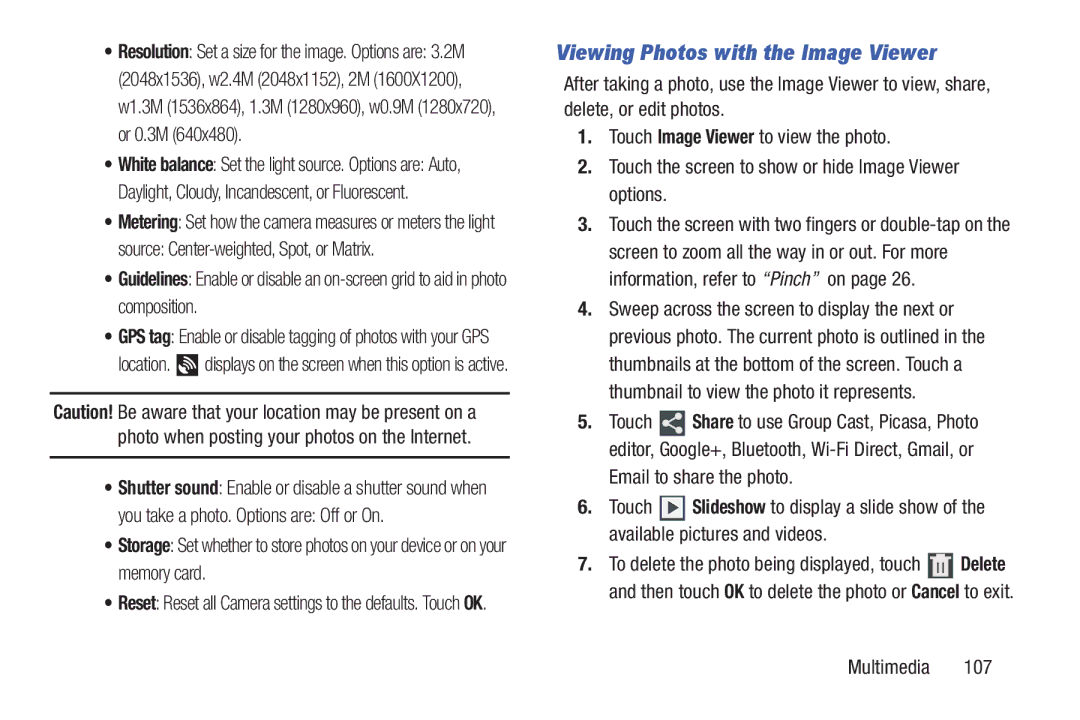•Resolution: Set a size for the image. Options are: 3.2M (2048x1536), w2.4M (2048x1152), 2M (1600X1200), w1.3M (1536x864), 1.3M (1280x960), w0.9M (1280x720), or 0.3M (640x480).
•White balance: Set the light source. Options are: Auto, Daylight, Cloudy, Incandescent, or Fluorescent.
•Metering: Set how the camera measures or meters the light
source:
•Guidelines: Enable or disable an
•GPS tag: Enable or disable tagging of photos with your GPS
location. ![]() displays on the screen when this option is active.
displays on the screen when this option is active.
Caution! Be aware that your location may be present on a photo when posting your photos on the Internet.
•Shutter sound: Enable or disable a shutter sound when
you take a photo. Options are: Off or On.
•Storage: Set whether to store photos on your device or on your memory card.
•Reset: Reset all Camera settings to the defaults. Touch OK.
Viewing Photos with the Image Viewer
After taking a photo, use the Image Viewer to view, share, delete, or edit photos.
1.Touch Image Viewer to view the photo.
2.Touch the screen to show or hide Image Viewer options.
3.Touch the screen with two fingers or
4.Sweep across the screen to display the next or previous photo. The current photo is outlined in the thumbnails at the bottom of the screen. Touch a thumbnail to view the photo it represents.
5.Touch ![]() Share to use Group Cast, Picasa, Photo editor, Google+, Bluetooth,
Share to use Group Cast, Picasa, Photo editor, Google+, Bluetooth,
Email to share the photo.
6.Touch ![]() Slideshow to display a slide show of the available pictures and videos.
Slideshow to display a slide show of the available pictures and videos.
7.To delete the photo being displayed, touch ![]() Delete and then touch OK to delete the photo or Cancel to exit.
Delete and then touch OK to delete the photo or Cancel to exit.