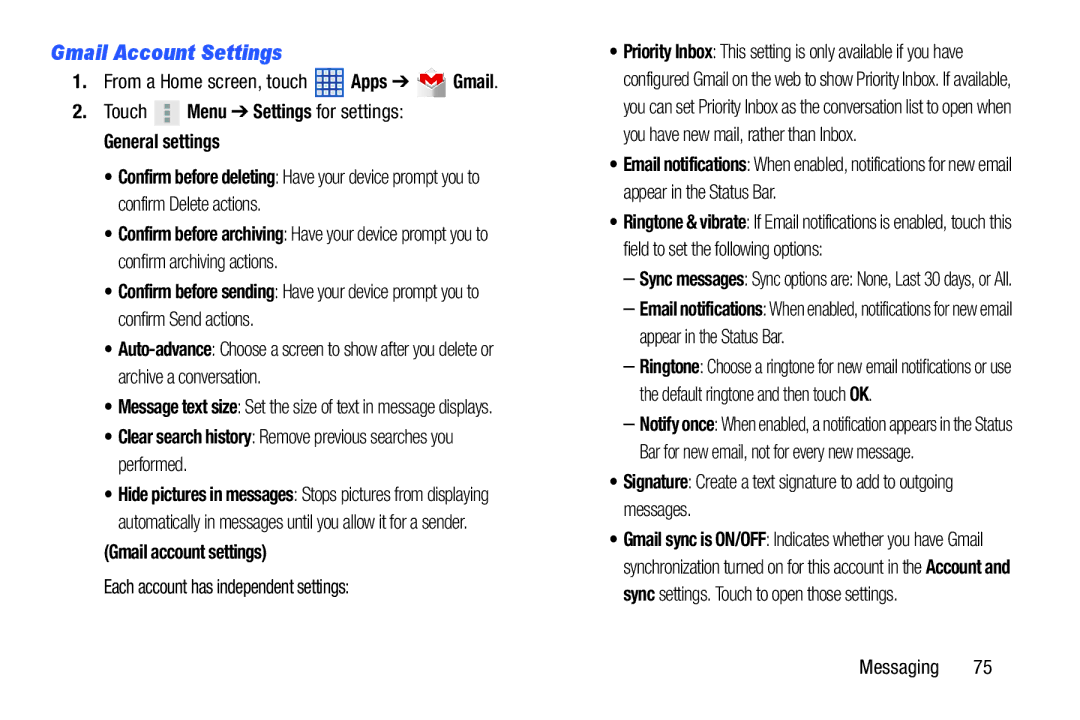Gmail Account Settings
1.From a Home screen, touch ![]() Apps ➔
Apps ➔ ![]() Gmail.
Gmail.
2.Touch ![]() Menu ➔ Settings for settings:
Menu ➔ Settings for settings:
General settings
•Confirm before deleting: Have your device prompt you to confirm Delete actions.
•Confirm before archiving: Have your device prompt you to confirm archiving actions.
•Confirm before sending: Have your device prompt you to confirm Send actions.
•
•Message text size: Set the size of text in message displays.
•Clear search history: Remove previous searches you performed.
•Hide pictures in messages: Stops pictures from displaying automatically in messages until you allow it for a sender.
(Gmail account settings)
Each account has independent settings:
•Priority Inbox: This setting is only available if you have configured Gmail on the web to show Priority Inbox. If available, you can set Priority Inbox as the conversation list to open when you have new mail, rather than Inbox.
•Email notifications: When enabled, notifications for new email appear in the Status Bar.
•Ringtone & vibrate: If Email notifications is enabled, touch this field to set the following options:
–Sync messages: Sync options are: None, Last 30 days, or All.
–Email notifications: When enabled, notifications for new email appear in the Status Bar.
–Ringtone: Choose a ringtone for new email notifications or use the default ringtone and then touch OK.
–Notify once: When enabled, a notification appears in the Status Bar for new email, not for every new message.
•Signature: Create a text signature to add to outgoing messages.
•Gmail sync is ON/OFF: Indicates whether you have Gmail synchronization turned on for this account in the Account and sync settings. Touch to open those settings.
Messaging 75