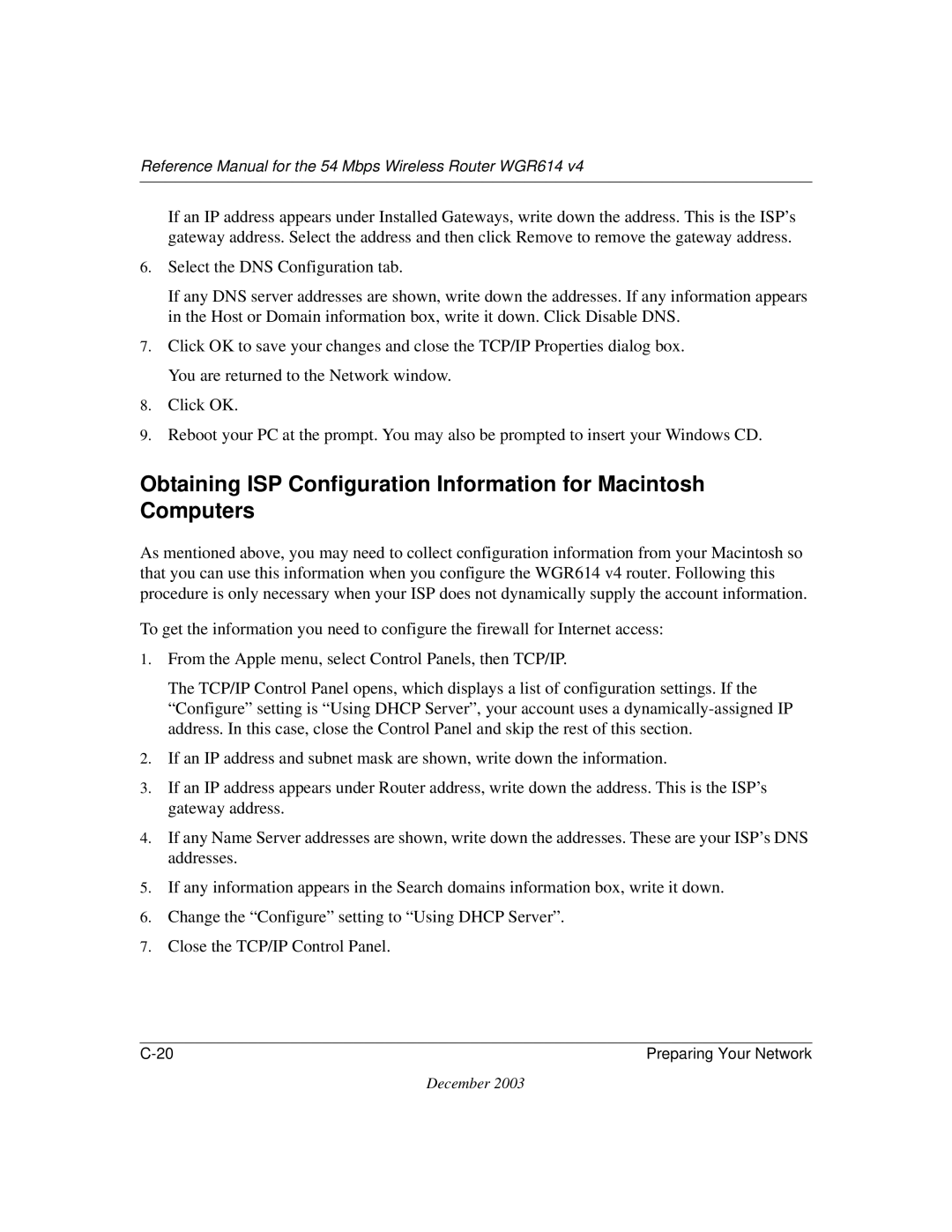Reference Manual for the 54 Mbps Wireless Router WGR614 v4
If an IP address appears under Installed Gateways, write down the address. This is the ISP’s gateway address. Select the address and then click Remove to remove the gateway address.
6.Select the DNS Configuration tab.
If any DNS server addresses are shown, write down the addresses. If any information appears in the Host or Domain information box, write it down. Click Disable DNS.
7.Click OK to save your changes and close the TCP/IP Properties dialog box. You are returned to the Network window.
8.Click OK.
9.Reboot your PC at the prompt. You may also be prompted to insert your Windows CD.
Obtaining ISP Configuration Information for Macintosh Computers
As mentioned above, you may need to collect configuration information from your Macintosh so that you can use this information when you configure the WGR614 v4 router. Following this procedure is only necessary when your ISP does not dynamically supply the account information.
To get the information you need to configure the firewall for Internet access:
1.From the Apple menu, select Control Panels, then TCP/IP.
The TCP/IP Control Panel opens, which displays a list of configuration settings. If the “Configure” setting is “Using DHCP Server”, your account uses a
2.If an IP address and subnet mask are shown, write down the information.
3.If an IP address appears under Router address, write down the address. This is the ISP’s gateway address.
4.If any Name Server addresses are shown, write down the addresses. These are your ISP’s DNS addresses.
5.If any information appears in the Search domains information box, write it down.
6.Change the “Configure” setting to “Using DHCP Server”.
7.Close the TCP/IP Control Panel.
Preparing Your Network |
December 2003