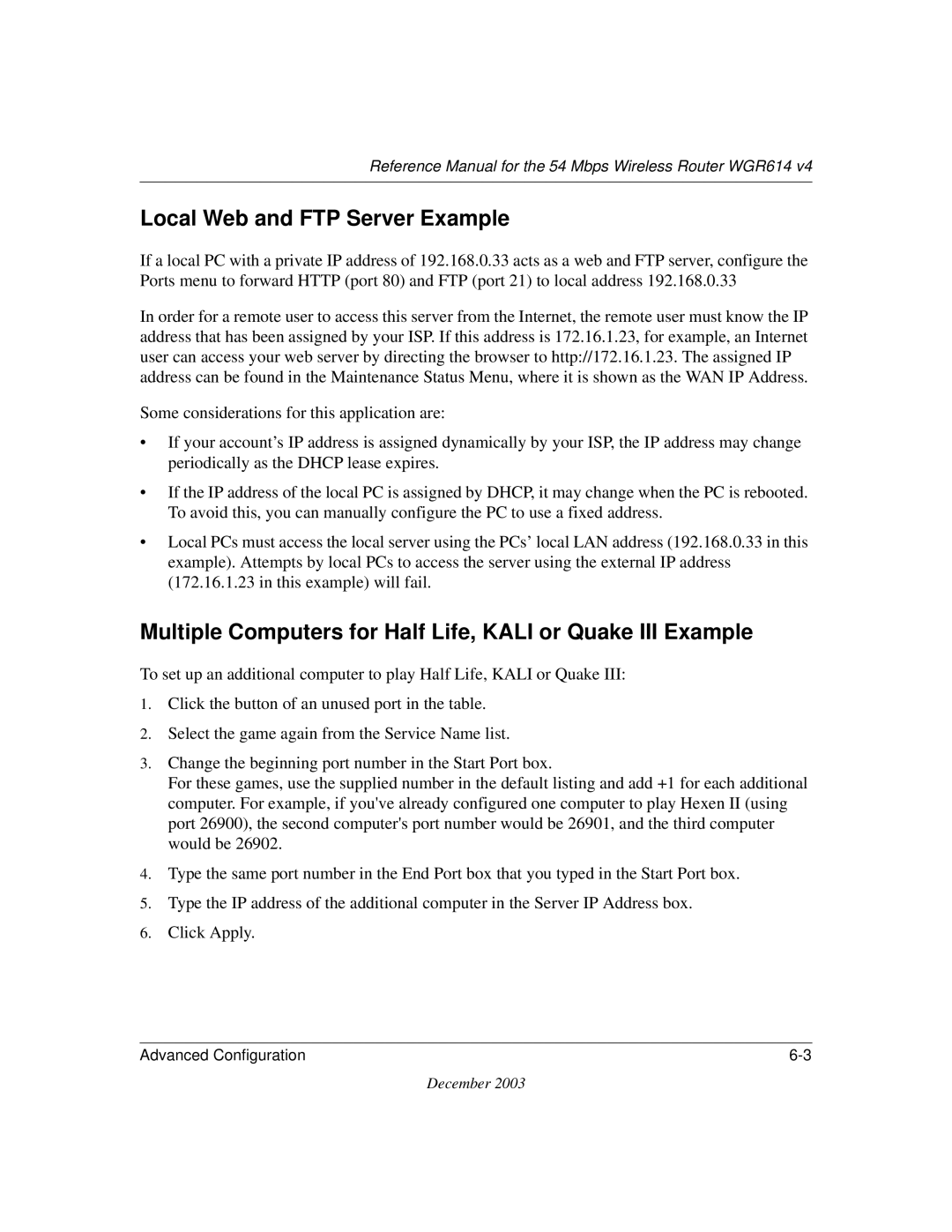Reference Manual for the 54 Mbps Wireless Router WGR614 v4
Local Web and FTP Server Example
If a local PC with a private IP address of 192.168.0.33 acts as a web and FTP server, configure the Ports menu to forward HTTP (port 80) and FTP (port 21) to local address 192.168.0.33
In order for a remote user to access this server from the Internet, the remote user must know the IP address that has been assigned by your ISP. If this address is 172.16.1.23, for example, an Internet user can access your web server by directing the browser to http://172.16.1.23. The assigned IP address can be found in the Maintenance Status Menu, where it is shown as the WAN IP Address.
Some considerations for this application are:
•If your account’s IP address is assigned dynamically by your ISP, the IP address may change periodically as the DHCP lease expires.
•If the IP address of the local PC is assigned by DHCP, it may change when the PC is rebooted. To avoid this, you can manually configure the PC to use a fixed address.
•Local PCs must access the local server using the PCs’ local LAN address (192.168.0.33 in this example). Attempts by local PCs to access the server using the external IP address (172.16.1.23 in this example) will fail.
Multiple Computers for Half Life, KALI or Quake III Example
To set up an additional computer to play Half Life, KALI or Quake III:
1.Click the button of an unused port in the table.
2.Select the game again from the Service Name list.
3.Change the beginning port number in the Start Port box.
For these games, use the supplied number in the default listing and add +1 for each additional computer. For example, if you've already configured one computer to play Hexen II (using port 26900), the second computer's port number would be 26901, and the third computer would be 26902.
4.Type the same port number in the End Port box that you typed in the Start Port box.
5.Type the IP address of the additional computer in the Server IP Address box.
6.Click Apply.
Advanced Configuration |
December 2003