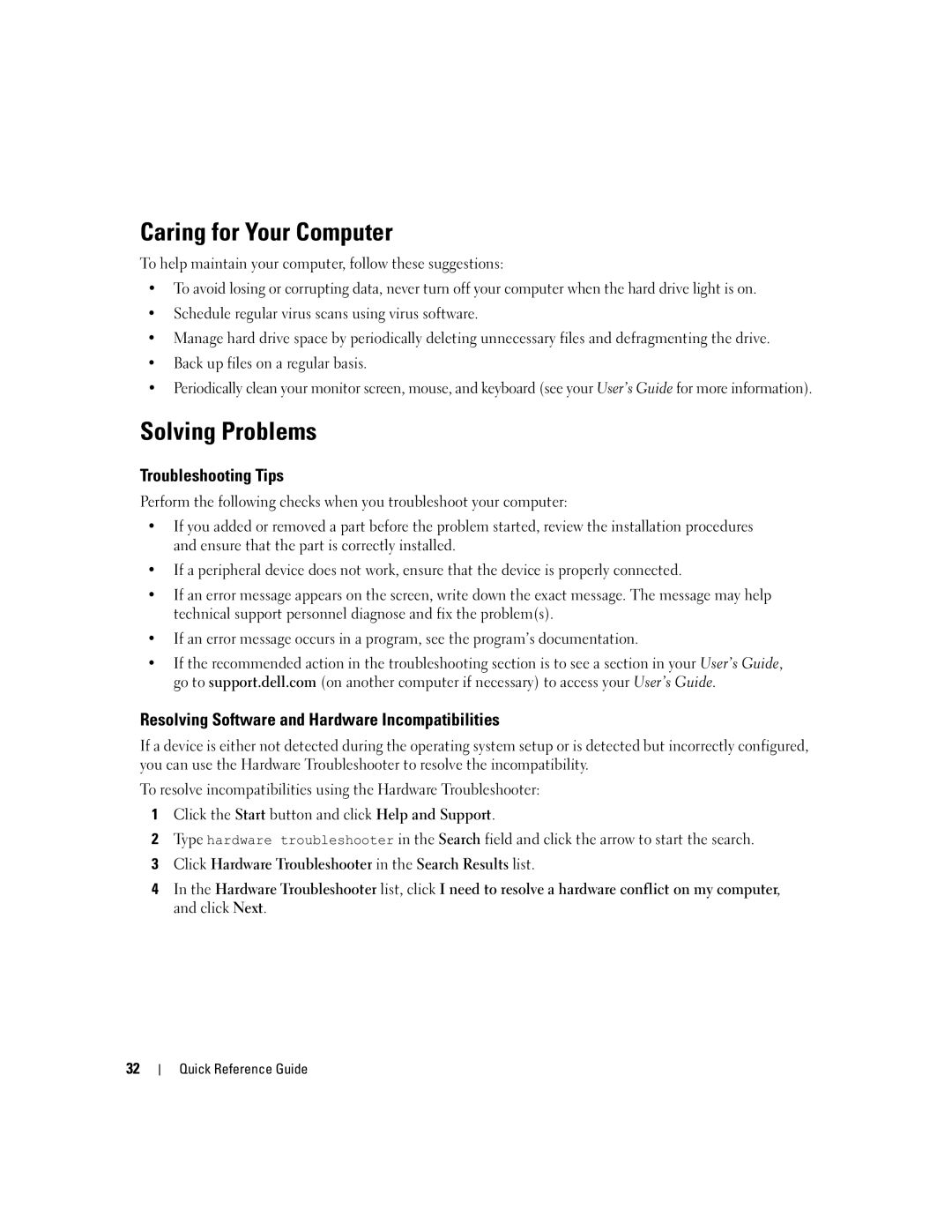Quick Reference Guide
W . d e l l . c o m s u p p o r t . d e l l . c o m
Abbreviations and Acronyms
Contents
Contents
Finding Information
Quick Reference Guide
User’s Guide
What Are You Looking For? Find It Here Warranty information
Dell Product Information Guide
Dell Support Website support.dell.com
Windows Help and Support Center
How to use Linux
Operating System CD
Dell Supported Linux Sites
Linux.dell.com Quick Reference Guide
Setting Up Your Computer Tower Orientation
Connect the monitor
VGA
Two VGA connectors with one VGA adapter
Card Connect the power
Setting Up Your Computer Desktop Orientation
Mouse
Connect the modem
DVI
Two VGA connectors with one VGA adapter
Connect the power cables Turn on the computer and monitor
About Your Computer
Front View Tower Orientation
Blinking green The computer is in a power-saving state
You troubleshoot problems with your computer
Diagnostic lights
Typically remain connected, such as printers and keyboards
Slot wired as
Back View Tower Orientation
Back Panel Connectors
Parallel connector
Have a USB mouse, plug it into a USB connector
Address. For more information, see your User’s Guide
Connector
If you have a USB keyboard, plug it into a USB connector
Network adapter
Securely attached
Dell rotatable badge
Front View Desktop Orientation
Optional Video cameras and external storage devices
Back View Desktop Orientation
One PCI slot
Power supply Rotatable hard drive bay
Inside View
Front fan Card fan Quick Reference Guide
Power supply
Inside View Hard Drive Bay Rotated Out
System Board Components
Locating Your User’s Guide
Cable Colors
Removing the Computer Cover
Is removed
Cover latch release Computer cover
Solving Problems
Troubleshooting Tips
Caring for Your Computer
Resolving Software and Hardware Incompatibilities
Restoring the Computer to an Earlier Operating State
Using Microsoft Windows XP System Restore
Creating a Restore Point
Enabling System Restore
Using the Last Known Good Configuration
Undoing the Last System Restore
Starting the Dell Diagnostics From Your Hard Drive
Dell Diagnostics
When to Use the Dell Diagnostics
Before You Start Testing
Beep Codes
Page
Diagnostic Light Codes Before Post
Diagnostic Lights
Error Messages
Amber Bios is not executing
To wake the computer with a USB mouse or
Keyboard, substitute the mouse or keyboard
With a working PS/2 mouse or keyboard
Diagnostic Light Codes During Post
Install one memory module in memory module
Connector DIMM1
Performance and reduced error-correction capability
Press F1 to boot to the operating system
Ensure that no special memory module/memory
Are compatible with your computer
Frequently Asked Questions
How Do Solution
Tower Orientation on page 9 or
Desktop Orientation on
Find documentation for
On the card. Setting Up Your
Computer Tower Orientation on
Index
Index
Index
Guide de référence rapide
Remarques, avis et précautions
Abréviations et sigles
Entretien et maintenance de lordinateur
Utilisation de la dernière configuration valide
Vue intérieure avec la baie pivotante ouverte
Comment consulter le Guide dutilisation
Sommaire
Guide de référence rapide
Recherche dinformations
Appelé ResourceCD
Aide et Centre daide et de support MicrosoftWindows XP
Guide dinformations sur le produit Dell
Guide dutilisation
Site Web du support Dell support.dell.com
Centre daide et de support technique de Windows
CD du système dexploitation
Sites Dell dinformations sur Linux
Configuration de lordinateur installation en tour
Connectez le moniteur
Un adaptateur VGA
DVI VGA
Branchez les câbles
Installez les logiciels ou périphériques supplémentaires
Connectez le modem
Adaptateur VGA
Guide de référence rapide
Connectez les haut-parleurs
Vue avant installation en tour
Présentation de lordinateur
Vert clignotant lordinateur est en mode déconomie dénergie
Dutilisation
Éteint lordinateur est arrêté
Vert fixe lordinateur fonctionne normalement
Vue arrière installation en tour
Approprié
Connecteurs du panneau arrière
Plusieurs connexions réseau intranet ou extranet distinct
Vue avant installation en ordinateur de bureau
Vert clignotant lordinateur est en mode économie dénergie
Vue arrière installation en ordinateur de bureau
En x4 et un logement PCI
Vue interne
Vue intérieure avec la baie pivotante ouverte
Composants de la carte système
Couleur des câbles
Périphérique Couleur
Comment consulter le Guide dutilisation
Retrait du capot de lordinateur
Poussez le loquet de dégagement du capot
Conseils de dépannage
Entretien et maintenance de lordinateur
Résolution des incidents
Création dun point de restauration
Restauration de lordinateur à un état antérieur
Activation de la fonction Restauration du système
Utilisation de la dernière configuration valide
Annulation de la dernière restauration du système
Quand utiliser Dell Diagnostics
Démarrage de Dell Diagnostics à partir du disque dur
Codes sonores
Avant de commencer un test
Échec de la somme de contrôle du Bios ROM
Interruption inattendue en mode protégé
Code Cause Échec du registre du microprocesseur
Échec du temporisateur dintervalle programmable
Voyants de diagnostic
Messages derreur
Guide de référence rapide
De diagnostic Dalimen Tation
Si lincident persiste, réinstallez la carte retirée
Réinstallez-la, puis redémarrez lordinateur
Si lincident persiste, installez une carte graphique
Installés par paires
Exécutez Dell Diagnostics. Consultez le Guide
Lexécution des diagnostics
Pour procéder à son remplacement
Si un module de mémoire est installé, réinstallez-le
Respectée pour linstallation des modules dans les
Réinstallez les modules de mémoire et redémarrez
Et redémarrez lordinateur
Supplémentaires ?
Comment faire pour Solution
Questions fréquemment posées
Guide dutilisation
Guide de référence rapide
Index
USB
Guia de referência rápida
Notas, avisos e cuidados
Abreviações e acrônimos
141
Conteúdo
Como obter informações
CD Drivers and Utilities Drivers e Utilitários
Também chamado de CD Resource recursos
Guia de referência rápida
100
Guia de informações do produto Dell
Etiqueta de licença do Microsoft Windows
Guia do usuário
Centro de ajuda e suporte do Windows
101
Site de suporte da Dell support.dell.com
Sites Linux apoiados pela Dell
102
CD Operating System Sistema operacional
Configuração do computador orientação torre
103
104
105
Um adaptador VGA Dois adaptadores VGA
106
Um ou dois monitores
107
Configuração do computador orientação desktop
108
Conecte o teclado e o mouse
Adaptador de rede
109
De rede
110
111
Adaptadores VGA
112
Opcional
Visão frontal torre
113
114
Instalada
Visão posterior orientação torre
115
Conectores do painel traseiro
116
117
Visão frontal orientação desktop
118
Da unidade de 5,25 Rígido Sata opcional FlexBay
Conector Ieee
119
Visão posterior orientação desktop
120
PCI Express x8 cabeado como x4 e um slot PCI
Conector de energia Insira o cabo de alimentação
Fonte de alimentação Compartimento giratório
Visão interna
121
Visão interna compartimento de disco rígido rotacionado
122
Placa do sistema
Ventilador frontal Ventilador da placa
Componentes da placa do sistema
123
Cores dos cabos
124
125
Localização do Guia do usuário
Como remover a tampa do computador
126
Liberação da trava da tampa Tampa do computador
Resolução de problemas
Dicas para resolução de problemas
Cuidados com o computador
Solução de incompatibilidades entre software e hardware
Uso da Restauração do sistema do Microsoft Windows XP
Criação de um ponto de restauração
Clique em Restauração do sistema
Restauração do computador a um estado operacional anterior
Como utilizar a última configuração válida
Como desfazer a última restauração do sistema
Como ativar o recurso de Restauração do sistema
Clique na guia Restauração do sistema
130
Quando usar o Dell Diagnostics
Como iniciar o Dell Diagnostics pelo disco rígido
131
Códigos de bipe
Antes de iniciar os testes
132
Falha no teste da memória de vídeo
Falha no teste do co-processador matemático
Falha no teste do cache
Luzes de diagnóstico
Mensagens de erro
Códigos das luzes de diagnóstico antes do Post
133
134
Códigos das luzes de diagnóstico durante o Post
135
136
137
Perguntas mais freqüentes
138
139
140
Índice
Índice
Continuaçào Dell Diagnostics, 130 hardware
142
Guía de referencia rápida
Notas, avisos y precauciones
Abreviaturas y siglas
147
161
Vista posterior orientación de torre 163
164
146 Contenido
Localización de información
147
CD Drivers and Utilities Controladores y utilidades
También denominado ResourceCD CD de recursos
Guía del usuario
148
Guía de información del producto de Dell
Centro de ayuda y soporte técnico de Windows
149
Página web de asistencia de Dell support.dell.com
Páginas web de Linux con soporte de Dell
150
CD Operating System Sistema operativo
Instalación del ordenador orientación de torre
151
152
Utilice el cable en forma de Y apropiado si
153
Adaptador de cable VGA dual en Y
154
Con un adaptador VGA
Utilice el adaptador VGA para
Conectar un monitor VGA a uno
155
Conecte los cables
Instalación del ordenador orientación de escritorio
156
157
De red
158
159
160
161
Acerca del ordenador
Vista frontal orientación de torre
162
Vista posterior orientación de torre
163
Conectores del panel posterior
164
165
Vista frontal orientación de escritorio
166
167
Consulte la Guía del usuario
Conector de Inserte el cable de alimentación Alimentación
Vista posterior orientación de escritorio
168
Vista interior
169
Fuente de alimentación
Unidades de disco duro Compartimiento inferior para
Ventilador frontal Ventilador de la tarjeta
170
Placa base
Componentes de la placa base
171
Panel frontal
Colores de los cables
172
173
Localización de la Guía del usuario
Extracción de la cubierta del ordenador
174
Solución de problemas
Sugerencias para la solución de problemas
Mantenimiento del ordenador
Solución de incompatibilidades de software y hardware
Uso de la función Restaurar sistema de Microsoft Windows XP
Creación de un punto de restauración
Restauración del ordenador a un estado operativo anterior
176
Uso de la última configuración buena conocida
Cómo deshacer la última restauración del sistema
Activación de la función Restaurar sistema
177
178
Cuándo debe utilizarse Dell Diagnostics
Inicio de Dell Diagnostics desde la unidad de disco duro
Antes de comenzar con las pruebas
179
Códigos de sonido
180
Mensajes de error
Indicadores luminosos de diagnóstico
Del usuario
181
182
183
184
Patrón de Descripción
Indicadores Del problema Luminosos
185
186
Preguntas frecuentes
187
188
189
Continuación integridad del enlace, 165 parte posterior del
190