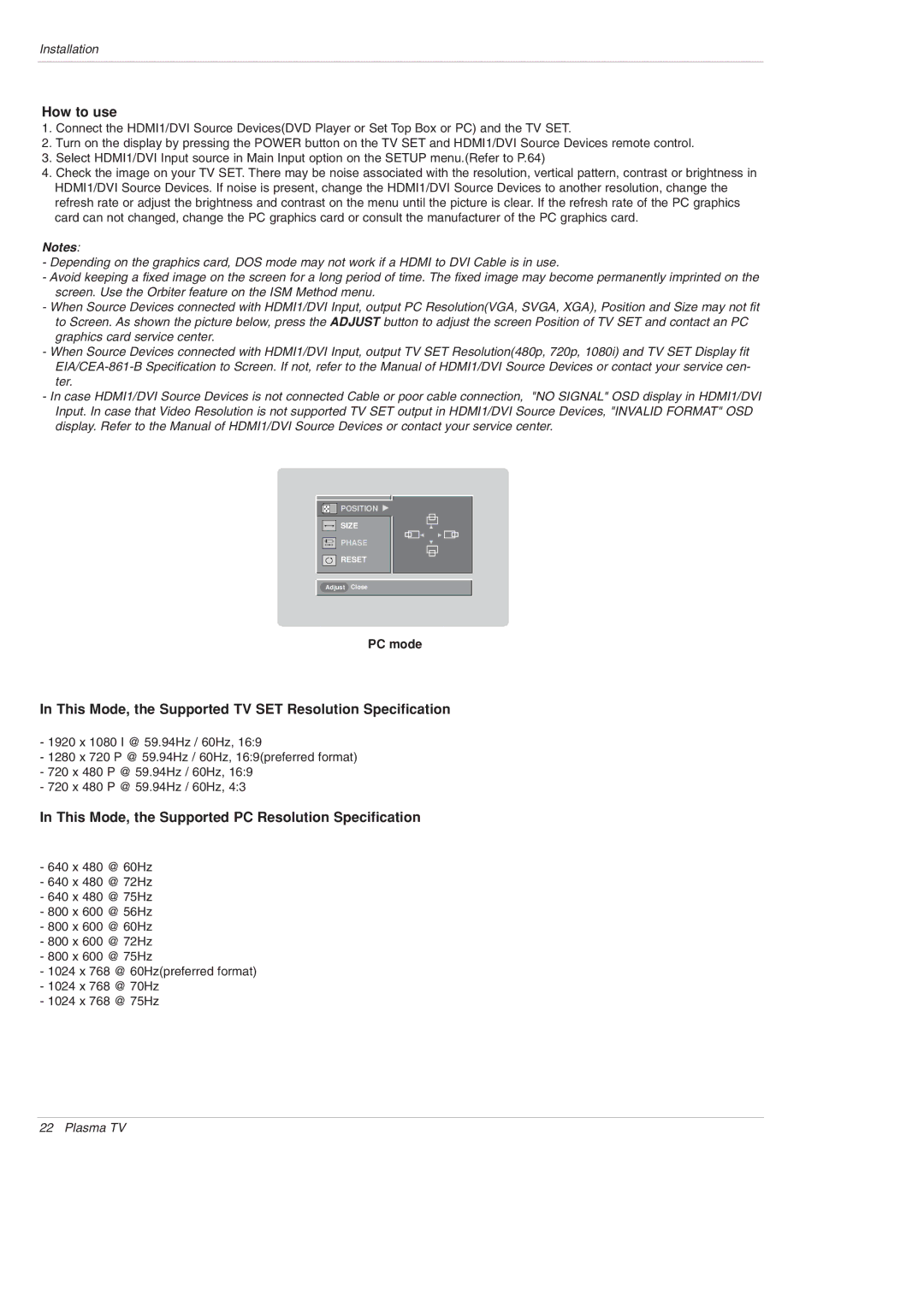Installation
How to use
1.Connect the HDMI1/DVI Source Devices(DVD Player or Set Top Box or PC) and the TV SET.
2.Turn on the display by pressing the POWER button on the TV SET and HDMI1/DVI Source Devices remote control.
3.Select HDMI1/DVI Input source in Main Input option on the SETUP menu.(Refer to P.64)
4.Check the image on your TV SET. There may be noise associated with the resolution, vertical pattern, contrast or brightness in HDMI1/DVI Source Devices. If noise is present, change the HDMI1/DVI Source Devices to another resolution, change the refresh rate or adjust the brightness and contrast on the menu until the picture is clear. If the refresh rate of the PC graphics card can not changed, change the PC graphics card or consult the manufacturer of the PC graphics card.
Notes:
-Depending on the graphics card, DOS mode may not work if a HDMI to DVI Cable is in use.
-Avoid keeping a fixed image on the screen for a long period of time. The fixed image may become permanently imprinted on the screen. Use the Orbiter feature on the ISM Method menu.
-When Source Devices connected with HDMI1/DVI Input, output PC Resolution(VGA, SVGA, XGA), Position and Size may not fit to Screen. As shown the picture below, press the ADJUST button to adjust the screen Position of TV SET and contact an PC graphics card service center.
-When Source Devices connected with HDMI1/DVI Input, output TV SET Resolution(480p, 720p, 1080i) and TV SET Display fit
-In case HDMI1/DVI Source Devices is not connected Cable or poor cable connection, "NO SIGNAL" OSD display in HDMI1/DVI Input. In case that Video Resolution is not supported TV SET output in HDMI1/DVI Source Devices, "INVALID FORMAT" OSD display. Refer to the Manual of HDMI1/DVI Source Devices or contact your service center.
![]()
![]() POSITION G
POSITION G
SIZE
PHASE
RESET
D
FG
E
Adjust Close
PC mode
In This Mode, the Supported TV SET Resolution Specification
-1920 x 1080 I @ 59.94Hz / 60Hz, 16:9
-1280 x 720 P @ 59.94Hz / 60Hz, 16:9(preferred format)
-720 x 480 P @ 59.94Hz / 60Hz, 16:9
-720 x 480 P @ 59.94Hz / 60Hz, 4:3
In This Mode, the Supported PC Resolution Specification
-640 x 480 @ 60Hz
-640 x 480 @ 72Hz
-640 x 480 @ 75Hz
-800 x 600 @ 56Hz
-800 x 600 @ 60Hz
-800 x 600 @ 72Hz
-800 x 600 @ 75Hz
-1024 x 768 @ 60Hz(preferred format)
-1024 x 768 @ 70Hz
-1024 x 768 @ 75Hz
22 Plasma TV