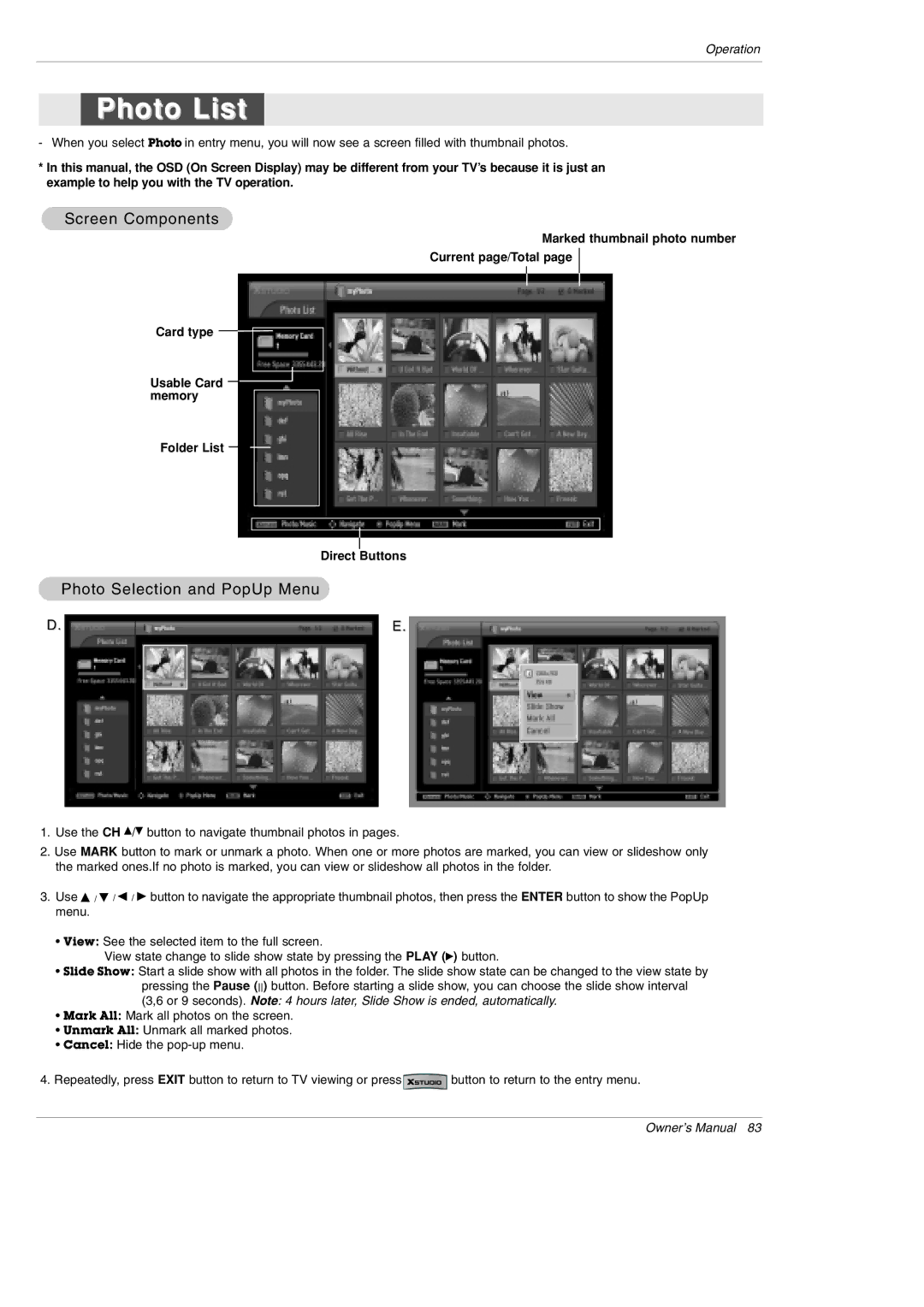Operation
Photo List
- When you select Photo in entry menu, you will now see a screen filled with thumbnail photos.
*In this manual, the OSD (On Screen Display) may be different from your TV’s because it is just an example to help you with the TV operation.
Screen Components
Marked thumbnail photo number
Current page/Total page
Card type ![]()
![]()
Usable Card memory
Folder List
Direct Buttons
Photo Selection and PopUp Menu
D. | E. |
1.Use the CH D/E button to navigate thumbnail photos in pages.
2.Use MARK button to mark or unmark a photo. When one or more photos are marked, you can view or slideshow only the marked ones.If no photo is marked, you can view or slideshow all photos in the folder.
3.Use D / E / F / G button to navigate the appropriate thumbnail photos, then press the ENTER button to show the PopUp menu.
•View: See the selected item to the full screen.
View state change to slide show state by pressing the PLAY (G) button.
•Slide Show: Start a slide show with all photos in the folder. The slide show state can be changed to the view state by pressing the Pause () button. Before starting a slide show, you can choose the slide show interval (3,6 or 9 seconds). Note: 4 hours later, Slide Show is ended, automatically.
•Mark All: Mark all photos on the screen.
•Unmark All: Unmark all marked photos.
•Cancel: Hide the
4.Repeatedly, press EXIT button to return to TV viewing or press ![]() button to return to the entry menu.
button to return to the entry menu.
Owner’s Manual 83