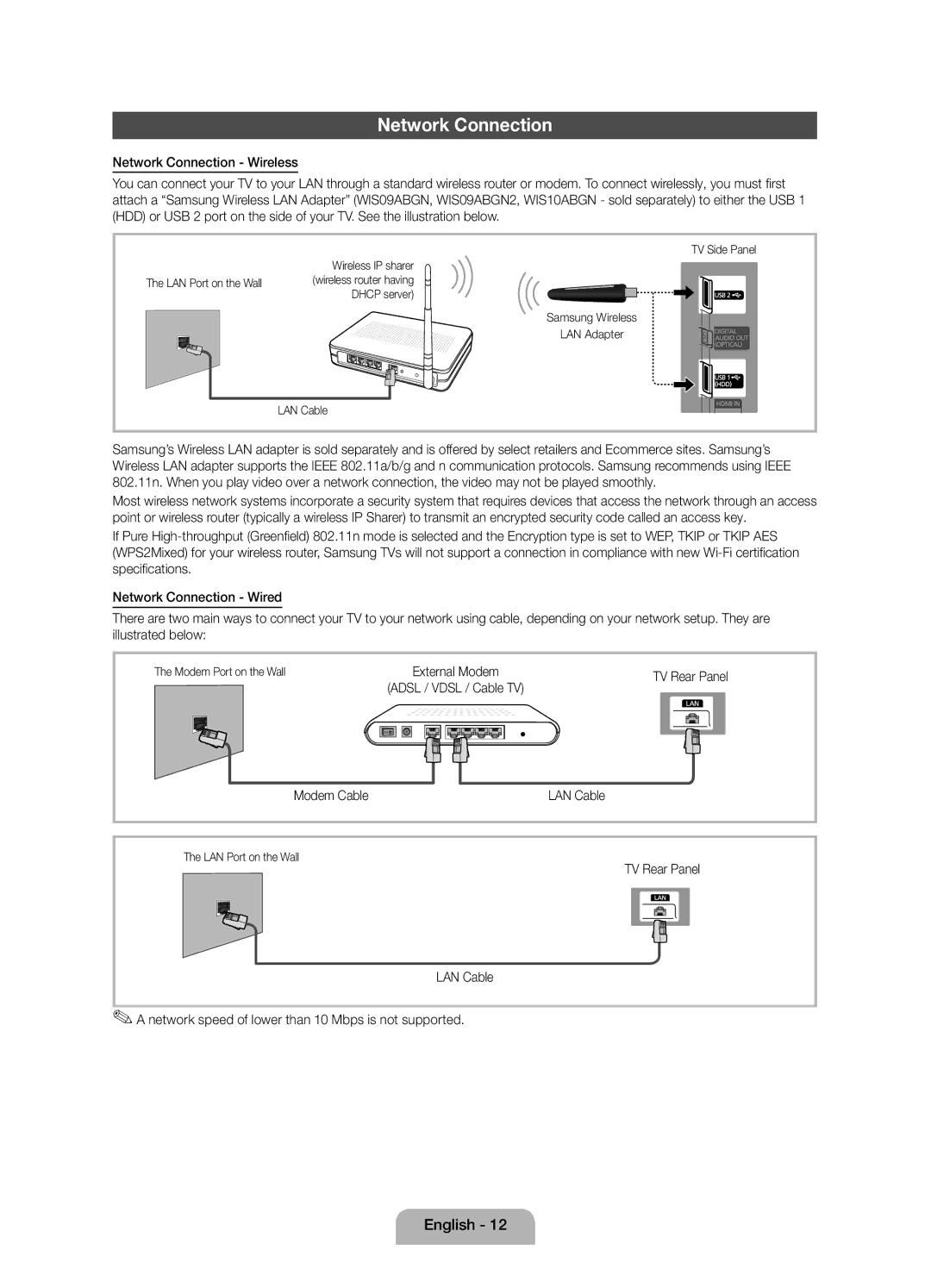42 27
Samsung 7267864, € 0.07/min
02-201-24-18
05 133
Securing the Installation Space
Installation with a stand Installation with a wall-mount
Still image warning
10 cm
Accessories
Yy Component / AV Adapter
Buttons on the remote control
PPower Turns the TV on or off Standby mode
Viewing the Control Panel
Product colour and shape may vary depending on the model
Viewing the Remote Control
Connecting to an Antenna
Plug & Play Initial Setup
Connecting to an AV devices
Using an Hdmi cable or Hdmi to DVI Cable up to 1080p
HDMI, HDMI/DVI connection
Component connection
AV connection
Scart connection
Connecting to a PC and Audio device
Audio connection
Using an Hdmi cable or Hdmi to DVI Cable / a D-sub Cable
Mode
+/+
67.500 60.000 148.500 +/+
Connecting to a Common Interface slot
Changing the Input Source
Source List
Network Connection
Modem Cable LAN Cable
This function is not enabled in some menus
Screen Display
Method
To return to the e-Manual screen, press the E-MANUALbutton
Viewing the Contents
Using the Zoom mode
Installing the Wall Mount
19~22 75 X 200 X
32~40 200 X 46~60 400 X 65~75 600 X
Licence List of Features
Storage and Maintenance
Securing the TV to the Wall
To avoid the TV from falling
Again
Display Resolution
Operating Temperature
Storage Temperature
Dimensions WxDxH Body
This page is intentionally Left blank
Sécurisation de l’espace d’installation
Avertissement d’image fixe
Élimination des batteries de ce produit
Des frais dadministration peuvent vous être facturés si
Instructions d’utilisation
Yy Adaptateur Composant / AV
Présentation du panneau de commande
La même façon que les boutons et de la télécommande
Zde la même façon que les boutons et de la télécommande
Panneau de configuration Haut-parleurs
Présentation de la télécommande
Plug & Play configuration initiale
Sélection du mode Enr. démo ou Util. domicile
Raccordement à une antenne
Connexion à un périphérique AV
Utilisation d’un câble HDMI/DVI connexion HD jusqu’à 1080p
Connexion à composantes
Connexion AV
Connexion Scart
Connexion entre un PC et un périphérique audio
Connexion audio
Mode Résolution Fréquence horizontale
Utilisation dun câble Hdmi ou Hdmi vers DVI/D-Sub
Polarité de
Changement de la source dentrée
Connexion à un port Common Interface
Liste Source
Mise à jour
Connexion réseau
Câble Modem Câble LAN
Vidéo, programme télévisé, etc actuellement affiché
Cette fonction n’est pas disponible dans certains menus
Utilisation du mode Zoom
Affichage du contenu
Installation du support mural
Caractéristiques du kit de fixation murale Vesa
19~22 75 X
32~40 200 X
License Liste des fonctions
Fixation du téléviseur au mur
Stockage et entretien
Pour éviter toute chute du téléviseur
Mur
Résolution de l’affichage
Conditions ambiantes Température en service
Dimensions L x P x H Corps
Humidité en fonctionnement
Cette page est laissée Intentionnellement vierge
Nota sobre la TV digital
Advertencia sobre las imágenes fijas
Seguridad en el espacio de instalación
Instalación con un soporte
Se puede cobrar una tarifa administrativa si
Accesorios
Yy Mando a distancia y 2 pilas AAA
Yy Adaptador de componentes/AV
Aspecto general del panel de control
Sensor del mando a distancia Indicador de encendido
Panel de control Altavoces
Aspecto general del mando a distancia
Plug & Play configuración inicial
Conexión de una antena
Conexión a un dispositivo AV
Conexión HDMI, HDMI/DVI
Mediante un cable Hdmi o Hdmi a un cable DVI hasta 1080p
Conexión de componentes
Conexión AV
Conexión con Euroconector
DVD
Conexión de audio
Mediante un cable Hdmi o Hdmi a un cable DVI/D-sub
Modo
Cambio de la fuente de entrada
Conexión en una ranura de Interfaz Común
Fuentes
Conexión de la red
Conexión con la red Inalámbrica
Panel lateral del televisor
Cable LAN
Muestra la página que desea ver del e-Manual
Pantalla de visualización
Método
Esta función no está habilitada en algunos menús
Visualización de los contenidos
Uso del modo Zoom
Cómo buscar un tema en la página de índice
Instalación del montaje en la pared
Familia de Pulgadas Especificaciones
Tornillo estándar Cantidad Producto 19~22
32~40
Licencia Listado de características
Fijación del televisor a la pared
Almacenamiento y mantenimiento
Adicional para el anclaje
Dimensiones An x Pr x Al Cuerpo principal
Resolución de pantalla
Temperatura de funcionamiento
Humedad de funcionamiento
Esta página se ha dejado en blanco expresamente
Aviso de imagem fixa
Acessórios
Yy Telecomando e pilhas 2 pilhas AAA
Manual do utilizador Pano de limpeza
Yy Anel de suporte 4EA Yy Base de suporte de cabos
Apresentação do painel de controlo
Apresentação do telecomando
Plug & Play Configuração inicial
Ligação a uma antena
Ligação a um dispositivo AV
Ligação HDMI, HDMI/DVI
Com um cabo Hdmi ou Hdmi a DVI até 1080p
Ligação do componente
Ligação AV
Ligação Scart
Ligação a um PC e a um dispositivo áudio
Ligação de áudio
Com um cabo Hdmi ou Hdmi a DVI / cabo D-sub
Modo Resolução Frequência horizontal
Frequência do relógio em Polaridade de
Alteração da fonte de entrada
Ligação a uma ranhura Common Interface
Lista de Fontes
Ligação de rede
Ligação de rede Sem fios
Cabo do modem Cabo LAN
Porta do modem na parede Modem externo
Vídeo, programa de televisão, etc., actualmente visualizado
Esta função não está disponível em alguns menus
Ver os conteúdos
Utilizar o modo Zoom
Instalação do suporte de montagem na parede
Parafuso Quantidade Produtos
Caso A. Instalar o suporte de montagem da Samsung na
Licença Lista de funções
Fixação do televisor à parede
Armazenamento e manutenção
Resoluçao do ecrã
Temperatura de
Armazenamento
Humidade de armazenamento
Esta página foi deixada em branco intencionalmente