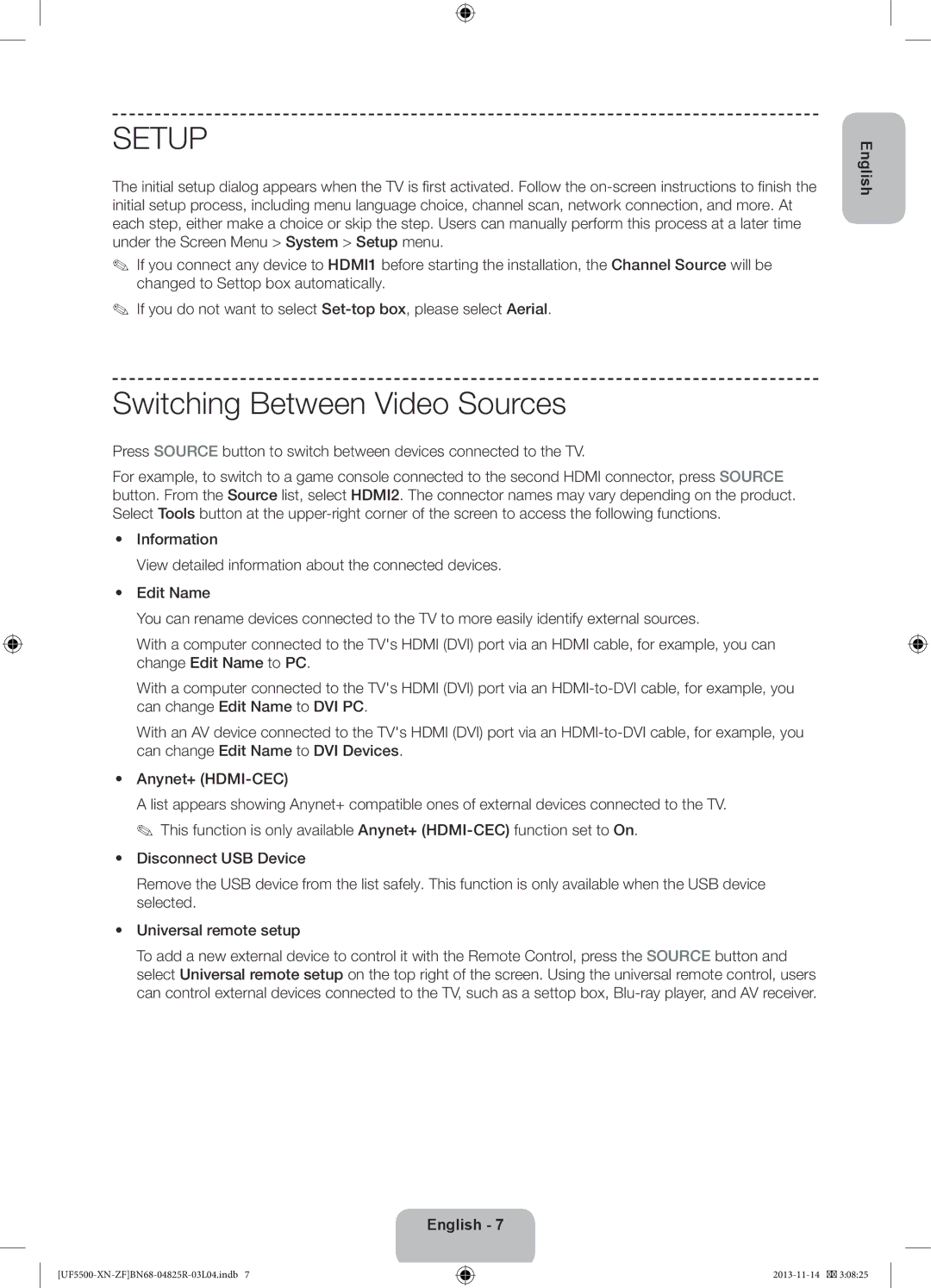UE46F5500AWXZF, UE42F5500AWXZF, UE32F5500AWXZF specifications
The Samsung UE46F5570SSXTK, UE39F5500AWXXH, UE46F5500AKXXU, UE42F5505AKXXE, and UE32F5500AWXZF are part of Samsung’s F5500 series, known for delivering impressive picture quality and a range of smart features that cater to a variety of viewing preferences. These models boast Full HD resolution, ensuring that users can enjoy crisp, clear images.One of the standout features is the Wide Color Enhancer Plus technology, which enhances color reproduction, resulting in a vivid and lifelike viewing experience. This technology works by expanding the color spectrum, allowing for richer and more vibrant images that make everything from nature documentaries to action-packed films more engaging.
Additionally, these models incorporate Clear Motion Rate technology, designed to improve motion clarity. This is particularly beneficial for fast-moving scenes, such as sports or action films, where blur can detract from the viewing experience. The combination of advanced motion processing ensures that these televisions deliver smooth and clear images, even during rapid movements.
Smart TV functionality is another highlight of the F5500 series. These models come with Samsung's Smart Hub interface, enabling users to easily navigate between different content sources, including streaming services, social media, and applications. The inclusion of built-in Wi-Fi means users can connect to the internet without the hassle of additional cables, facilitating access to a vast array of online content.
In terms of design, the televisions feature a sleek and modern look, with slim bezels that maximize the screen area. The overall aesthetic is designed to complement any living space, making them an attractive addition to home entertainment setups.
Connectivity options are abundant across the series, with multiple HDMI and USB ports that allow for easy connection to external devices. Whether it’s gaming consoles, Blu-ray players, or USB storage, these televisions ensure seamless integration with other electronics.
For audio, although not the primary focus, the F5500 series TVs come equipped with DTS Studio Sound, which enhances the overall sound experience, making dialogues clearer and providing an immersive audio experience.
Additionally, the energy efficiency of these models ensures that while users enjoy high-quality viewing experiences, they can also do so with lower energy consumption, making them an eco-friendly choice.
In summary, the Samsung UE46F5570SSXTK, UE39F5500AWXXH, UE46F5500AKXXU, UE42F5505AKXXE, and UE32F5500AWXZF televisions stand out with their combination of Full HD resolution, vibrant colors, smart capabilities, and an elegant design, making them excellent options for any home entertainment setup.