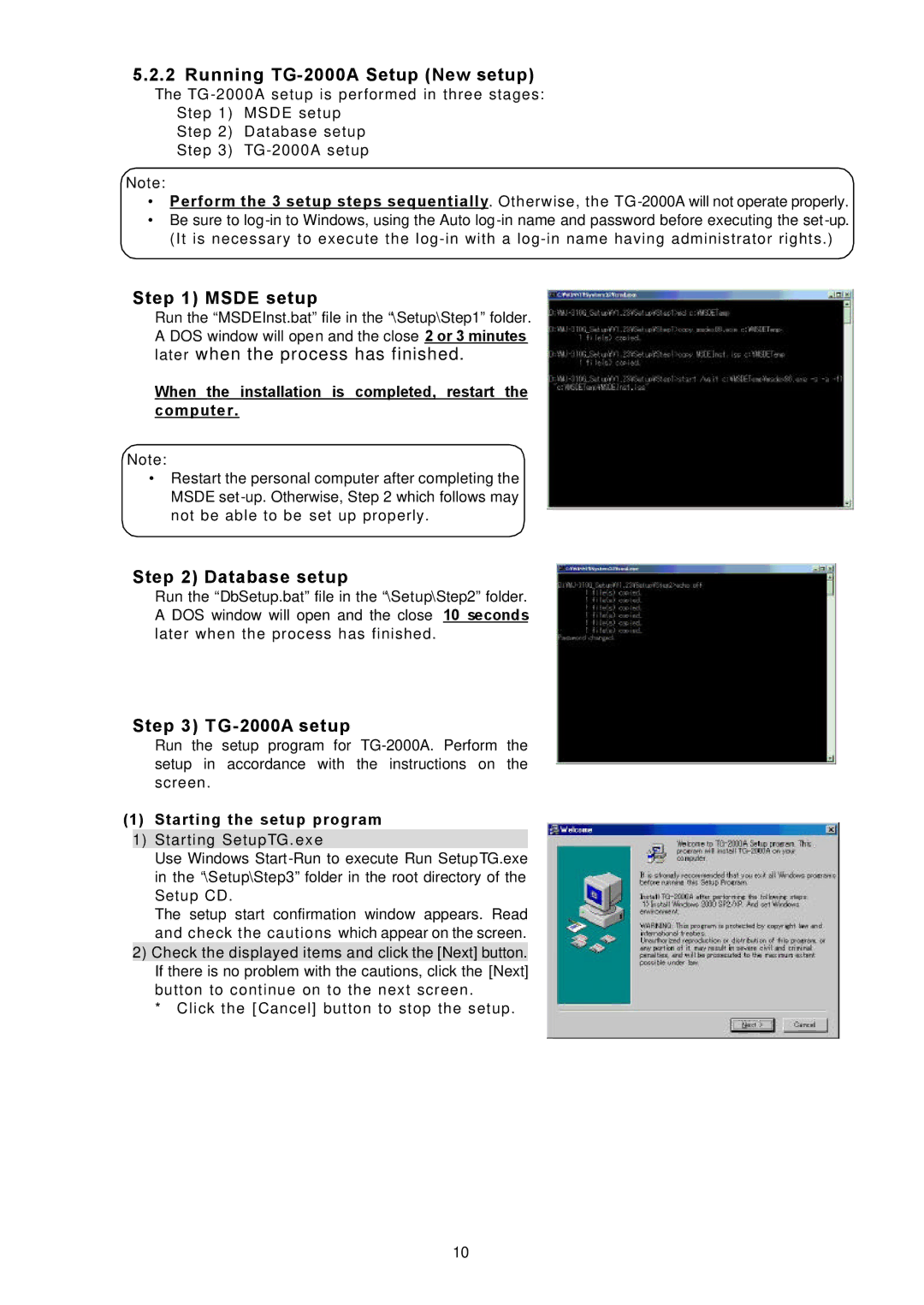5.2.2 Running TG-2000A Setup (New setup)
The TG
Step 1) MSDE setup
Step 2) Database setup
Step 3)
Note:
•Perform the 3 setup steps sequentially. Otherwise, the
•Be sure to
Step 1) MSDE setup
Run the “MSDEInst.bat” file in the “\Setup\Step1” folder. A DOS window will open and the close 2 or 3 minutes later when the process has finished.
When the installation is completed, restart the computer.
Note:
•Restart the personal computer after completing the MSDE
Step 2) Database setup
Run the “DbSetup.bat” file in the “\Setup\Step2” folder. A DOS window will open and the close 10 seconds later when the process has finished.
Step 3) T G-2000A setup
Run the setup program for
(1)Starting the setup program
1)Starting SetupTG. exe
Use Windows
The setup start confirmation window appears. Read and check the cautions which appear on the screen.
2)Check the displayed items and click the [Next] button. If there is no problem with the cautions, click the [Next] button to continue on to the next screen.
*Click the [Cancel] button to stop the setup.
10