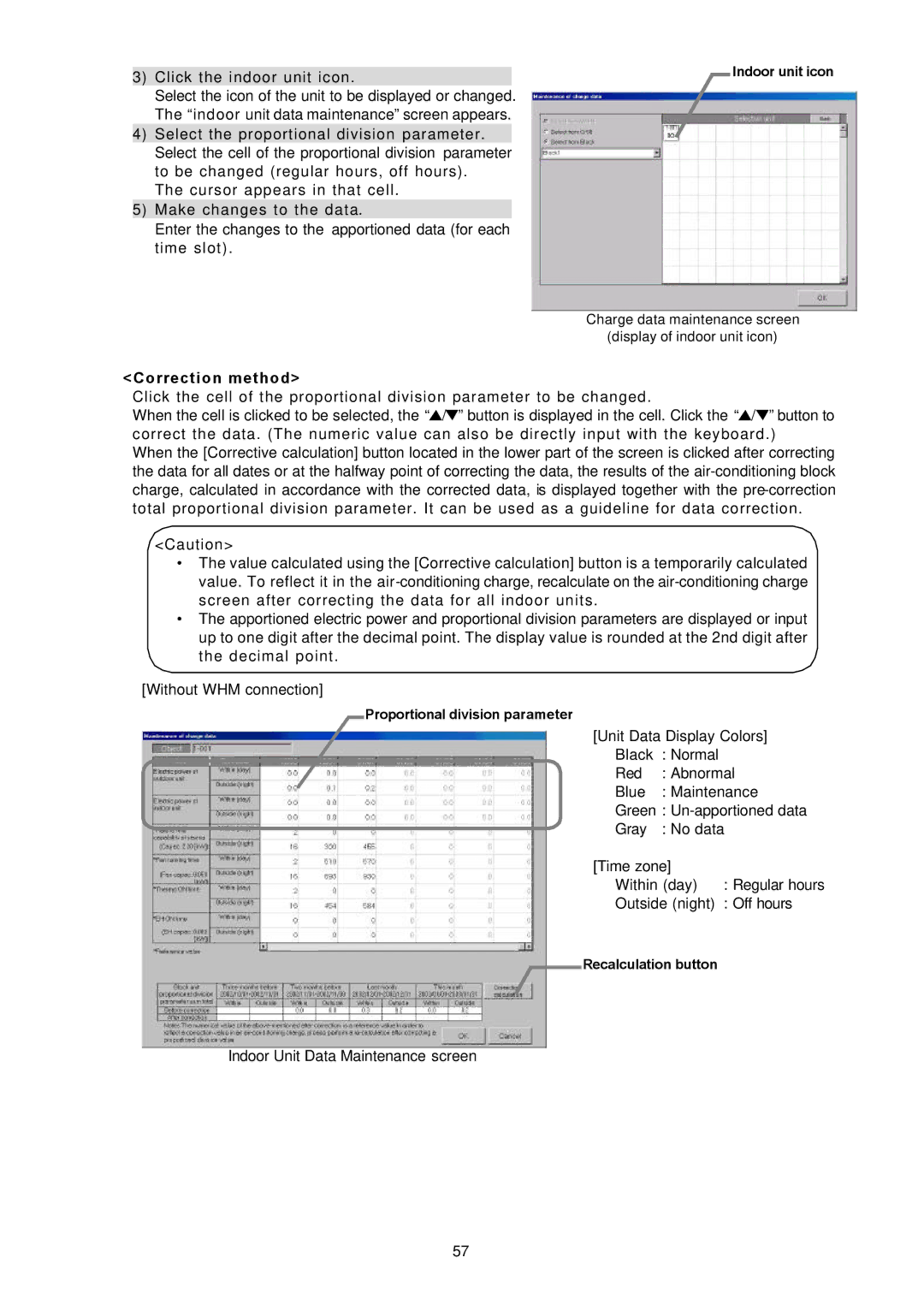3)Click the indoor unit icon.
Select the icon of the unit to be displayed or changed. The “indoor unit data maintenance” screen appears.
4)Select the proportional division parameter. Select the cell of the proportional division parameter to be changed (regular hours, off hours).
The cursor appears in that cell.
5)Make changes to the data.
Enter the changes to the apportioned data (for each time slot).
Indoor unit icon
Charge data maintenance screen
(display of indoor unit icon)
<Correction method>
Click the cell of the proportional division parameter to be changed.
When the cell is clicked to be selected, the “![]() /
/![]() ” button is displayed in the cell. Click the “
” button is displayed in the cell. Click the “![]() /
/![]() ” button to correct the data. (The numeric value can also be directly input with the keyboard.)
” button to correct the data. (The numeric value can also be directly input with the keyboard.)
When the [Corrective calculation] button located in the lower part of the screen is clicked after correcting the data for all dates or at the halfway point of correcting the data, the results of the
<Caution>
•The value calculated using the [Corrective calculation] button is a temporarily calculated value. To reflect it in the
•The apportioned electric power and proportional division parameters are displayed or input up to one digit after the decimal point. The display value is rounded at the 2nd digit after the decimal point.
[Without WHM connection]
Proportional division parameter
[Unit Data Display Colors] Black : Normal
Red : Abnormal
Blue : Maintenance
Green :
Gray : No data
[Time zone]
Within (day) : Regular hours
Outside (night) : Off hours
Recalculation button
Indoor Unit Data Maintenance screen
57