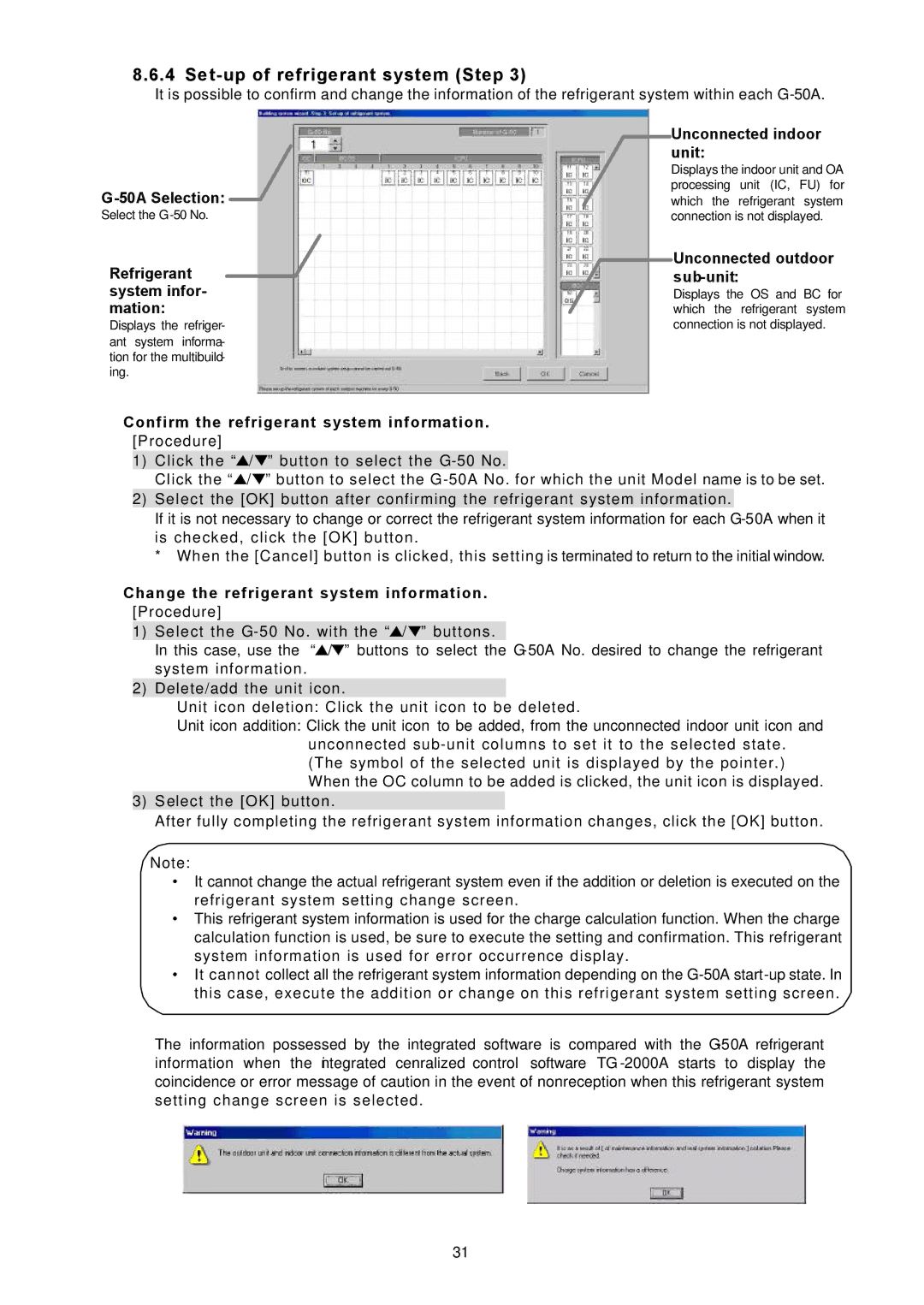8.6.4 Se t-up of refrigerant system (Step 3)
It is possible to confirm and change the information of the refrigerant system within each
Select the
Refrigerant system infor- mation:
Displays the refriger- ant system informa- tion for the multibuild- ing.
Unconnected indoor unit:
Displays the indoor unit and OA processing unit (IC, FU) for which the refrigerant system connection is not displayed.
Unconnected outdoor
Displays the OS and BC for which the refrigerant system connection is not displayed.
Confirm the refrigerant system information. [Procedure]
1)Click the “![]() /
/ ![]() ” button to select the
” button to select the
Click the “![]() /
/ ![]() ” button to select the
” button to select the
2)Select the [OK] button after confirming the refrigerant system information.
If it is not necessary to change or correct the refrigerant system information for each
*When the [Cancel] button is clicked, this setting is terminated to return to the initial window.
Change the refrigerant system information. [Procedure]
1)Select the ![]() /
/ ![]() ” buttons.
” buttons.
In this case, use the “![]() /
/![]() ” buttons to select the
” buttons to select the
2)Delete/add the unit icon.
Unit icon deletion: Click the unit icon to be deleted.
Unit icon addition: Click the unit icon to be added, from the unconnected indoor unit icon and unconnected
3)S elect the [OK] button.
After fully completing the refrigerant system information changes, click the [OK] button.
Note:
•It cannot change the actual refrigerant system even if the addition or deletion is executed on the refrigerant system setting change screen.
•This refrigerant system information is used for the charge calculation function. When the charge calculation function is used, be sure to execute the setting and confirmation. This refrigerant system information is used for error occurrence display.
•It cannot collect all the refrigerant system information depending on the
The information possessed by the integrated software is compared with the
31