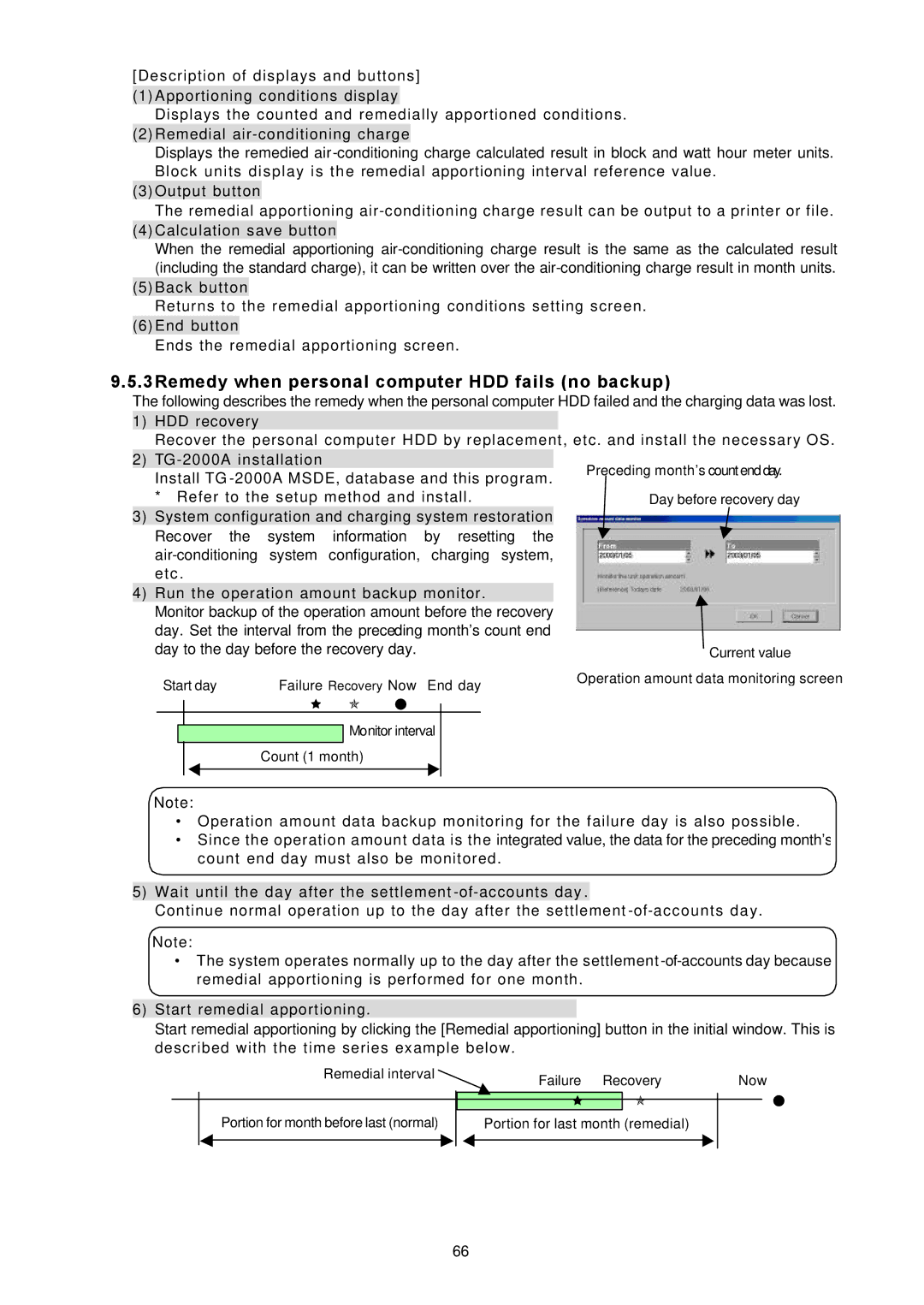[Description of displays and buttons]
(1)Apportioning conditions display
Displays the counted and remedially apportioned conditions.
(2)Remedial
Displays the remedied
(3)Output button
The remedial apportioning
(4)Calculation save button
When the remedial apportioning
(5)Back button
Returns to the remedial apportioning conditions setting screen.
(6)End button
Ends the remedial apportioning screen.
9.5.3Remedy when personal computer HDD fails (no backup)
The following describes the remedy when the personal computer HDD failed and the charging data was lost. 1) HDD recovery
Recover the personal computer HDD by replacement, etc. and install the necessary OS.
2)
Install TG
3) System configuration and charging system restoration Recover the system information by resetting the
4)Run the operation amount backup monitor.
Monitor backup of the operation amount before the recovery day. Set the interval from the preceding month’s count end
day to the day before the recovery day. |
| Current value | |||
Start day | Failure Recovery Now | End day | Operation amount data monitoring screen | ||
| |||||
| ê | ó | ˜ |
|
|
|
| Monitor interval |
| ||
| Count (1 month) |
|
|
| |
Note:
•Operation amount data backup monitoring for the failure day is also possible.
•Since the operation amount data is the integrated value, the data for the preceding month’s count end day must also be monitored.
5)Wait until the day after the settlement
Continue normal operation up to the day after the settlement
Note:
•The system operates normally up to the day after the settlement
6)Start remedial apportioning.
Start remedial apportioning by clicking the [Remedial apportioning] button in the initial window. This is described with the time series example below.
Remedial interval | Failure Recovery | Now |
|
Portion for month before last (normal)
êó
Portion for last month (remedial)
˜
66