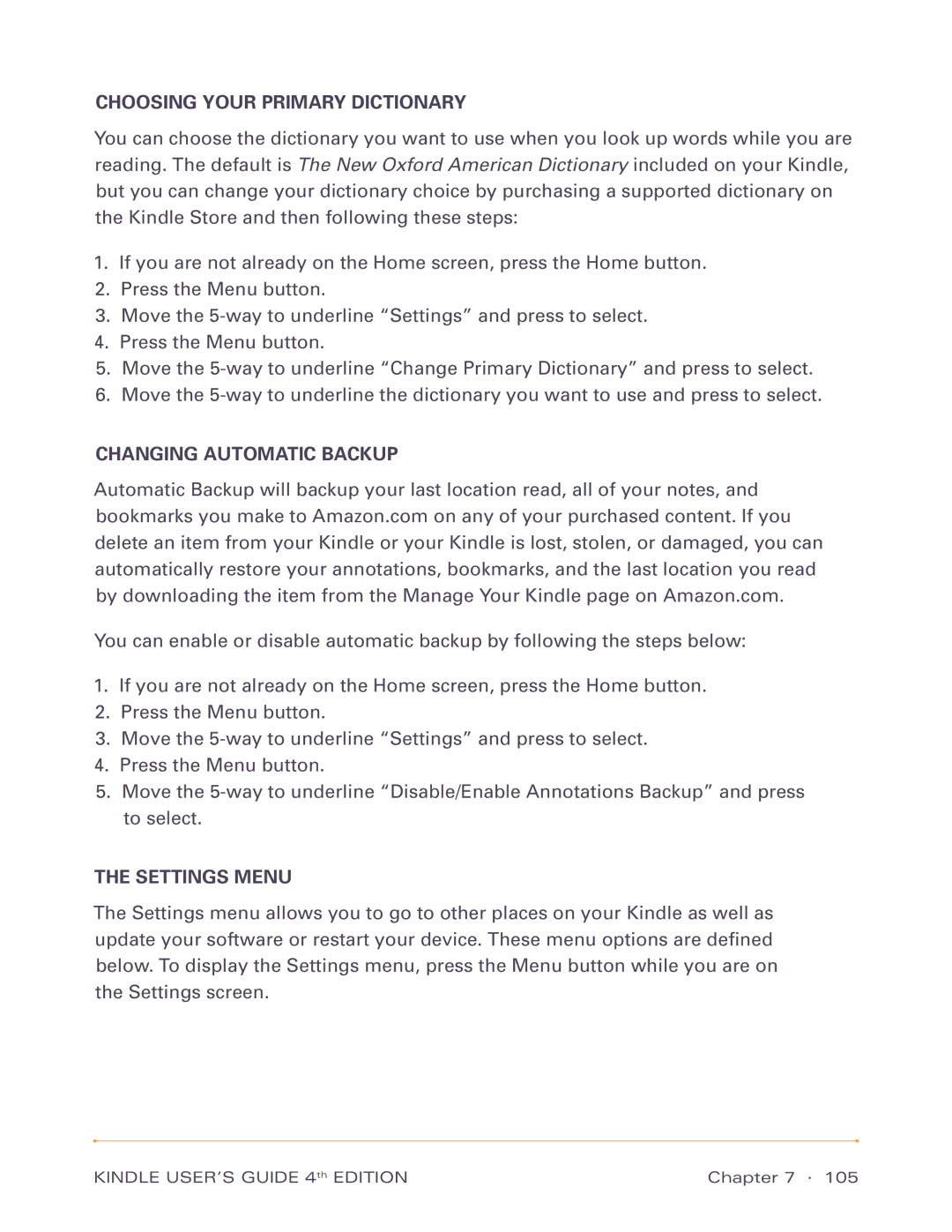CHOOSING YOUR PRIMARY DICTIONARY
You can choose the dictionary you want to use when you look up words while you are reading. The default is The New Oxford American Dictionary included on your Kindle, but you can change your dictionary choice by purchasing a supported dictionary on the Kindle Store and then following these steps:
1.If you are not already on the Home screen, press the Home button.
2.Press the Menu button.
3.Move the
4.Press the Menu button.
5.Move the
6.Move the
CHANGING AUTOMATIC BACKUP
Automatic Backup will backup your last location read, all of your notes, and bookmarks you make to Amazon.com on any of your purchased content. If you delete an item from your Kindle or your Kindle is lost, stolen, or damaged, you can automatically restore your annotations, bookmarks, and the last location you read by downloading the item from the Manage Your Kindle page on Amazon.com.
You can enable or disable automatic backup by following the steps below:
1.If you are not already on the Home screen, press the Home button.
2.Press the Menu button.
3.Move the
4.Press the Menu button.
5.Move the
THE SETTINGS MENU
The Settings menu allows you to go to other places on your Kindle as well as update your software or restart your device. These menu options are defined below. To display the Settings menu, press the Menu button while you are on the Settings screen.
KINDLE USER’S GUIDE 4th EDITION | Chapter 7 · 105 |