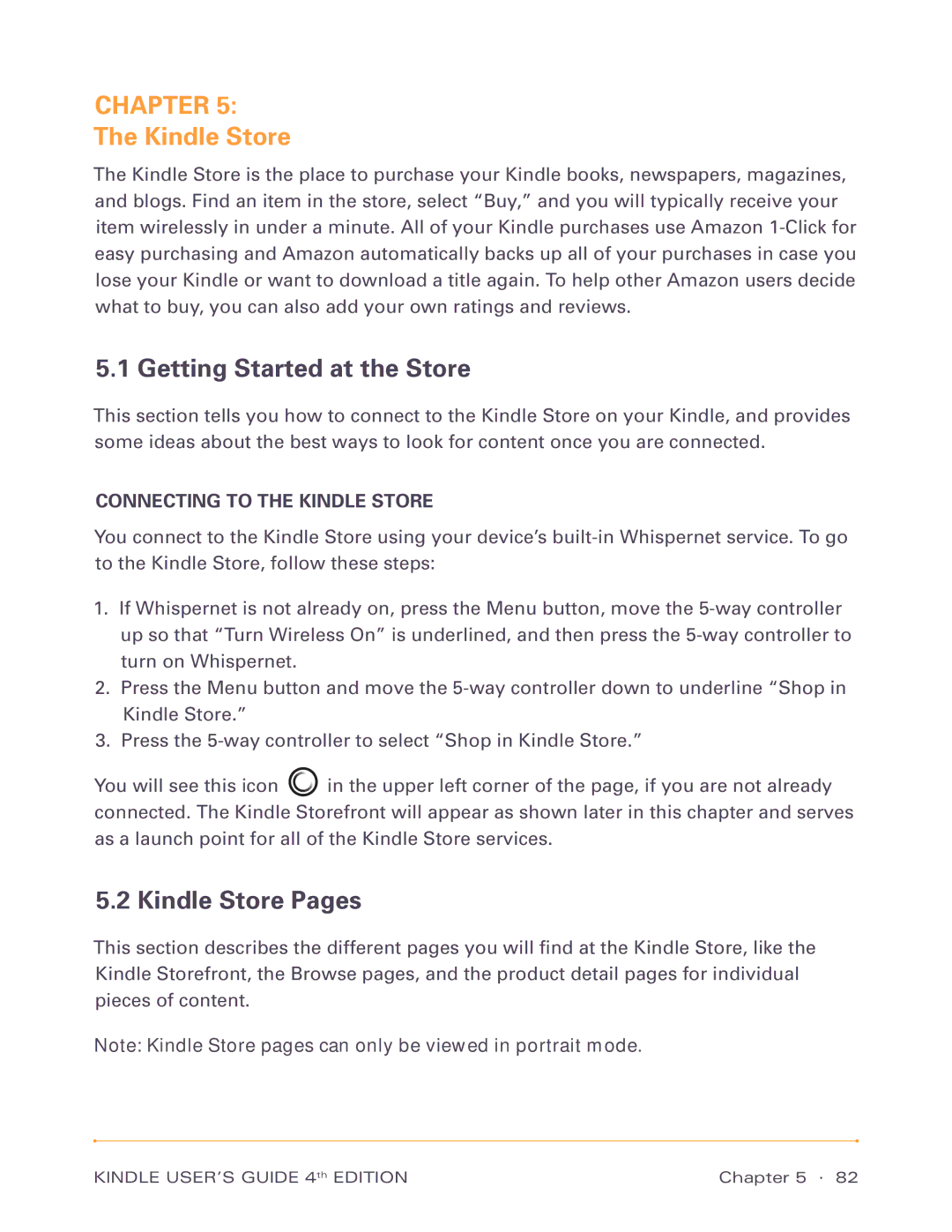CHAPTER 5:
The Kindle Store
The Kindle Store is the place to purchase your Kindle books, newspapers, magazines, and blogs. Find an item in the store, select “Buy,” and you will typically receive your item wirelessly in under a minute. All of your Kindle purchases use Amazon
5.1 Getting Started at the Store
This section tells you how to connect to the Kindle Store on your Kindle, and provides some ideas about the best ways to look for content once you are connected.
CONNECTING TO THE KINDLE STORE
You connect to the Kindle Store using your device’s
1.If Whispernet is not already on, press the Menu button, move the
2.Press the Menu button and move the
3.Press the
You will see this icon ![]() in the upper left corner of the page, if you are not already connected. The Kindle Storefront will appear as shown later in this chapter and serves as a launch point for all of the Kindle Store services.
in the upper left corner of the page, if you are not already connected. The Kindle Storefront will appear as shown later in this chapter and serves as a launch point for all of the Kindle Store services.
5.2 Kindle Store Pages
This section describes the different pages you will find at the Kindle Store, like the Kindle Storefront, the Browse pages, and the product detail pages for individual pieces of content.
Note: Kindle Store pages can only be viewed in portrait mode.
KINDLE USER’S GUIDE 4th EDITION | Chapter 5 · 82 |