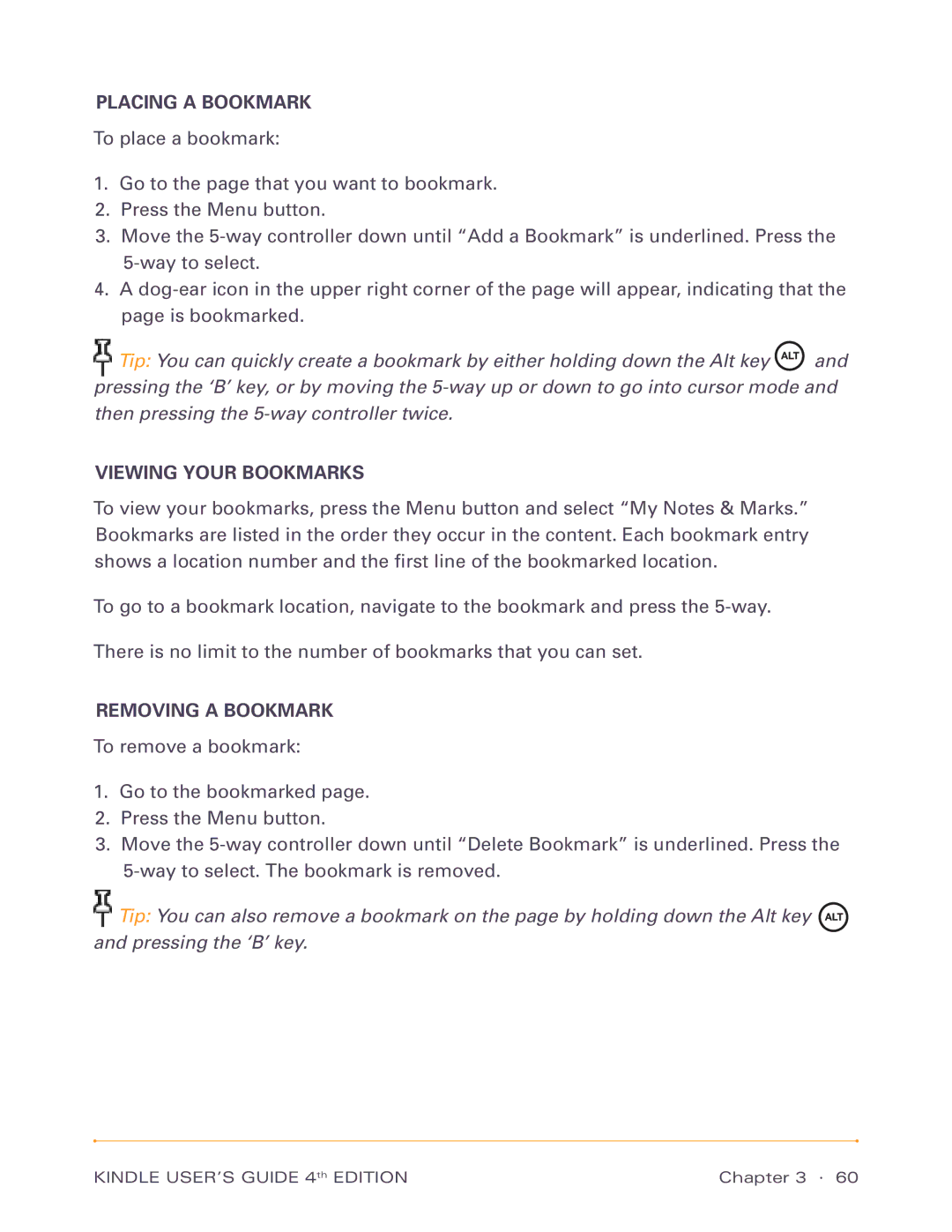PLACING A BOOKMARK
To place a bookmark:
1.Go to the page that you want to bookmark.
2.Press the Menu button.
3.Move the
4.A
![]() Tip: You can quickly create a bookmark by either holding down the Alt key
Tip: You can quickly create a bookmark by either holding down the Alt key ![]() and pressing the ‘B’ key, or by moving the
and pressing the ‘B’ key, or by moving the
VIEWING YOUR BOOKMARKS
To view your bookmarks, press the Menu button and select “My Notes & Marks.” Bookmarks are listed in the order they occur in the content. Each bookmark entry shows a location number and the first line of the bookmarked location.
To go to a bookmark location, navigate to the bookmark and press the
There is no limit to the number of bookmarks that you can set.
REMOVING A BOOKMARK
To remove a bookmark:
1.Go to the bookmarked page.
2.Press the Menu button.
3.Move the
![]() Tip: You can also remove a bookmark on the page by holding down the Alt key
Tip: You can also remove a bookmark on the page by holding down the Alt key ![]() and pressing the ‘B’ key.
and pressing the ‘B’ key.
KINDLE USER’S GUIDE 4th EDITION | Chapter 3 · 60 |