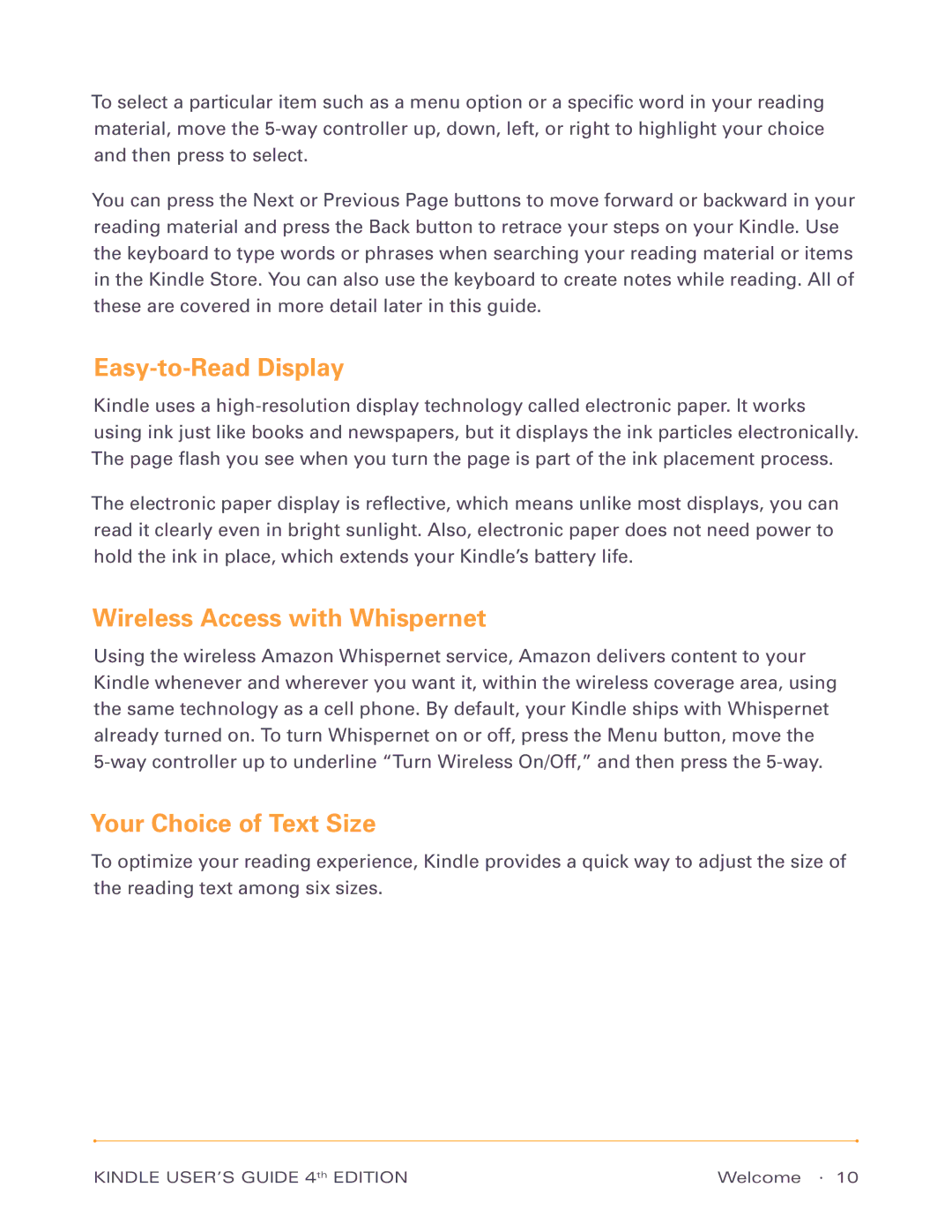To select a particular item such as a menu option or a specific word in your reading material, move the
You can press the Next or Previous Page buttons to move forward or backward in your reading material and press the Back button to retrace your steps on your Kindle. Use the keyboard to type words or phrases when searching your reading material or items in the Kindle Store. You can also use the keyboard to create notes while reading. All of these are covered in more detail later in this guide.
Easy-to-Read Display
Kindle uses a
The electronic paper display is reflective, which means unlike most displays, you can read it clearly even in bright sunlight. Also, electronic paper does not need power to hold the ink in place, which extends your Kindle’s battery life.
Wireless Access with Whispernet
Using the wireless Amazon Whispernet service, Amazon delivers content to your Kindle whenever and wherever you want it, within the wireless coverage area, using the same technology as a cell phone. By default, your Kindle ships with Whispernet already turned on. To turn Whispernet on or off, press the Menu button, move the
Your Choice of Text Size
To optimize your reading experience, Kindle provides a quick way to adjust the size of the reading text among six sizes.
KINDLE USER’S GUIDE 4th EDITION | Welcome · 10 |