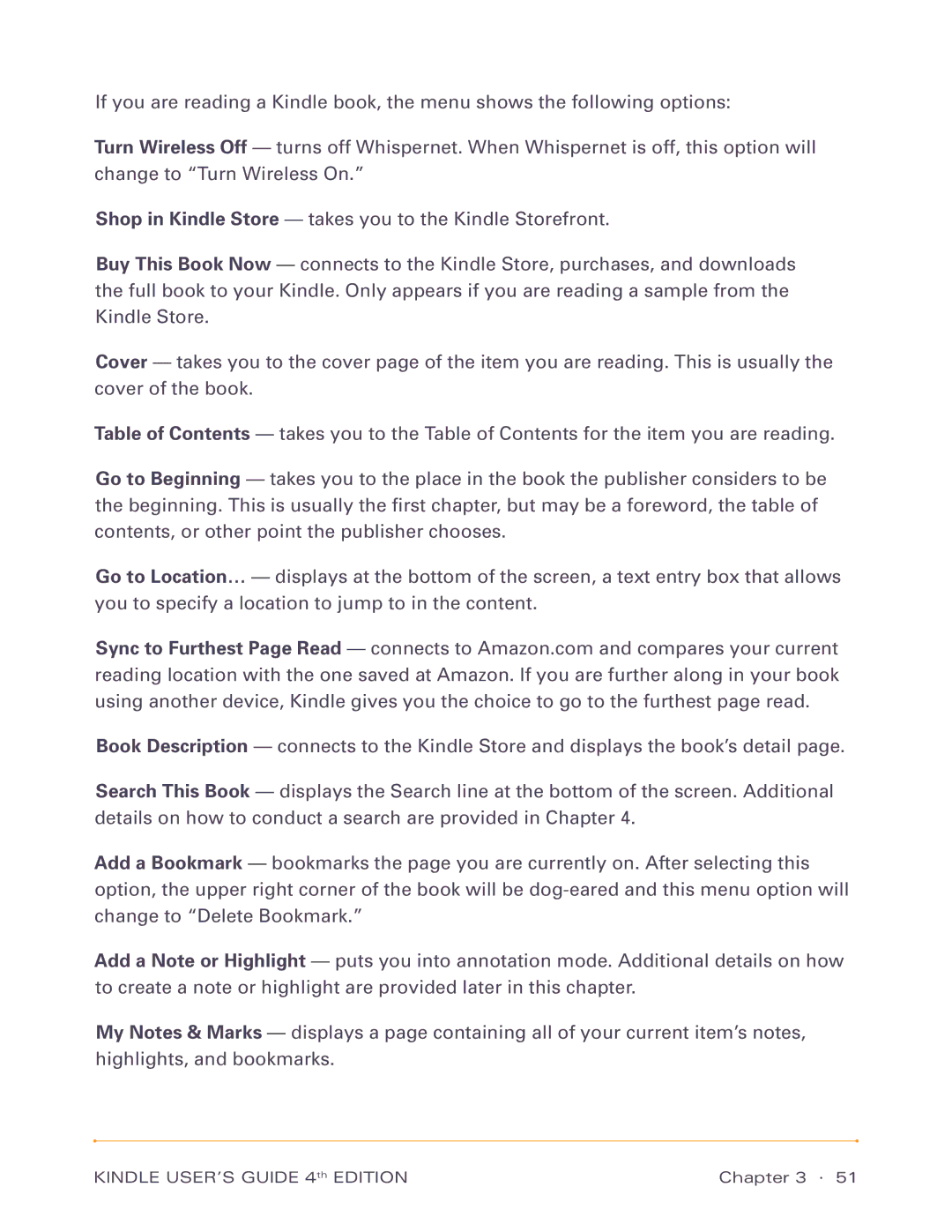If you are reading a Kindle book, the menu shows the following options:
Turn Wireless Off — turns off Whispernet. When Whispernet is off, this option will change to “Turn Wireless On.”
Shop in Kindle Store — takes you to the Kindle Storefront.
Buy This Book Now — connects to the Kindle Store, purchases, and downloads the full book to your Kindle. Only appears if you are reading a sample from the Kindle Store.
Cover — takes you to the cover page of the item you are reading. This is usually the cover of the book.
Table of Contents — takes you to the Table of Contents for the item you are reading.
Go to Beginning — takes you to the place in the book the publisher considers to be the beginning. This is usually the first chapter, but may be a foreword, the table of contents, or other point the publisher chooses.
Go to Location… — displays at the bottom of the screen, a text entry box that allows you to specify a location to jump to in the content.
Sync to Furthest Page Read — connects to Amazon.com and compares your current reading location with the one saved at Amazon. If you are further along in your book using another device, Kindle gives you the choice to go to the furthest page read.
Book Description — connects to the Kindle Store and displays the book’s detail page.
Search This Book — displays the Search line at the bottom of the screen. Additional details on how to conduct a search are provided in Chapter 4.
Add a Bookmark — bookmarks the page you are currently on. After selecting this option, the upper right corner of the book will be
Add a Note or Highlight — puts you into annotation mode. Additional details on how to create a note or highlight are provided later in this chapter.
My Notes & Marks — displays a page containing all of your current item’s notes, highlights, and bookmarks.
KINDLE USER’S GUIDE 4th EDITION | Chapter 3 · 51 |