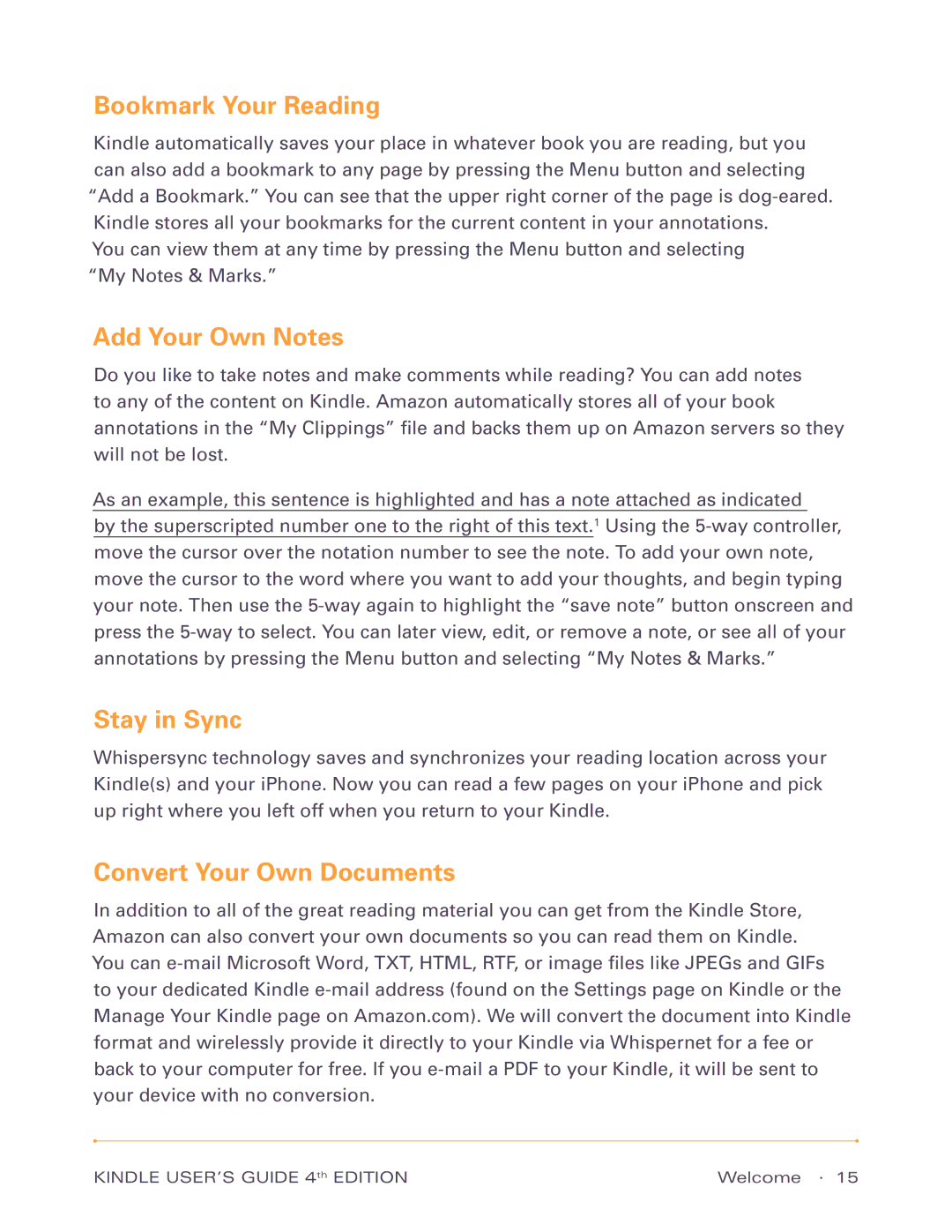Bookmark Your Reading
Kindle automatically saves your place in whatever book you are reading, but you can also add a bookmark to any page by pressing the Menu button and selecting “Add a Bookmark.” You can see that the upper right corner of the page is
You can view them at any time by pressing the Menu button and selecting “My Notes & Marks.”
Add Your Own Notes
Do you like to take notes and make comments while reading? You can add notes to any of the content on Kindle. Amazon automatically stores all of your book annotations in the “My Clippings” file and backs them up on Amazon servers so they will not be lost.
As an example, this sentence is highlighted and has a note attached as indicated
by the superscripted number one to the right of this text.1 Using the
Stay in Sync
Whispersync technology saves and synchronizes your reading location across your Kindle(s) and your iPhone. Now you can read a few pages on your iPhone and pick up right where you left off when you return to your Kindle.
Convert Your Own Documents
In addition to all of the great reading material you can get from the Kindle Store, Amazon can also convert your own documents so you can read them on Kindle. You can
KINDLE USER’S GUIDE 4th EDITION | Welcome · 15 |