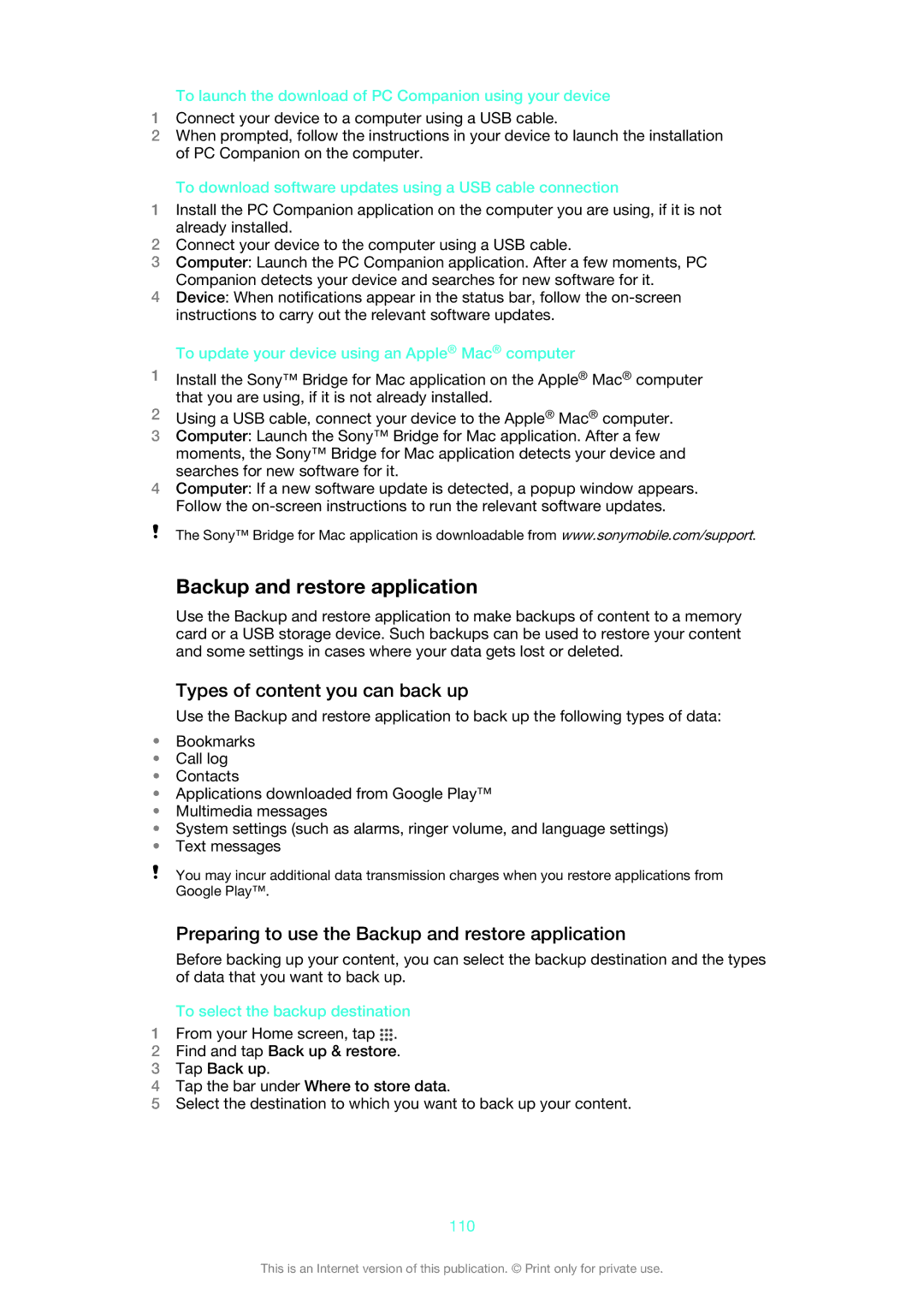To launch the download of PC Companion using your device
1Connect your device to a computer using a USB cable.
2When prompted, follow the instructions in your device to launch the installation of PC Companion on the computer.
To download software updates using a USB cable connection
1Install the PC Companion application on the computer you are using, if it is not already installed.
2Connect your device to the computer using a USB cable.
3Computer: Launch the PC Companion application. After a few moments, PC Companion detects your device and searches for new software for it.
4Device: When notifications appear in the status bar, follow the
To update your device using an Apple® Mac® computer
1Install the Sony™ Bridge for Mac application on the Apple® Mac® computer that you are using, if it is not already installed.
2Using a USB cable, connect your device to the Apple® Mac® computer.
3Computer: Launch the Sony™ Bridge for Mac application. After a few moments, the Sony™ Bridge for Mac application detects your device and searches for new software for it.
4Computer: If a new software update is detected, a popup window appears. Follow the
The Sony™ Bridge for Mac application is downloadable from www.sonymobile.com/support.
Backup and restore application
Use the Backup and restore application to make backups of content to a memory card or a USB storage device. Such backups can be used to restore your content and some settings in cases where your data gets lost or deleted.
Types of content you can back up
Use the Backup and restore application to back up the following types of data:
•Bookmarks
•Call log
•Contacts
•Applications downloaded from Google Play™
•Multimedia messages
•System settings (such as alarms, ringer volume, and language settings)
•Text messages
You may incur additional data transmission charges when you restore applications from Google Play™.
Preparing to use the Backup and restore application
Before backing up your content, you can select the backup destination and the types of data that you want to back up.
To select the backup destination
1From your Home screen, tap ![]() .
.
2Find and tap Back up & restore.
3Tap Back up.
4Tap the bar under Where to store data.
5Select the destination to which you want to back up your content.
110
This is an Internet version of this publication. © Print only for private use.