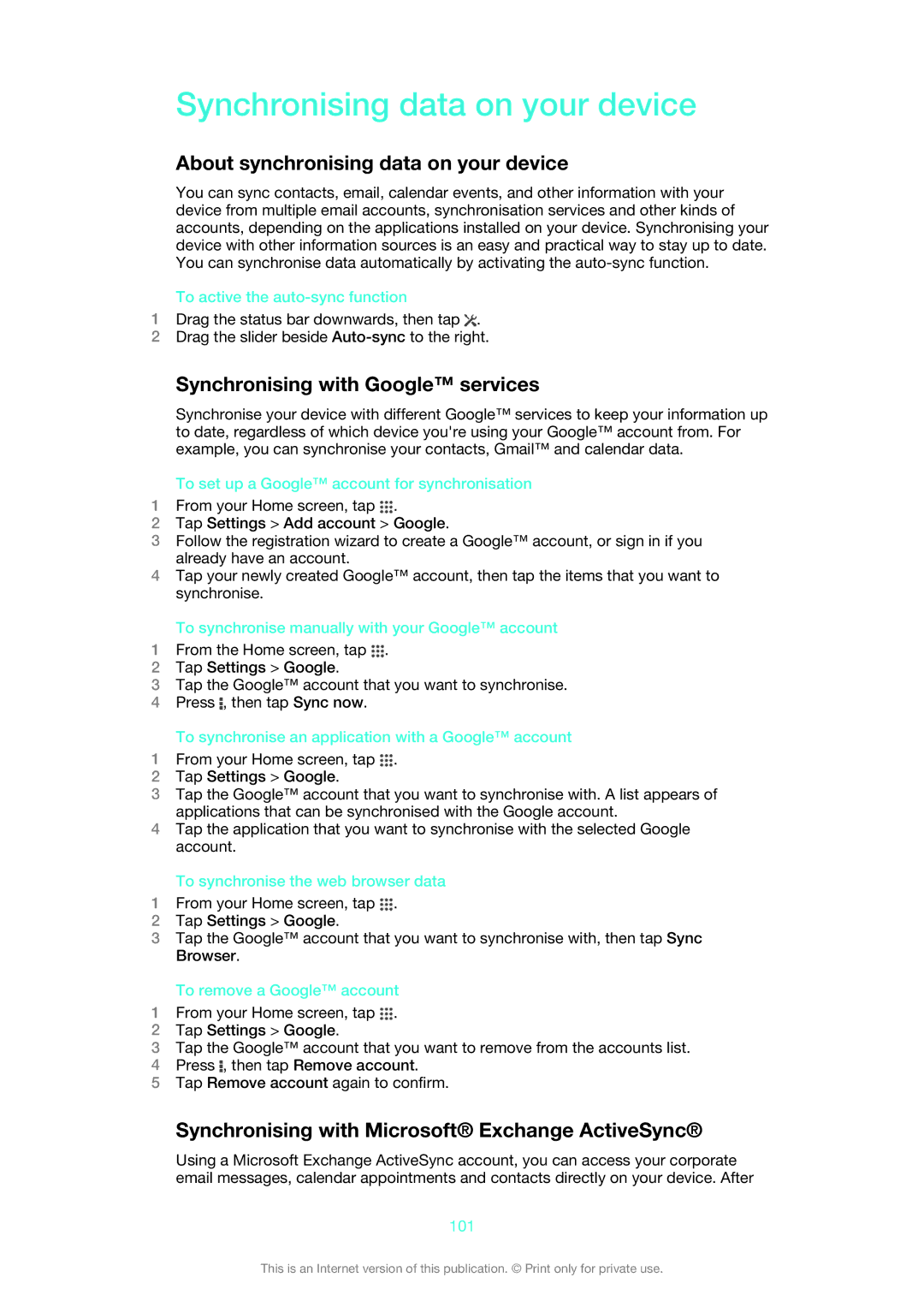Synchronising data on your device
About synchronising data on your device
You can sync contacts, email, calendar events, and other information with your device from multiple email accounts, synchronisation services and other kinds of accounts, depending on the applications installed on your device. Synchronising your device with other information sources is an easy and practical way to stay up to date. You can synchronise data automatically by activating the
To active the
1Drag the status bar downwards, then tap ![]() .
.
2Drag the slider beside
Synchronising with Google™ services
Synchronise your device with different Google™ services to keep your information up to date, regardless of which device you're using your Google™ account from. For example, you can synchronise your contacts, Gmail™ and calendar data.
To set up a Google™ account for synchronisation
1From your Home screen, tap ![]() .
.
2Tap Settings > Add account > Google.
3Follow the registration wizard to create a Google™ account, or sign in if you already have an account.
4Tap your newly created Google™ account, then tap the items that you want to synchronise.
To synchronise manually with your Google™ account
1From the Home screen, tap ![]() .
.
2Tap Settings > Google.
3Tap the Google™ account that you want to synchronise.
4Press ![]() , then tap Sync now.
, then tap Sync now.
To synchronise an application with a Google™ account
1From your Home screen, tap ![]() .
.
2Tap Settings > Google.
3Tap the Google™ account that you want to synchronise with. A list appears of applications that can be synchronised with the Google account.
4Tap the application that you want to synchronise with the selected Google account.
To synchronise the web browser data
1From your Home screen, tap ![]() .
.
2Tap Settings > Google.
3Tap the Google™ account that you want to synchronise with, then tap Sync Browser.
To remove a Google™ account
1From your Home screen, tap ![]() .
.
2Tap Settings > Google.
3Tap the Google™ account that you want to remove from the accounts list.
4Press ![]() , then tap Remove account.
, then tap Remove account.
5Tap Remove account again to confirm.
Synchronising with Microsoft® Exchange ActiveSync®
Using a Microsoft Exchange ActiveSync account, you can access your corporate email messages, calendar appointments and contacts directly on your device. After
101
This is an Internet version of this publication. © Print only for private use.