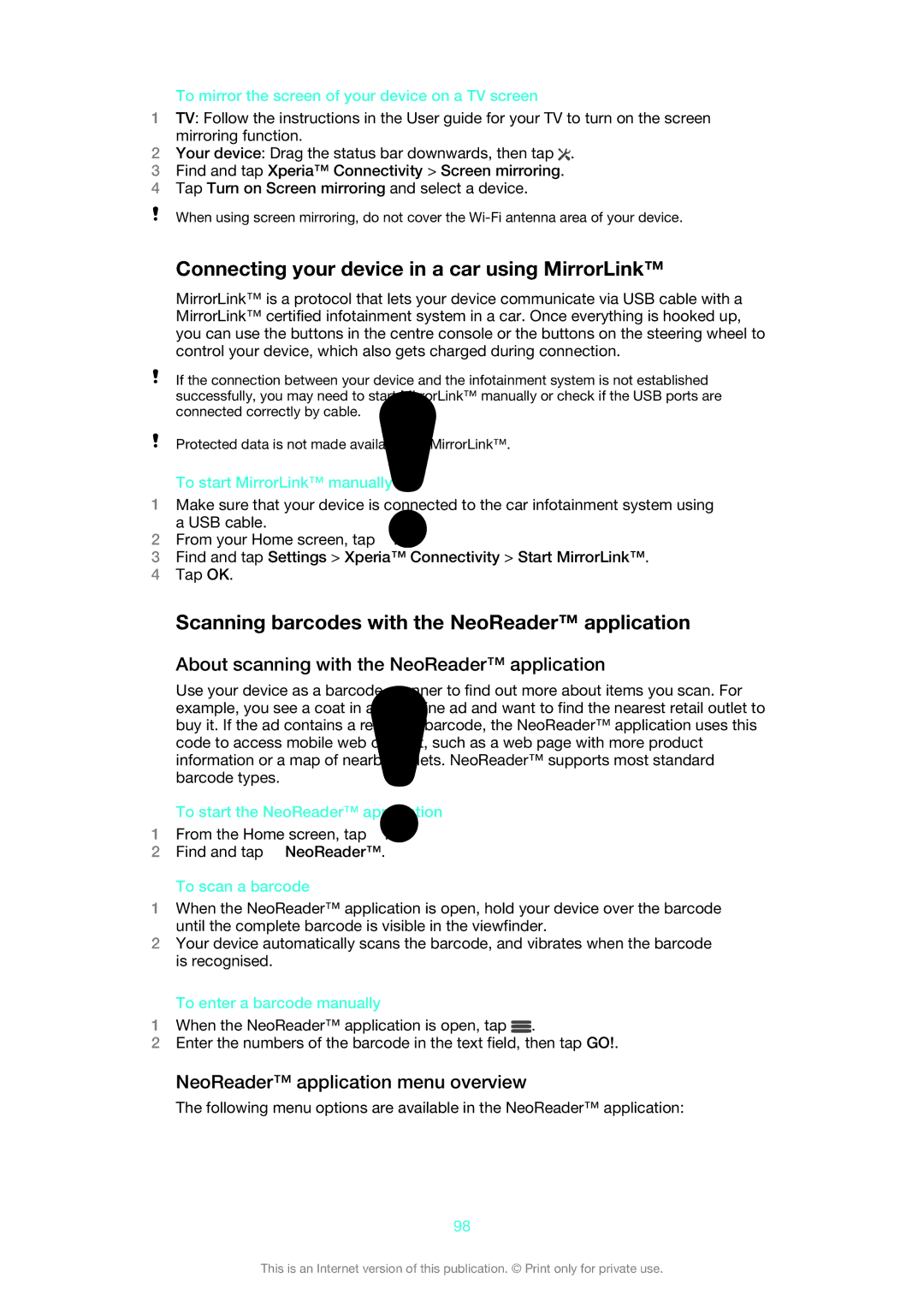To mirror the screen of your device on a TV screen
1TV: Follow the instructions in the User guide for your TV to turn on the screen mirroring function.
2Your device: Drag the status bar downwards, then tap ![]() .
.
3Find and tap Xperia™ Connectivity > Screen mirroring.
4Tap Turn on Screen mirroring and select a device.
When using screen mirroring, do not cover the
Connecting your device in a car using MirrorLink™
MirrorLink™ is a protocol that lets your device communicate via USB cable with a MirrorLink™ certified infotainment system in a car. Once everything is hooked up, you can use the buttons in the centre console or the buttons on the steering wheel to control your device, which also gets charged during connection.
If the connection between your device and the infotainment system is not established successfully, you may need to start MirrorLink™ manually or check if the USB ports are connected correctly by cable.
Protected data is not made available via MirrorLink™.
To start MirrorLink™ manually
1Make sure that your device is connected to the car infotainment system using a USB cable.
2From your Home screen, tap ![]() .
.
3Find and tap Settings > Xperia™ Connectivity > Start MirrorLink™.
4Tap OK.
Scanning barcodes with the NeoReader™ application
About scanning with the NeoReader™ application
Use your device as a barcode scanner to find out more about items you scan. For example, you see a coat in a magazine ad and want to find the nearest retail outlet to buy it. If the ad contains a readable barcode, the NeoReader™ application uses this code to access mobile web content, such as a web page with more product information or a map of nearby outlets. NeoReader™ supports most standard barcode types.
To start the NeoReader™ application
1From the Home screen, tap ![]() .
.
2Find and tap ![]() NeoReader™.
NeoReader™.
To scan a barcode
1When the NeoReader™ application is open, hold your device over the barcode until the complete barcode is visible in the viewfinder.
2Your device automatically scans the barcode, and vibrates when the barcode is recognised.
To enter a barcode manually
1When the NeoReader™ application is open, tap ![]() .
.
2Enter the numbers of the barcode in the text field, then tap GO!.
NeoReader™ application menu overview
The following menu options are available in the NeoReader™ application:
98
This is an Internet version of this publication. © Print only for private use.