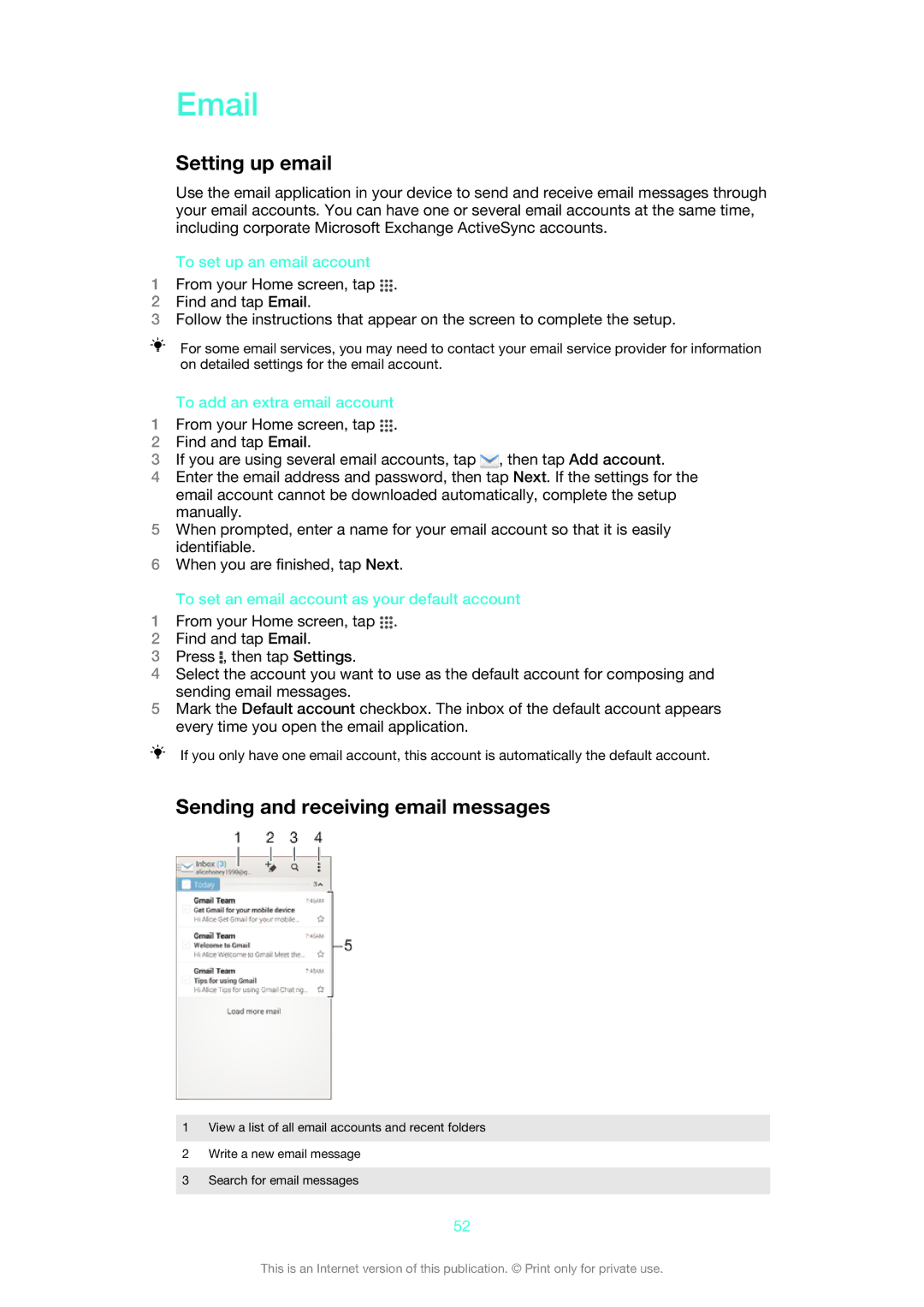Setting up email
Use the email application in your device to send and receive email messages through your email accounts. You can have one or several email accounts at the same time, including corporate Microsoft Exchange ActiveSync accounts.
To set up an email account
1From your Home screen, tap ![]() .
.
2Find and tap Email.
3Follow the instructions that appear on the screen to complete the setup.
For some email services, you may need to contact your email service provider for information on detailed settings for the email account.
To add an extra email account
1From your Home screen, tap ![]() .
.
2Find and tap Email.
3If you are using several email accounts, tap ![]() , then tap Add account.
, then tap Add account.
4Enter the email address and password, then tap Next. If the settings for the email account cannot be downloaded automatically, complete the setup manually.
5When prompted, enter a name for your email account so that it is easily identifiable.
6When you are finished, tap Next.
To set an email account as your default account
1From your Home screen, tap ![]() .
.
2Find and tap Email.
3Press ![]() , then tap Settings.
, then tap Settings.
4Select the account you want to use as the default account for composing and sending email messages.
5Mark the Default account checkbox. The inbox of the default account appears every time you open the email application.
If you only have one email account, this account is automatically the default account.
Sending and receiving email messages
1View a list of all email accounts and recent folders
2Write a new email message
3Search for email messages
52
This is an Internet version of this publication. © Print only for private use.