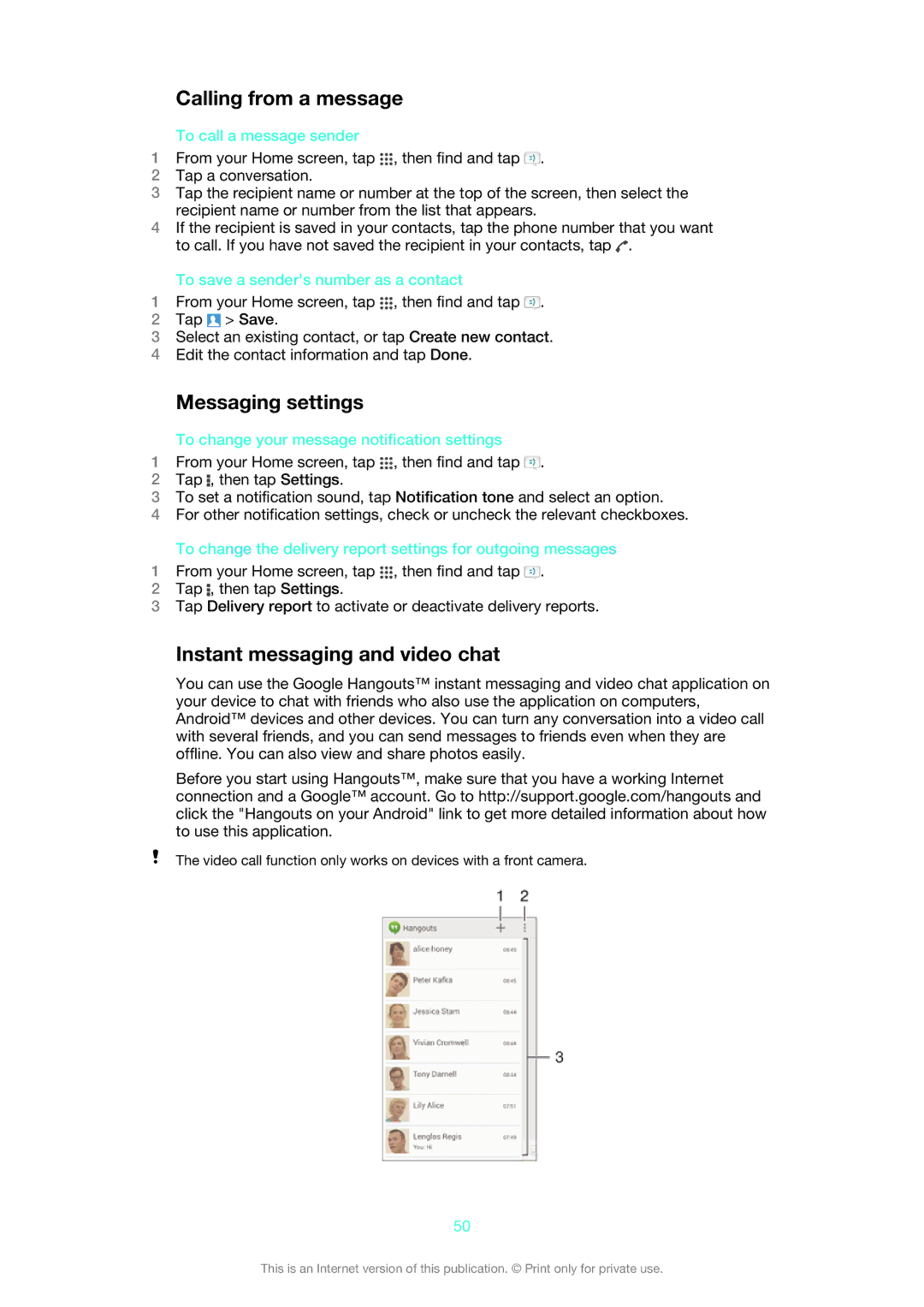Calling from a message
To call a message sender
1From your Home screen, tap ![]() , then find and tap
, then find and tap ![]() .
.
2Tap a conversation.
3Tap the recipient name or number at the top of the screen, then select the recipient name or number from the list that appears.
4If the recipient is saved in your contacts, tap the phone number that you want to call. If you have not saved the recipient in your contacts, tap ![]() .
.
To save a sender's number as a contact
1From your Home screen, tap ![]() , then find and tap
, then find and tap ![]() .
.
2Tap ![]() > Save.
> Save.
3Select an existing contact, or tap Create new contact.
4Edit the contact information and tap Done.
Messaging settings
To change your message notification settings
1From your Home screen, tap ![]() , then find and tap
, then find and tap ![]() .
.
2Tap ![]() , then tap Settings.
, then tap Settings.
3To set a notification sound, tap Notification tone and select an option.
4For other notification settings, check or uncheck the relevant checkboxes.
To change the delivery report settings for outgoing messages
1From your Home screen, tap ![]() , then find and tap
, then find and tap ![]() .
.
2Tap ![]() , then tap Settings.
, then tap Settings.
3Tap Delivery report to activate or deactivate delivery reports.
Instant messaging and video chat
You can use the Google Hangouts™ instant messaging and video chat application on your device to chat with friends who also use the application on computers, Android™ devices and other devices. You can turn any conversation into a video call with several friends, and you can send messages to friends even when they are offline. You can also view and share photos easily.
Before you start using Hangouts™, make sure that you have a working Internet connection and a Google™ account. Go to http://support.google.com/hangouts and click the "Hangouts on your Android" link to get more detailed information about how to use this application.
The video call function only works on devices with a front camera.
50
This is an Internet version of this publication. © Print only for private use.