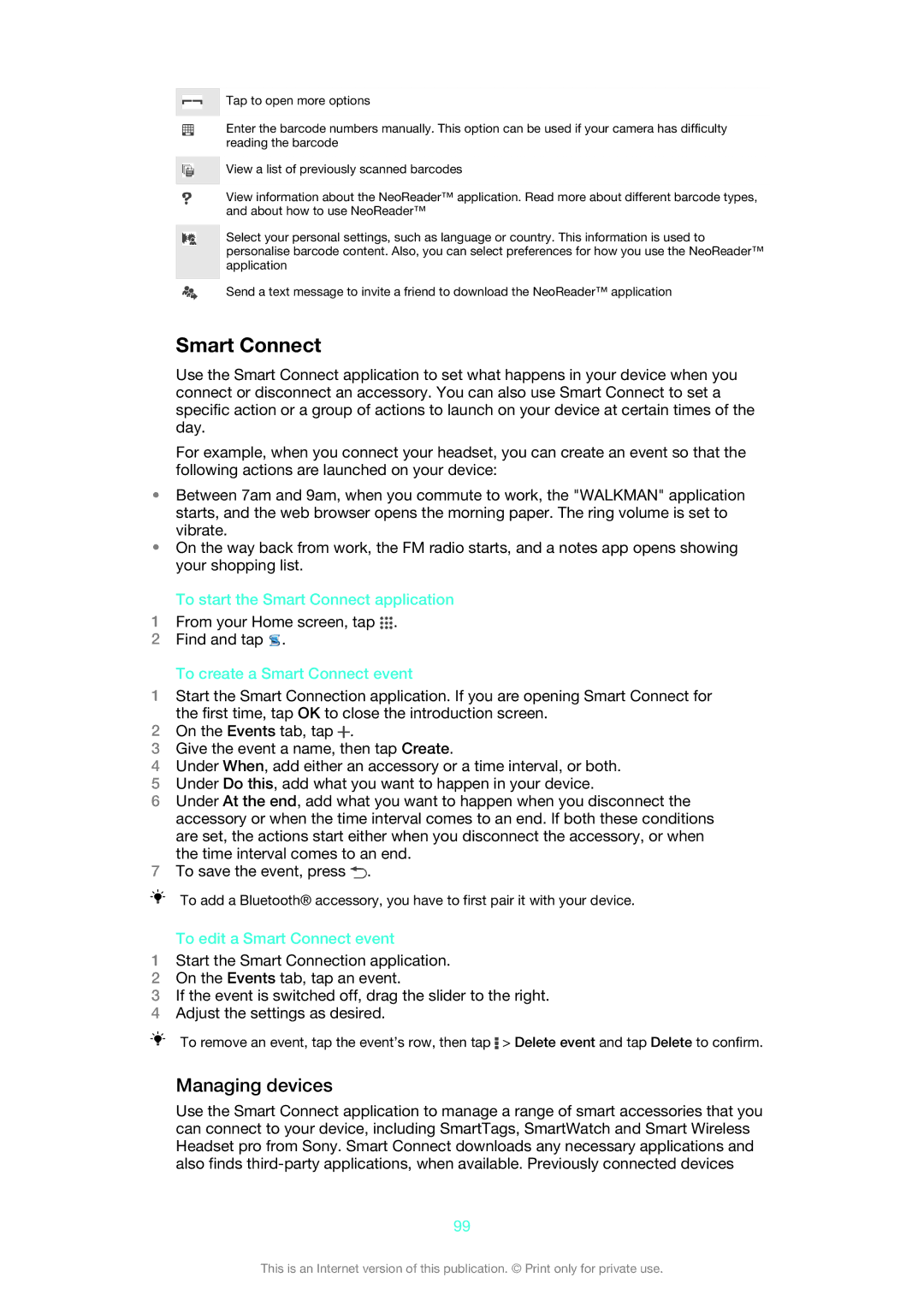Tap to open more options
Enter the barcode numbers manually. This option can be used if your camera has difficulty reading the barcode
View a list of previously scanned barcodes
View information about the NeoReader™ application. Read more about different barcode types, and about how to use NeoReader™
Select your personal settings, such as language or country. This information is used to personalise barcode content. Also, you can select preferences for how you use the NeoReader™ application
Send a text message to invite a friend to download the NeoReader™ application
Smart Connect
Use the Smart Connect application to set what happens in your device when you connect or disconnect an accessory. You can also use Smart Connect to set a specific action or a group of actions to launch on your device at certain times of the day.
For example, when you connect your headset, you can create an event so that the following actions are launched on your device:
•Between 7am and 9am, when you commute to work, the "WALKMAN" application starts, and the web browser opens the morning paper. The ring volume is set to vibrate.
•On the way back from work, the FM radio starts, and a notes app opens showing your shopping list.
To start the Smart Connect application
1From your Home screen, tap ![]() .
.
2Find and tap ![]() .
.
To create a Smart Connect event
1Start the Smart Connection application. If you are opening Smart Connect for the first time, tap OK to close the introduction screen.
2On the Events tab, tap ![]() .
.
3Give the event a name, then tap Create.
4Under When, add either an accessory or a time interval, or both.
5Under Do this, add what you want to happen in your device.
6Under At the end, add what you want to happen when you disconnect the accessory or when the time interval comes to an end. If both these conditions are set, the actions start either when you disconnect the accessory, or when the time interval comes to an end.
7To save the event, press ![]() .
.
To add a Bluetooth® accessory, you have to first pair it with your device.
To edit a Smart Connect event
1Start the Smart Connection application.
2On the Events tab, tap an event.
3If the event is switched off, drag the slider to the right.
4Adjust the settings as desired.
To remove an event, tap the event’s row, then tap ![]() > Delete event and tap Delete to confirm.
> Delete event and tap Delete to confirm.
Managing devices
Use the Smart Connect application to manage a range of smart accessories that you can connect to your device, including SmartTags, SmartWatch and Smart Wireless Headset pro from Sony. Smart Connect downloads any necessary applications and also finds
99
This is an Internet version of this publication. © Print only for private use.