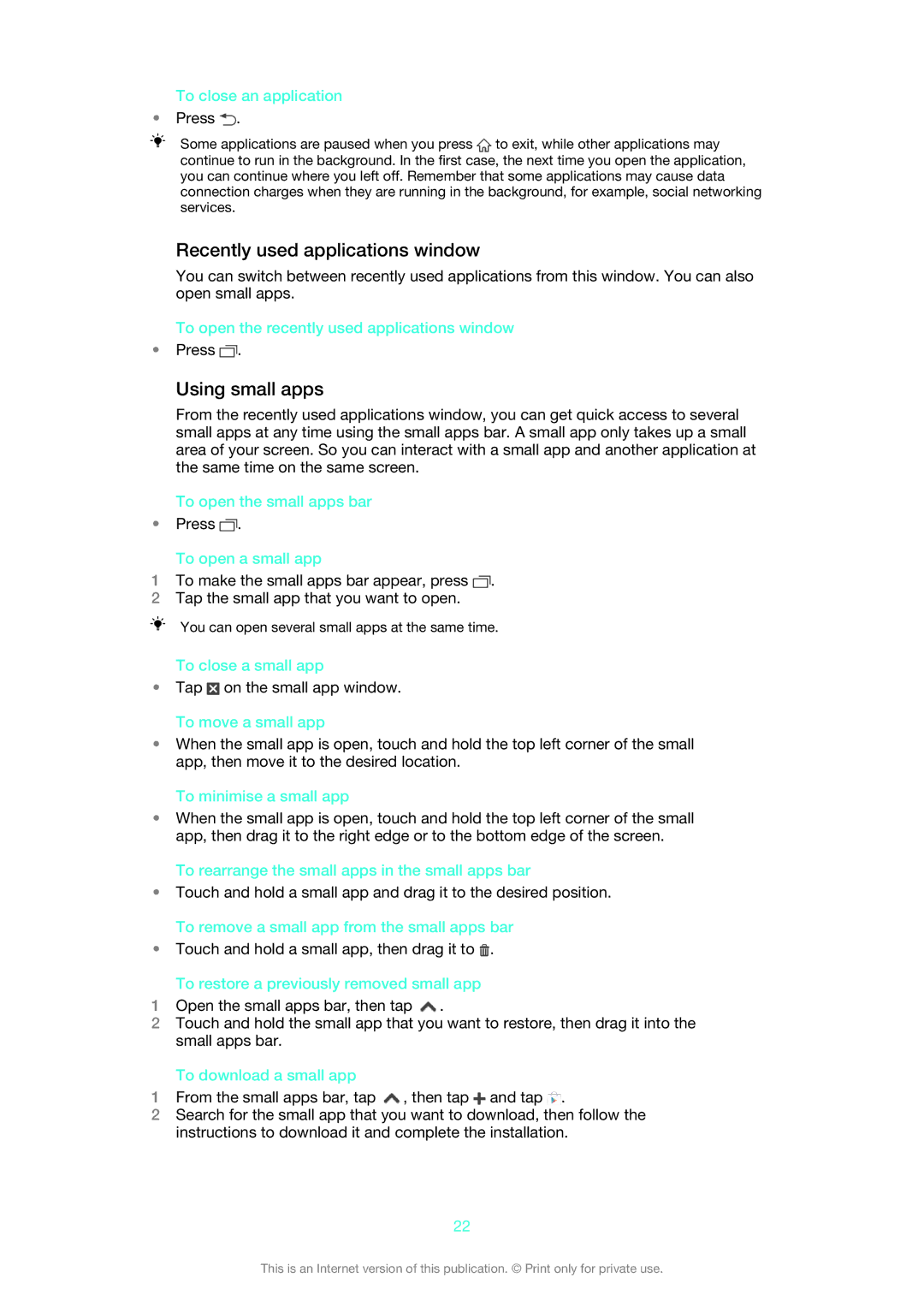To close an application
•Press ![]() .
.
Some applications are paused when you press ![]() to exit, while other applications may continue to run in the background. In the first case, the next time you open the application, you can continue where you left off. Remember that some applications may cause data connection charges when they are running in the background, for example, social networking services.
to exit, while other applications may continue to run in the background. In the first case, the next time you open the application, you can continue where you left off. Remember that some applications may cause data connection charges when they are running in the background, for example, social networking services.
Recently used applications window
You can switch between recently used applications from this window. You can also open small apps.
To open the recently used applications window
•Press ![]() .
.
Using small apps
From the recently used applications window, you can get quick access to several small apps at any time using the small apps bar. A small app only takes up a small area of your screen. So you can interact with a small app and another application at the same time on the same screen.
To open the small apps bar
•Press ![]() .
.
To open a small app
1To make the small apps bar appear, press ![]() .
.
2Tap the small app that you want to open.
You can open several small apps at the same time.
To close a small app
•Tap ![]() on the small app window. To move a small app
on the small app window. To move a small app
•When the small app is open, touch and hold the top left corner of the small app, then move it to the desired location.
To minimise a small app
•When the small app is open, touch and hold the top left corner of the small app, then drag it to the right edge or to the bottom edge of the screen.
To rearrange the small apps in the small apps bar
•Touch and hold a small app and drag it to the desired position. To remove a small app from the small apps bar
•Touch and hold a small app, then drag it to ![]() .
.
To restore a previously removed small app
1Open the small apps bar, then tap ![]() .
.
2Touch and hold the small app that you want to restore, then drag it into the small apps bar.
To download a small app
1From the small apps bar, tap ![]() , then tap
, then tap ![]() and tap
and tap ![]() .
.
2Search for the small app that you want to download, then follow the instructions to download it and complete the installation.
22
This is an Internet version of this publication. © Print only for private use.