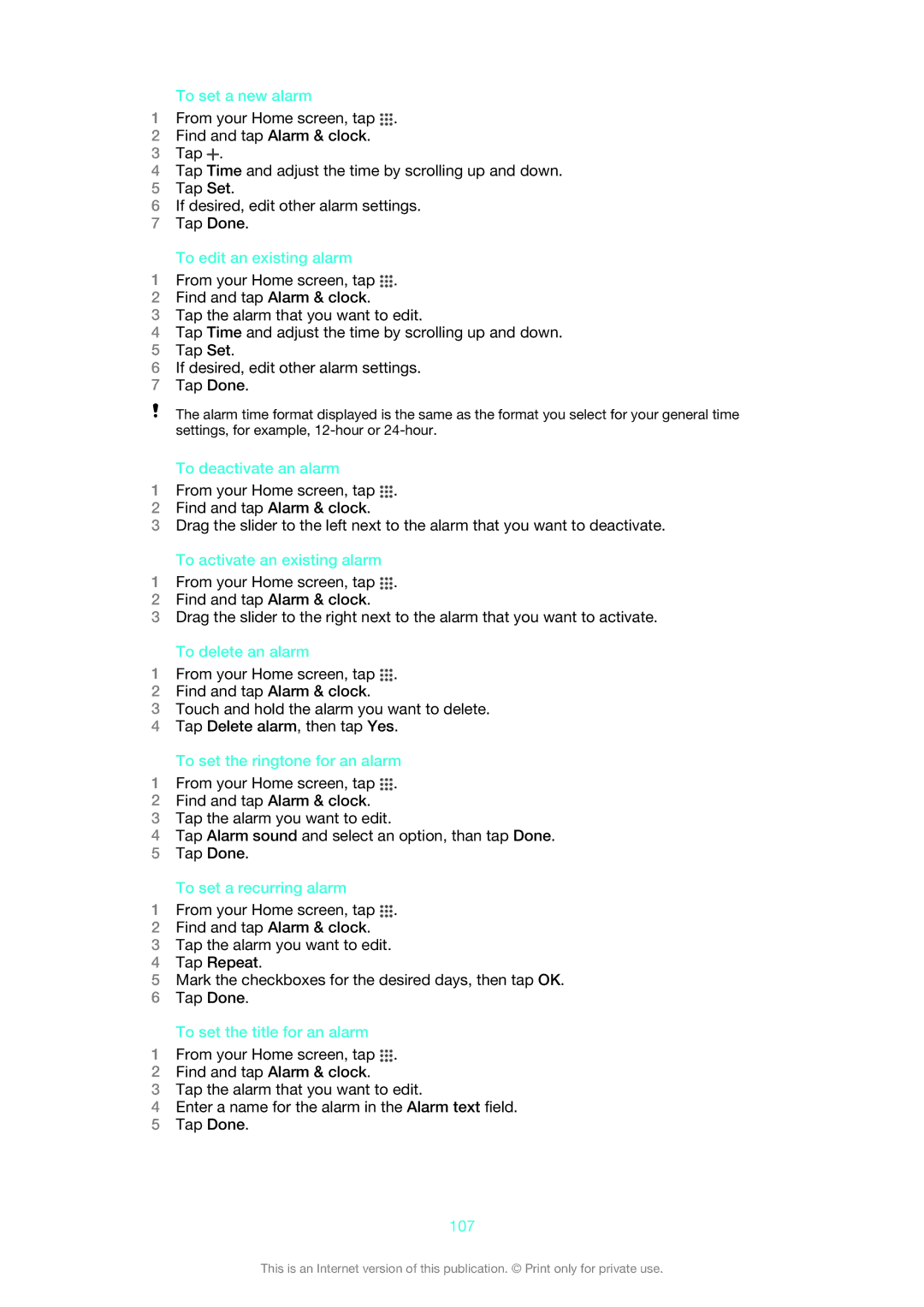To set a new alarm
1From your Home screen, tap ![]() .
.
2Find and tap Alarm & clock.
3Tap ![]() .
.
4Tap Time and adjust the time by scrolling up and down.
5Tap Set.
6If desired, edit other alarm settings.
7Tap Done.
To edit an existing alarm
1From your Home screen, tap ![]() .
.
2Find and tap Alarm & clock.
3Tap the alarm that you want to edit.
4Tap Time and adjust the time by scrolling up and down.
5Tap Set.
6If desired, edit other alarm settings.
7Tap Done.
The alarm time format displayed is the same as the format you select for your general time settings, for example,
To deactivate an alarm
1From your Home screen, tap ![]() .
.
2Find and tap Alarm & clock.
3Drag the slider to the left next to the alarm that you want to deactivate.
To activate an existing alarm
1From your Home screen, tap ![]() .
.
2Find and tap Alarm & clock.
3Drag the slider to the right next to the alarm that you want to activate.
To delete an alarm
1From your Home screen, tap ![]() .
.
2Find and tap Alarm & clock.
3Touch and hold the alarm you want to delete.
4Tap Delete alarm, then tap Yes.
To set the ringtone for an alarm
1From your Home screen, tap ![]() .
.
2Find and tap Alarm & clock.
3Tap the alarm you want to edit.
4Tap Alarm sound and select an option, than tap Done.
5Tap Done.
To set a recurring alarm
1From your Home screen, tap ![]() .
.
2Find and tap Alarm & clock.
3Tap the alarm you want to edit.
4Tap Repeat.
5Mark the checkboxes for the desired days, then tap OK.
6Tap Done.
To set the title for an alarm
1From your Home screen, tap ![]() .
.
2Find and tap Alarm & clock.
3Tap the alarm that you want to edit.
4Enter a name for the alarm in the Alarm text field.
5Tap Done.
107
This is an Internet version of this publication. © Print only for private use.