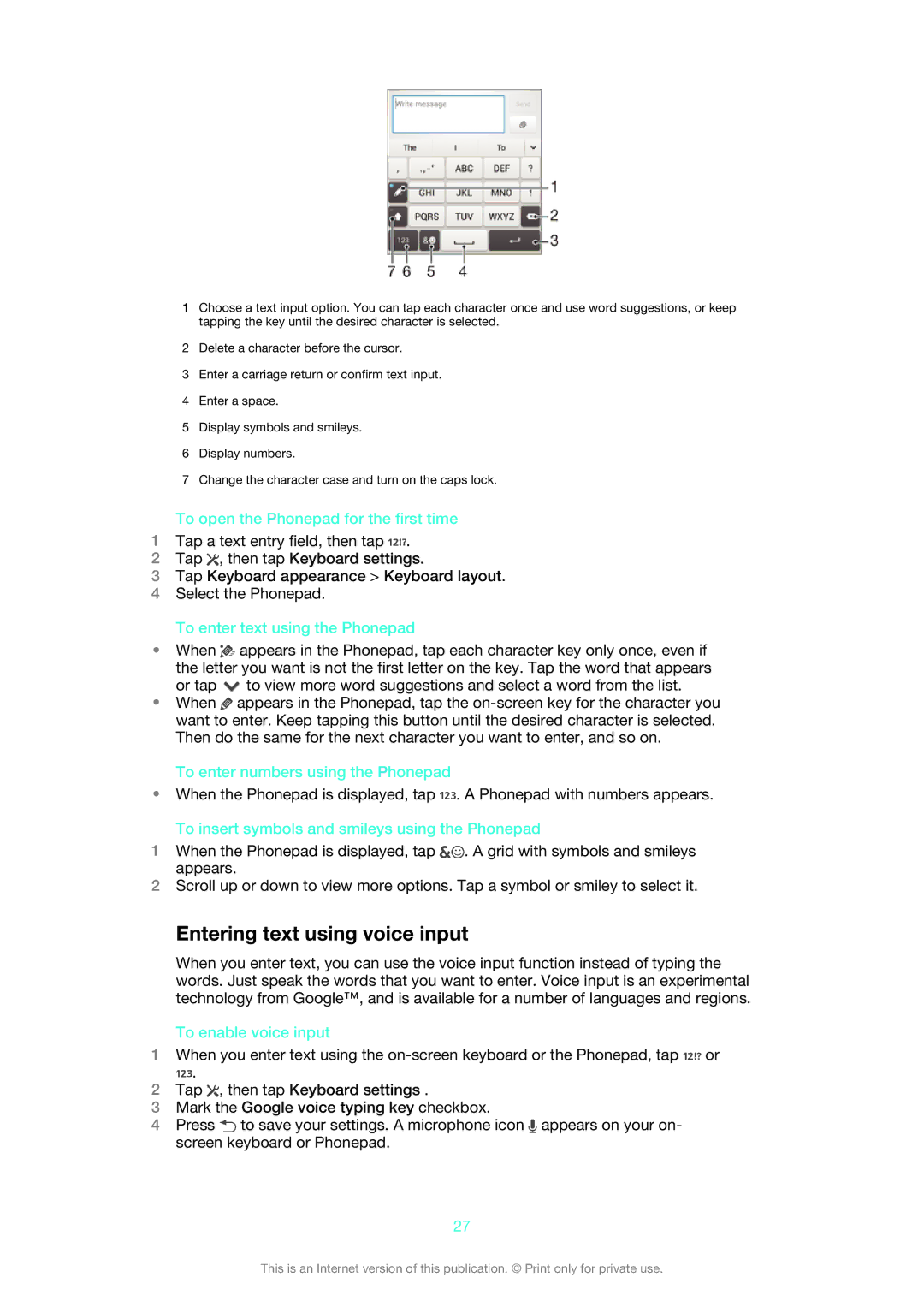1Choose a text input option. You can tap each character once and use word suggestions, or keep tapping the key until the desired character is selected.
2Delete a character before the cursor.
3Enter a carriage return or confirm text input.
4Enter a space.
5Display symbols and smileys.
6Display numbers.
7Change the character case and turn on the caps lock.
To open the Phonepad for the first time
1Tap a text entry field, then tap ![]() .
.
2Tap ![]() , then tap Keyboard settings.
, then tap Keyboard settings.
3Tap Keyboard appearance > Keyboard layout.
4Select the Phonepad.
To enter text using the Phonepad
•When ![]() appears in the Phonepad, tap each character key only once, even if the letter you want is not the first letter on the key. Tap the word that appears or tap
appears in the Phonepad, tap each character key only once, even if the letter you want is not the first letter on the key. Tap the word that appears or tap ![]() to view more word suggestions and select a word from the list.
to view more word suggestions and select a word from the list.
•When ![]() appears in the Phonepad, tap the
appears in the Phonepad, tap the
To enter numbers using the Phonepad
•When the Phonepad is displayed, tap ![]() . A Phonepad with numbers appears.
. A Phonepad with numbers appears.
To insert symbols and smileys using the Phonepad
1When the Phonepad is displayed, tap ![]() . A grid with symbols and smileys appears.
. A grid with symbols and smileys appears.
2Scroll up or down to view more options. Tap a symbol or smiley to select it.
Entering text using voice input
When you enter text, you can use the voice input function instead of typing the words. Just speak the words that you want to enter. Voice input is an experimental technology from Google™, and is available for a number of languages and regions.
To enable voice input
1When you enter text using the ![]() or
or ![]() .
.
2Tap ![]() , then tap Keyboard settings .
, then tap Keyboard settings .
3Mark the Google voice typing key checkbox.
4Press ![]() to save your settings. A microphone icon
to save your settings. A microphone icon ![]() appears on your on- screen keyboard or Phonepad.
appears on your on- screen keyboard or Phonepad.
27
This is an Internet version of this publication. © Print only for private use.