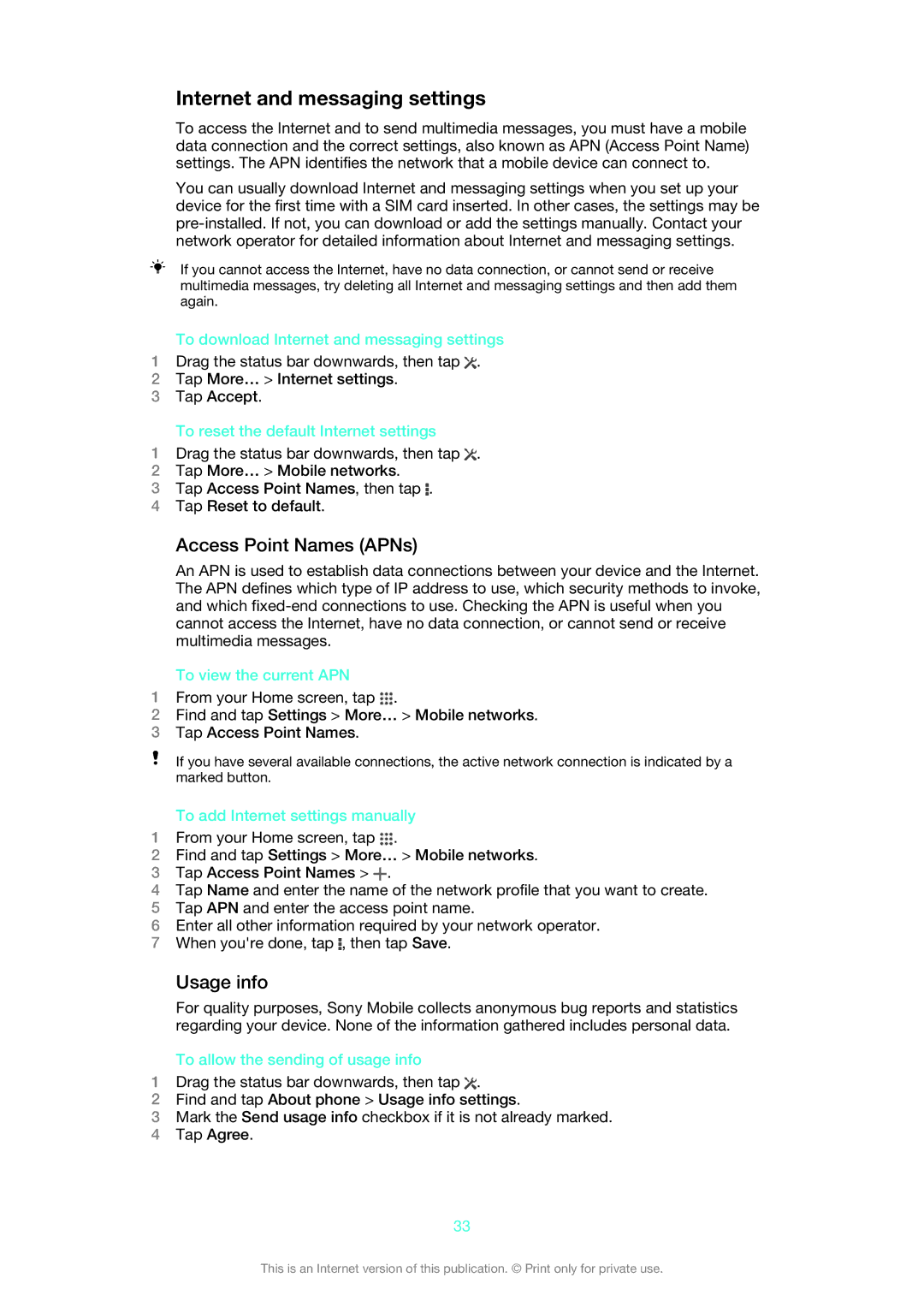Internet and messaging settings
To access the Internet and to send multimedia messages, you must have a mobile data connection and the correct settings, also known as APN (Access Point Name) settings. The APN identifies the network that a mobile device can connect to.
You can usually download Internet and messaging settings when you set up your device for the first time with a SIM card inserted. In other cases, the settings may be
If you cannot access the Internet, have no data connection, or cannot send or receive multimedia messages, try deleting all Internet and messaging settings and then add them again.
To download Internet and messaging settings
1Drag the status bar downwards, then tap ![]() .
.
2Tap More… > Internet settings.
3Tap Accept.
To reset the default Internet settings
1Drag the status bar downwards, then tap ![]() .
.
2Tap More… > Mobile networks.
3Tap Access Point Names, then tap ![]() .
.
4Tap Reset to default.
Access Point Names (APNs)
An APN is used to establish data connections between your device and the Internet. The APN defines which type of IP address to use, which security methods to invoke, and which
To view the current APN
1From your Home screen, tap ![]() .
.
2Find and tap Settings > More… > Mobile networks.
3Tap Access Point Names.
If you have several available connections, the active network connection is indicated by a marked button.
To add Internet settings manually
1From your Home screen, tap ![]() .
.
2Find and tap Settings > More… > Mobile networks.
3Tap Access Point Names > ![]() .
.
4Tap Name and enter the name of the network profile that you want to create.
5Tap APN and enter the access point name.
6Enter all other information required by your network operator.
7When you're done, tap ![]() , then tap Save.
, then tap Save.
Usage info
For quality purposes, Sony Mobile collects anonymous bug reports and statistics regarding your device. None of the information gathered includes personal data.
To allow the sending of usage info
1Drag the status bar downwards, then tap ![]() .
.
2Find and tap About phone > Usage info settings.
3Mark the Send usage info checkbox if it is not already marked.
4Tap Agree.
33
This is an Internet version of this publication. © Print only for private use.