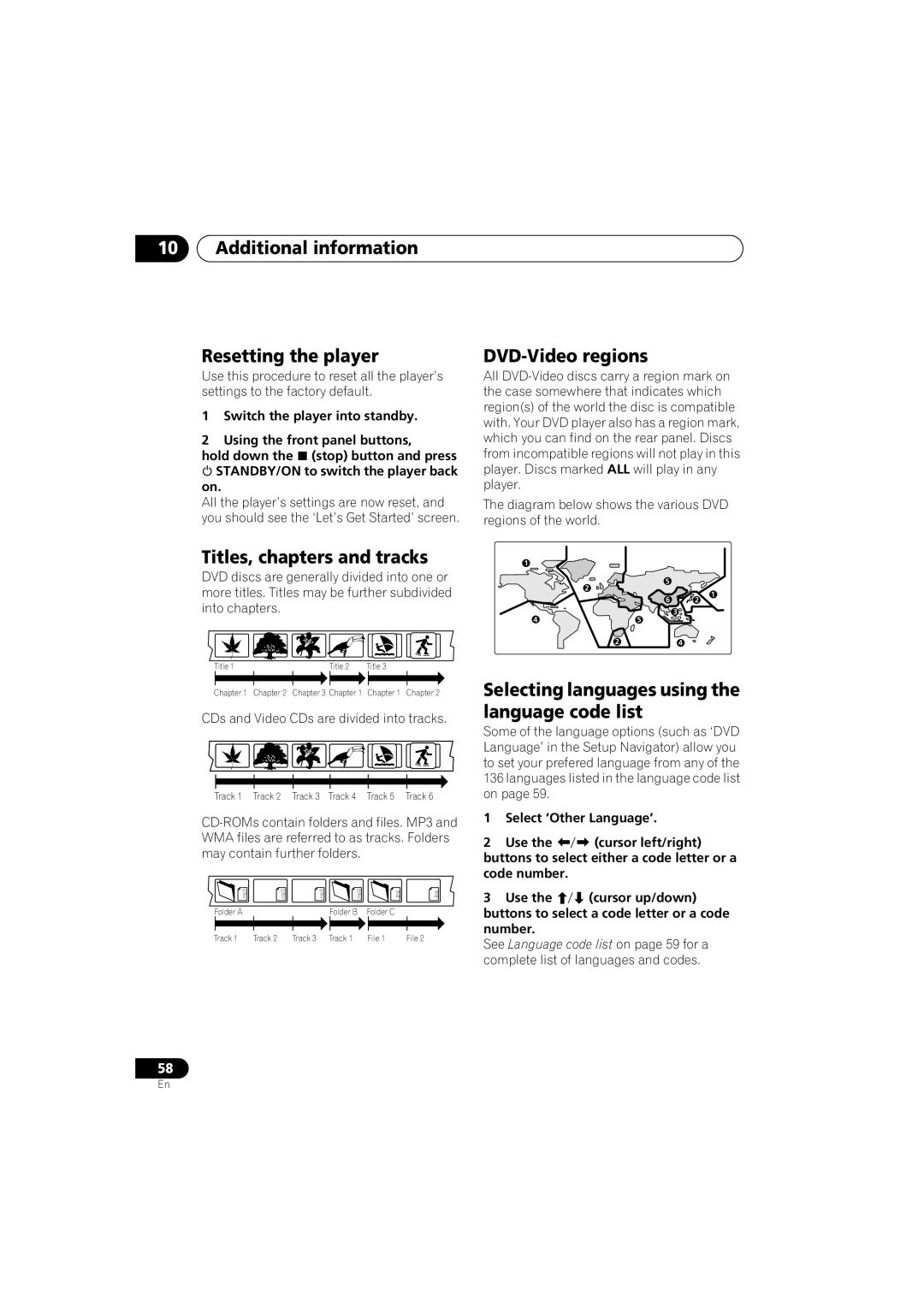10Additional information
Resetting the player
Use this procedure to reset all the player’s settings to the factory default.
1Switch the player into standby.
2Using the front panel buttons,
hold down the (stop) button and press STANDBY/ON to switch the player back
on.
All the player’s settings are now reset, and you should see the ‘Let’s Get Started’ screen.
Titles, chapters and tracks
DVD discs are generally divided into one or more titles. Titles may be further subdivided into chapters.
Title 1 | Title 2 | Title 3 |
Chapter 1 Chapter 2 Chapter 3 Chapter 1 Chapter 1 Chapter 2
CDs and Video CDs are divided into tracks.
Track 1 Track 2 Track 3 Track 4 Track 5 Track 6
.mp3 | .mp3 | .mp3 | .mp3 | .jpg | .jpg |
Folder A |
|
| Folder B | Folder C |
|
Track 1 | Track 2 | Track 3 | Track 1 | File 1 | File 2 |
DVD-Video regions
All
The diagram below shows the various DVD regions of the world.
1
2 | 5 |
|
| 1 | |
| 6 | |
| 2 | |
4 | 5 | 3 |
| ||
2 |
| 4 |
Selecting languages using the language code list
Some of the language options (such as ‘DVD Language’ in the Setup Navigator) allow you to set your prefered language from any of the 136 languages listed in the language code list on page 59.
1 Select ‘Other Language’.
2 Use the (cursor left/right) buttons to select either a code letter or a code number.
3 Use the (cursor up/down) buttons to select a code letter or a code number.
See Language code list on page 59 for a complete list of languages and codes.
58
En