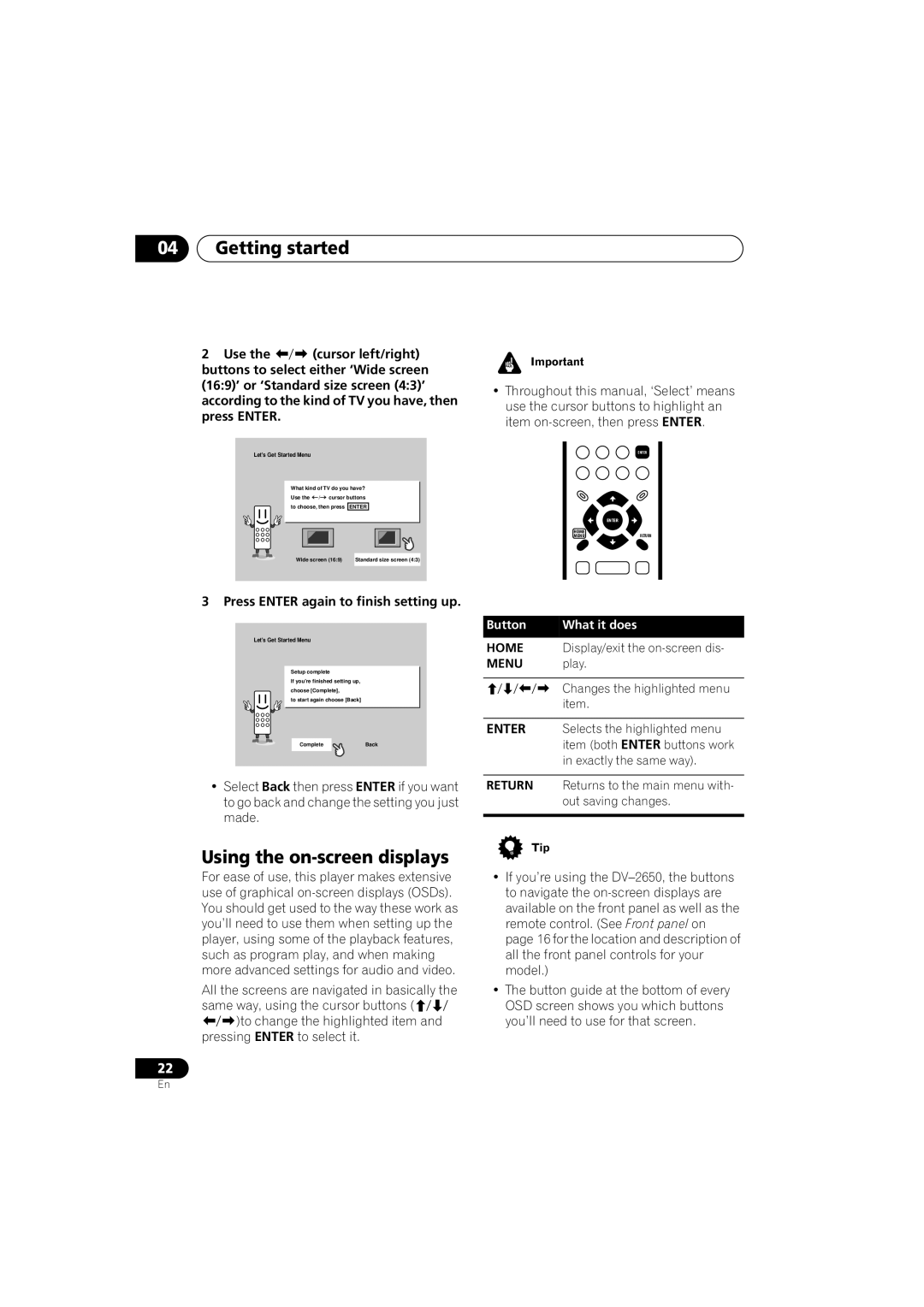04Getting started
2 Use the (cursor left/right) buttons to select either ‘Wide screen (16:9)’ or ‘Standard size screen (4:3)’ according to the kind of TV you have, then press ENTER.
Let's Get Started Menu
What kind of TV do you have? Use the ![]() /
/![]() cursor buttons to choose, then press ENTER
cursor buttons to choose, then press ENTER
Wide screen (16:9) Standard size screen (4:3)
•Throughout this manual, ‘Select’ means use the cursor buttons to highlight an item
ENTER
| ENTER |
HOME |
|
GUIDEMENU | RETURN |
3 Press ENTER again to finish setting up.
Let's Get Started Menu
Setup complete
If you're finished setting up, choose [Complete],
to start again choose [Back]
CompleteBack
•Select Back then press ENTER if you want to go back and change the setting you just made.
Using the on-screen displays
For ease of use, this player makes extensive use of graphical
All the screens are navigated in basically the same way, using the cursor buttons (
)to change the highlighted item and pressing ENTER to select it.
22
Button | What it does |
HOME Display/exit the on-screen dis-
MENU play.
Changes the highlighted menu item.
ENTER Selects the highlighted menu item (both ENTER buttons work in exactly the same way).
RETURN Returns to the main menu with- out saving changes.
•If you’re using the
•The button guide at the bottom of every OSD screen shows you which buttons you’ll need to use for that screen.
En