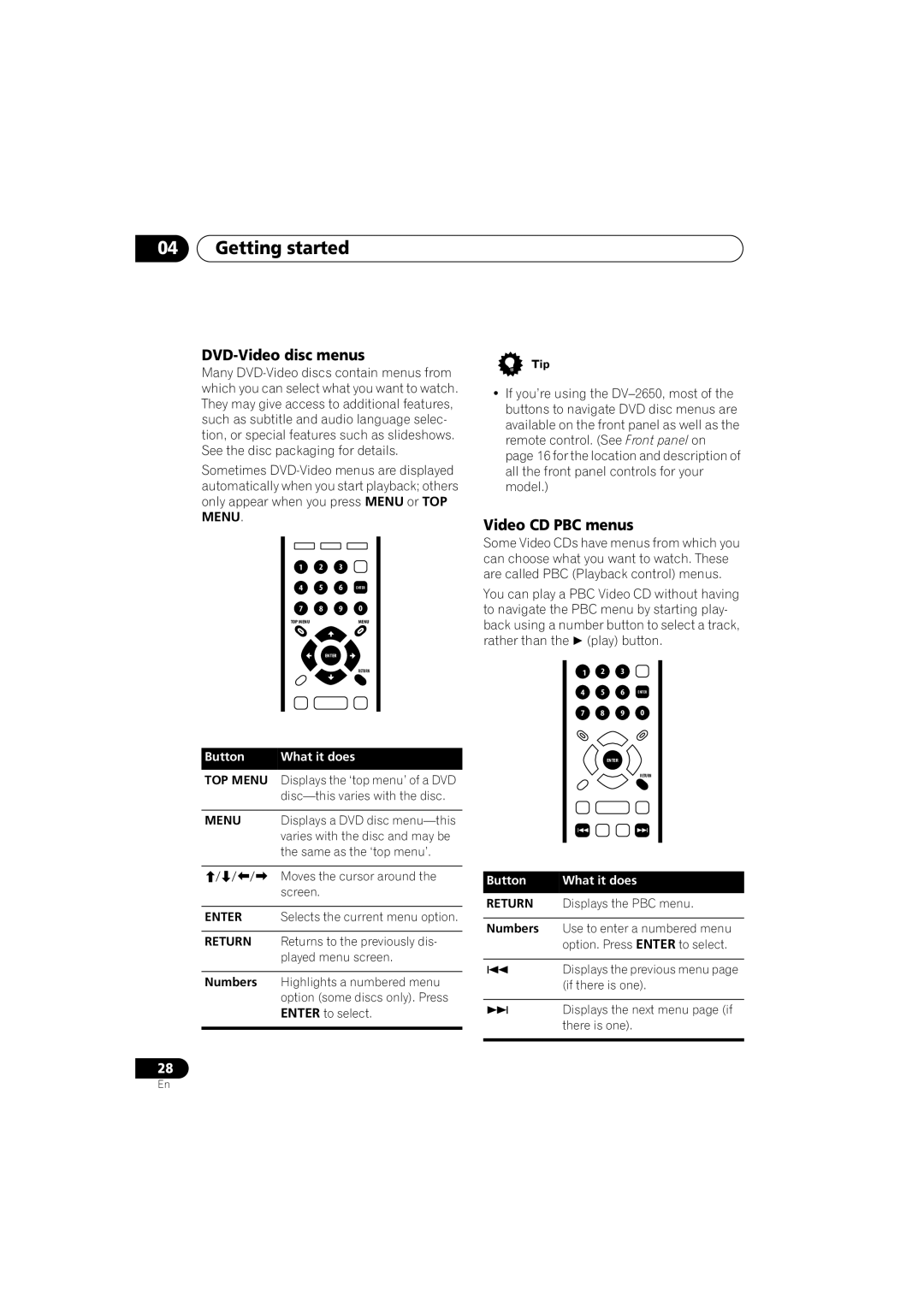04Getting started
DVD-Video disc menus
Many
Sometimes
MENU.
1 2 3
4 5 6 ENTER
7 8 9 0
TOP MENU | MENU |
ENTER
RETURN
Button | What it does |
TOP MENU Displays the ‘top menu’ of a DVD
MENU Displays a DVD disc
Moves the cursor around the screen.
ENTER Selects the current menu option.
RETURN Returns to the previously dis- played menu screen.
Numbers Highlights a numbered menu option (some discs only). Press ENTER to select.
28
•If you’re using the
Video CD PBC menus
Some Video CDs have menus from which you can choose what you want to watch. These are called PBC (Playback control) menus.
You can play a PBC Video CD without having to navigate the PBC menu by starting play- back using a number button to select a track, rather than the (play) button.
1 2 3
4 5 6 ENTER
7 8 9 0
ENTER
RETURN
Button | What it does |
RETURN Displays the PBC menu.
Numbers Use to enter a numbered menu option. Press ENTER to select.
Displays the previous menu page (if there is one).
Displays the next menu page (if there is one).
En