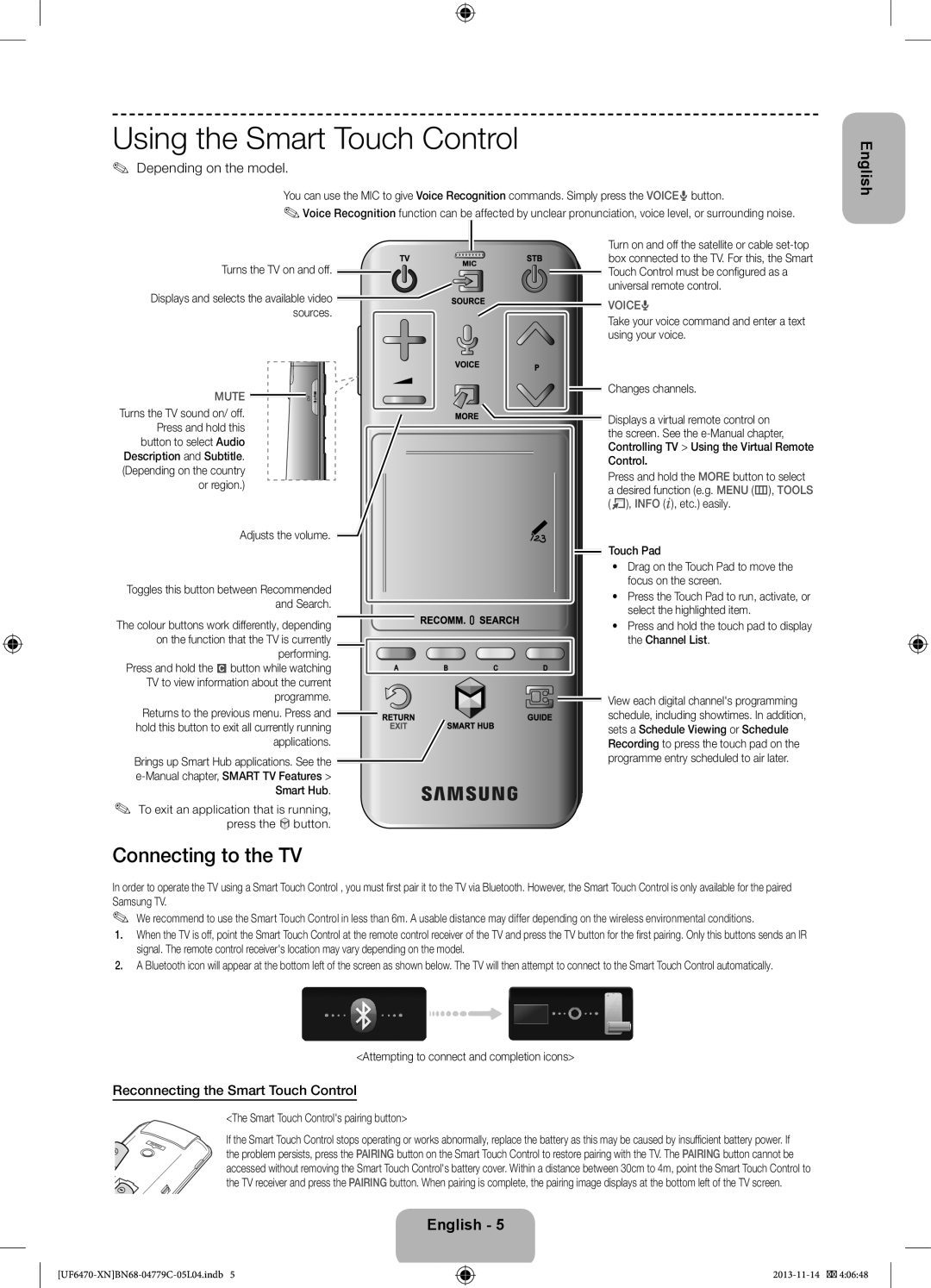UE55F6510SSXZF, UE40F6500SSXZF, UE46F6650SSXXH, UE55F6640SSXZF, UE40F6670SSXZF specifications
Samsung's range of Smart TVs, including models like the UE46F6500SSXZF, UE32F6510SSXZF, UE40F6650SSXZF, UE46F6650SSXZF, and UE46F6670SSXZF, offers a blend of cutting-edge technology and sleek design, making them ideal choices for consumers seeking high-quality viewing experiences.The UE46F6500SSXZF is a 46-inch LED TV that exhibits stunning full HD resolution, delivering vibrant colors and sharp details for an immersive viewing experience. Equipped with Smart Hub, users can access a plethora of apps, streaming services, and social media platforms, allowing for seamless connectivity and entertainment. The TV also supports wide color enhancements, which improve the color accuracy and depth of the images displayed.
Moving on to the UE32F6510SSXZF, this model boasts a compact 32-inch size, making it perfect for smaller living spaces or bedrooms. Despite its size, it does not compromise on quality. The picture quality is enhanced by Samsung’s Micro Dimming technology, which optimizes contrast and minimizes light leakage. Smart features are part of the package, providing easy access to various apps and services.
The UE40F6650SSXZF features a slightly larger 40-inch display, ideal for family viewing. With Full HD resolution and enhanced Smart capabilities, it gives users the ability to enjoy content from their favorite services in rich detail. This model also incorporates Samsung’s Clear Motion Rate technology, significantly reducing blur during fast-moving scenes, ensuring a more fluid viewing experience.
The UE46F6650SSXZF, another 46-inch variant, brings the same level of excellence with a focus on enhancing audio-visual interaction. It enhances the overall TV experience by providing superior sound quality alongside outstanding picture clarity. Both Wi-Fi connectivity and a user-friendly interface ensure ease of use and navigation across various apps and channels.
Finally, the UE46F6670SSXZF offers even more advanced features, including a sleek design with a narrow bezel that maximizes the screen size while minimizing distractions. Additionally, it includes Samsung’s Smart View technology, allowing users to mirror content from their smartphones or tablets directly to the TV, enhancing versatility.
Overall, the Samsung UE series models such as the UE46F6500SSXZF, UE32F6510SSXZF, UE40F6650SSXZF, UE46F6650SSXZF, and UE46F6670SSXZF boast impressive specifications and innovations that cater to diverse entertainment needs, ensuring that consumers receive a top-tier viewing experience.