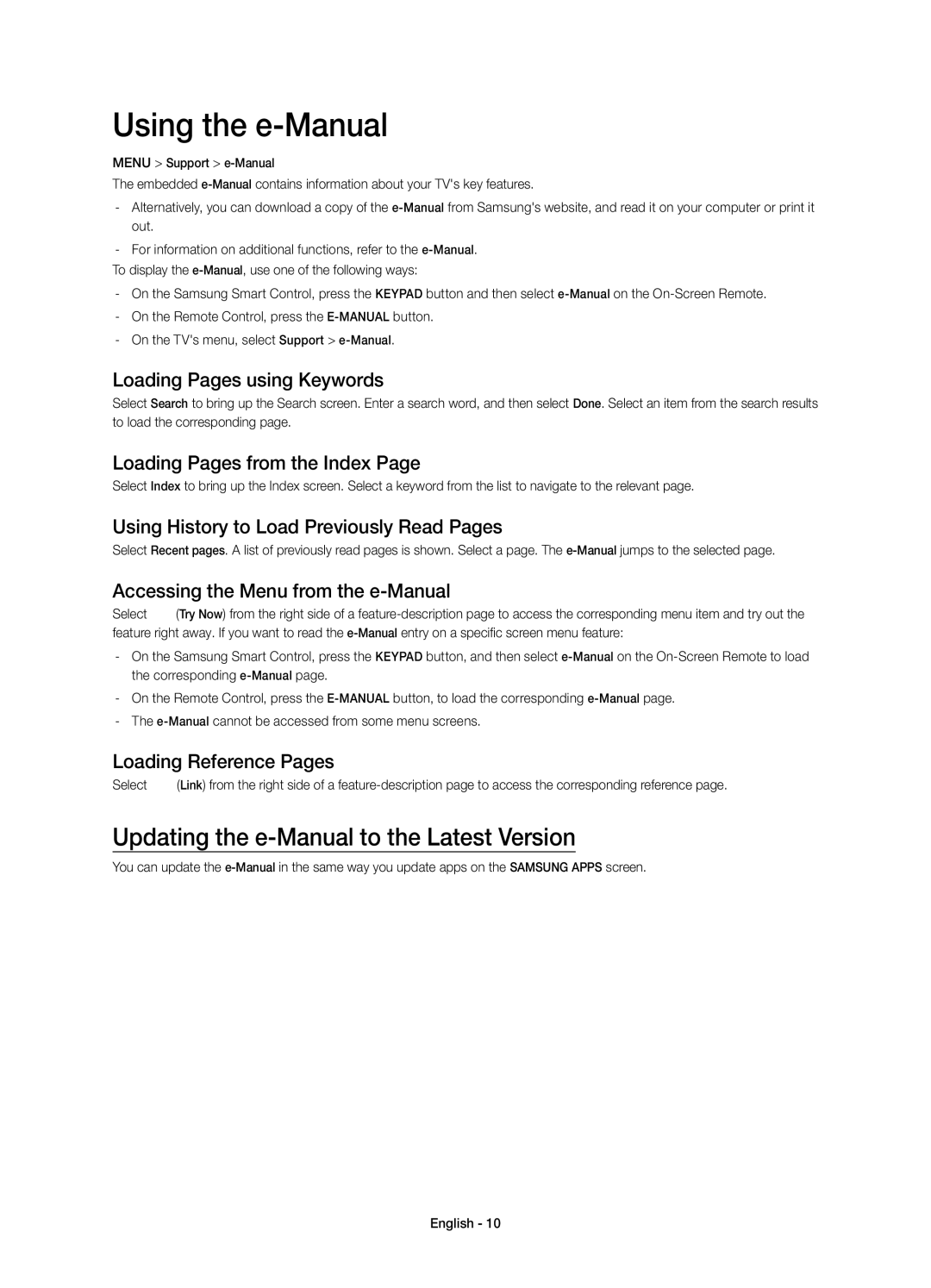Using the e-Manual
MENU > Support >
The embedded
-Alternatively, you can download a copy of the
-For information on additional functions, refer to the
To display the
-On the Samsung Smart Control, press the KEYPAD button and then select
-On the Remote Control, press the
-On the TV's menu, select Support >
Loading Pages using Keywords
Select Search to bring up the Search screen. Enter a search word, and then select Done. Select an item from the search results to load the corresponding page.
Loading Pages from the Index Page
Select Index to bring up the Index screen. Select a keyword from the list to navigate to the relevant page.
Using History to Load Previously Read Pages
Select Recent pages. A list of previously read pages is shown. Select a page. The
Accessing the Menu from the e-Manual
Select (Try Now) from the right side of a
-On the Samsung Smart Control, press the KEYPAD button, and then select
-On the Remote Control, press the
-The
Loading Reference Pages
Select ![]() (Link) from the right side of a
(Link) from the right side of a
Updating the e-Manual to the Latest Version
You can update the