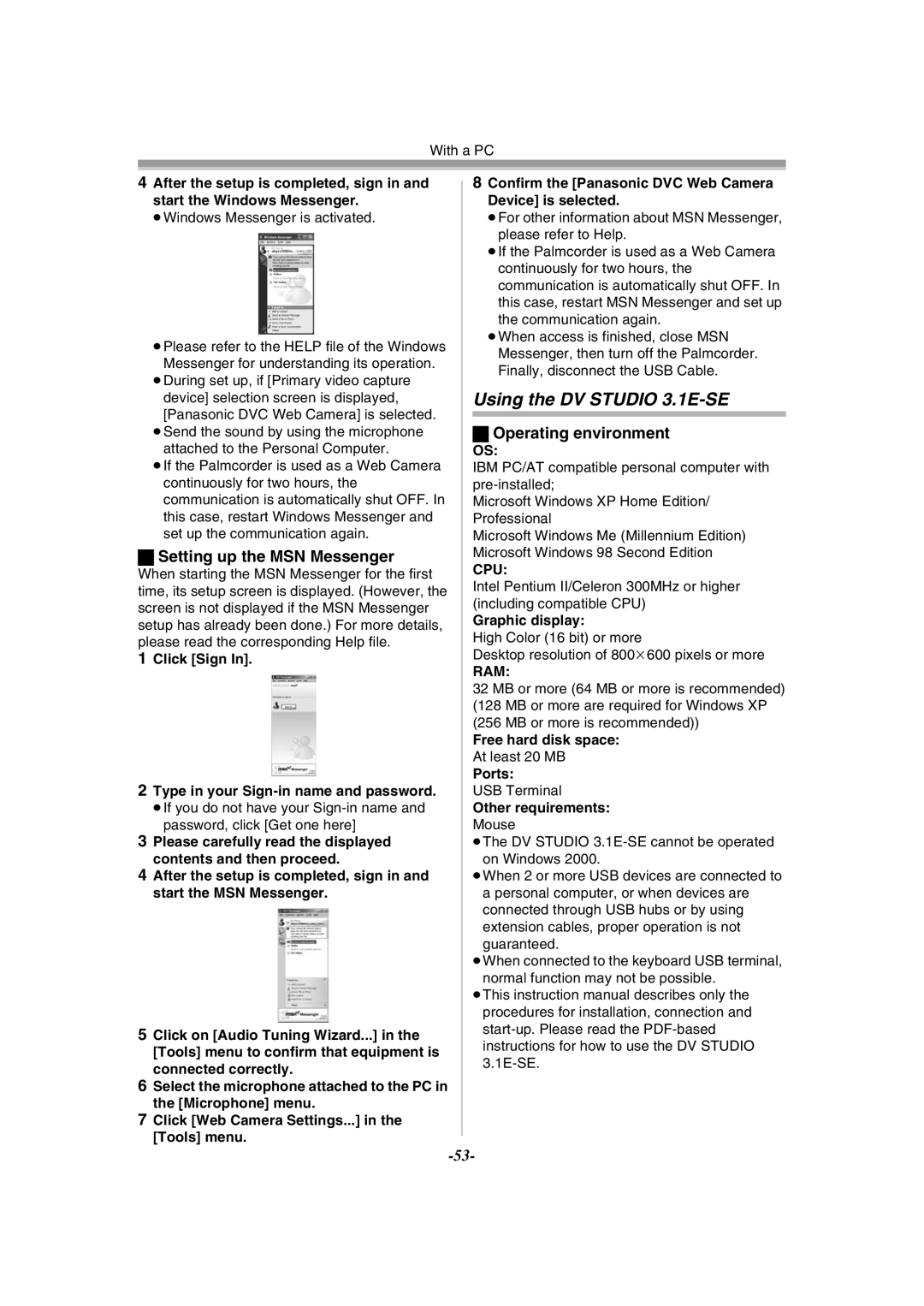With a PC
4After the setup is completed, sign in and start the Windows Messenger.
≥Windows Messenger is activated.
≥Please refer to the HELP file of the Windows Messenger for understanding its operation.
≥During set up, if [Primary video capture device] selection screen is displayed, [Panasonic DVC Web Camera] is selected.
≥Send the sound by using the microphone attached to the Personal Computer.
≥If the Palmcorder is used as a Web Camera continuously for two hours, the communication is automatically shut OFF. In this case, restart Windows Messenger and set up the communication again.
ªSetting up the MSN Messenger
When starting the MSN Messenger for the first time, its setup screen is displayed. (However, the screen is not displayed if the MSN Messenger setup has already been done.) For more details, please read the corresponding Help file.
1Click [Sign In].
2Type in your Sign-in name and password.
≥If you do not have your
3Please carefully read the displayed contents and then proceed.
4After the setup is completed, sign in and start the MSN Messenger.
5Click on [Audio Tuning Wizard...] in the [Tools] menu to confirm that equipment is connected correctly.
6Select the microphone attached to the PC in the [Microphone] menu.
7Click [Web Camera Settings...] in the [Tools] menu.
8Confirm the [Panasonic DVC Web Camera Device] is selected.
≥For other information about MSN Messenger, please refer to Help.
≥If the Palmcorder is used as a Web Camera continuously for two hours, the communication is automatically shut OFF. In this case, restart MSN Messenger and set up
the communication again.
≥When access is finished, close MSN Messenger, then turn off the Palmcorder. Finally, disconnect the USB Cable.
Using the DV STUDIO 3.1E-SE
ªOperating environment
OS:
IBM PC/AT compatible personal computer with
Microsoft Windows XP Home Edition/ Professional
Microsoft Windows Me (Millennium Edition) Microsoft Windows 98 Second Edition
CPU:
Intel Pentium II/Celeron 300MHz or higher (including compatible CPU)
Graphic display:
High Color (16 bit) or more
Desktop resolution of 800k600 pixels or more
RAM:
32 MB or more (64 MB or more is recommended) (128 MB or more are required for Windows XP (256 MB or more is recommended))
Free hard disk space: At least 20 MB
Ports:
USB Terminal
Other requirements: Mouse
≥The DV STUDIO
≥When 2 or more USB devices are connected to a personal computer, or when devices are connected through USB hubs or by using extension cables, proper operation is not guaranteed.
≥When connected to the keyboard USB terminal, normal function may not be possible.
≥This instruction manual describes only the procedures for installation, connection and